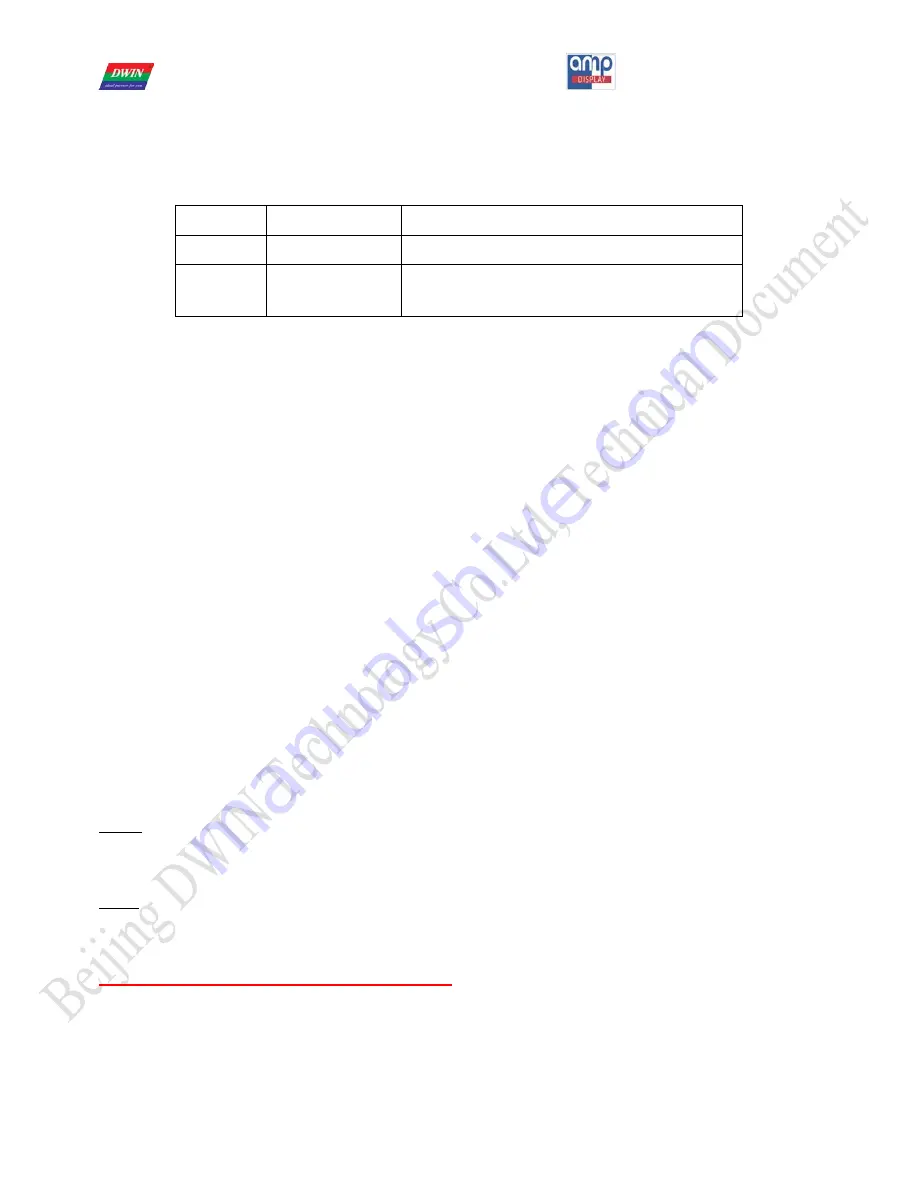
Professional,
Creditable,
Successful
DMT80600T104-31WT User Guide
www.ampdisplay.com [email protected]
4
USB0 Interface
The product provides one USB 2.0 interface. There are two short-circuit pads on the board, which is marked as
“ON=USB0 HOST, OFF=USB0 DEVICE”.
Status
USB0 interface
Function
OFF
DEVICE
Connect to the PC
ON
HOST
Support USB 3G dongle, USB Camera, USB Disk,
USB Keyboard, USB Mouse and etc
USB1 Host Interface
The product provides one USB 2.0 host, which can support USB 3G dongle, USB Camera, USB Disk, USB Keyboard,
USB Mouse and etc.
Micro SD card Interface
The product provides one Micro SD card socket, which supports MMC4.2, SD2.0 and SDIO1.0 protocol.
Analog Camera Interface
The product provides one analog camera interface, which supports PAL/NTSC video format. The interface is provided as
a yellow-color AV jack, which is marked as “AV-IN”.
WIFI and Ethernet Interface
The product provides single-band 2.4GHz IEEE 802.11b/g/n WIFI capability, which supports WEP, WAPI, WPA, WPA2,
TKIP, AES and CKIP encryption. 10M/100M Ethernet is also provided.
3. Operating Guide
3.1 Update the Boot Animation
1.
Update boot animation using TF card
Step 1
: Create a new folder named as “DWIN_SET” in the root directory of a TF card, and then copy the
“bootanimation.zip” file to the folder.
Step 2
: Power on the product with the TF card inserted, and then there will be a reminder alerting accomplishment of
updating. Remove the TF card and then restart; you will have the updated boot animation inside.
Note: the name of the boot animation must be “bootanimation.zip”.
2. How to make a boot animation
Please refer to the “bootanimation.zip”. After decompressing the file, please rename the target images in order to replace
default files in the folder of animation part 0 or part 1. Then, compress this updated one again with noticing zip in format
as showing following screen-shot.
































