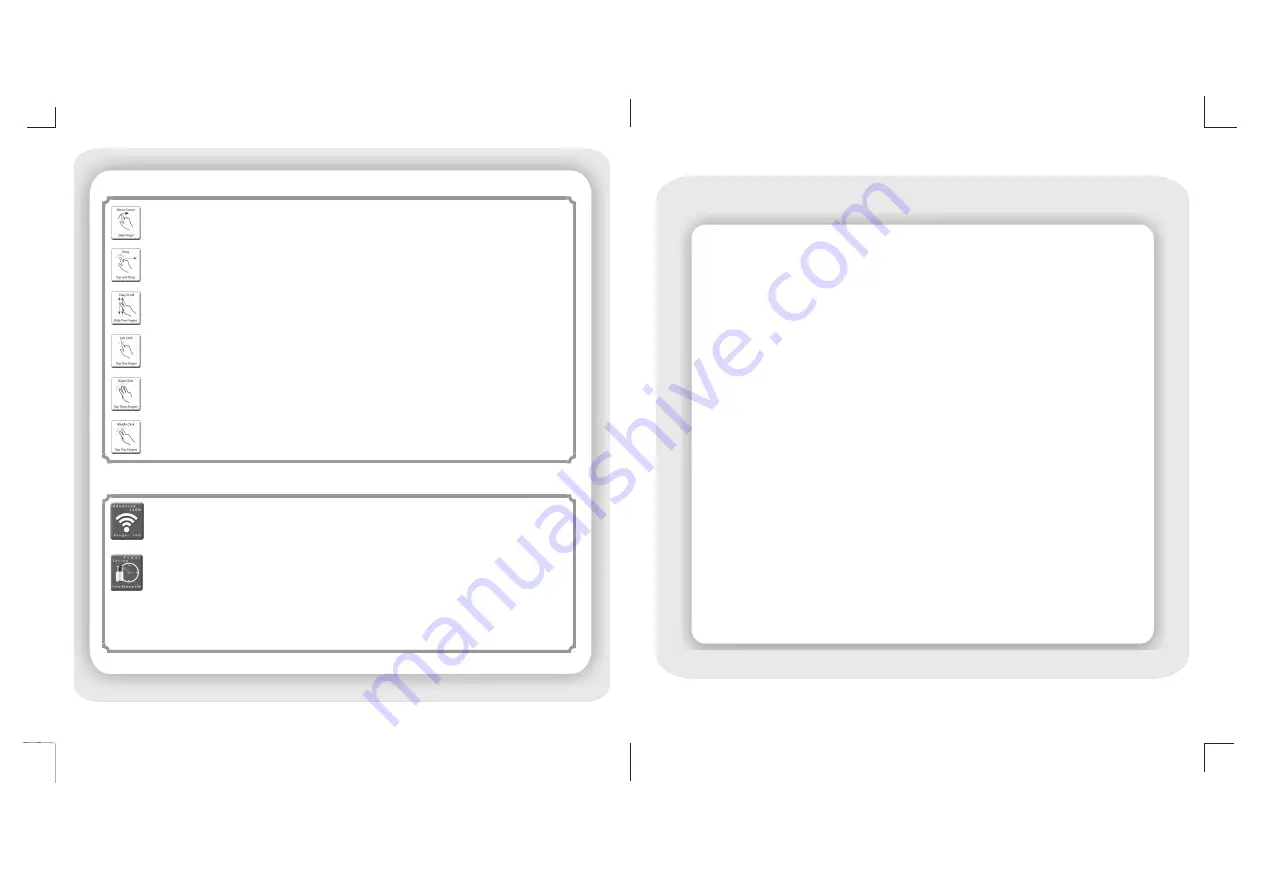
-1-
-4-
Contents
Getting Started …………………………………………2
Illustrations………………………………………3
Touchpad Functions ……………………………………4
Power Saving Mode ……………………………………4
Things to Remember……………………………………5
Troubleshooting .………………………………………5
Box Contents ………………………………….………6
Technical Specifications .………………………………6
System Requirements .…………………………………6
Warranty & Support Info .……………………………6
Move Cursor:
Gently glide your finger across the touch pad surface to move the
cursor.
Drag:
Double Tap and then drag your finger across the Touch Pad surface to create a
selection or 'pick' an item
Easy Scroll:
Gently glide two fingers vertically to scroll from top to bottom
Right Click:
Tap three fingers on Touch Pad to access the context menu / right click
action
Middle Click:
Tap two fingers on the Touch Pad for a Middle click, specially useful
to open a new tab in your Browser
Left Click:
Tap on the Touch Pad to select or execute an action / left click action
The Wireless Touch Pad Keyboard uses the efficient 2.4GHz Radio Frequency
spectrum. This enable the device to have a long battery life and uninterrupted use
from a much farther distance than before.
To further diminish the need to change batteries, the keyboard comes with a Smart
Power Saving Mode. The Device automatically enters Power Saving Sleep mode if it
is not used for 4 minutes. Simply clicking any button wakes the keyboard up for
normal operation.
These features guarantees an extra long battery life, and thereby a pleasurable
experience for you
Highlights
Touchpad Functions






















