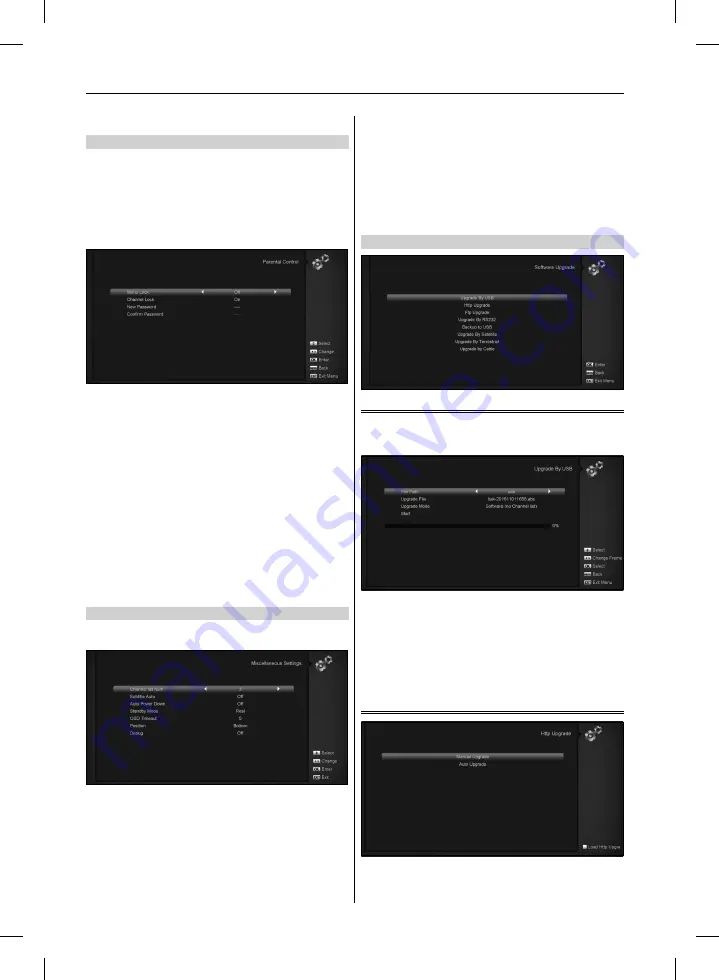
XI. Press [MENU] key to exit the current menu.
11.6 PARENTAL CONTROL
1. You can set a password for anyone who wishes to operate in
the ”Installation” menu. And you can also set the password
for the lock channels. (How to set the lock channel please
refer to LOCK) Here will show you how to setting and how to
revising the password.
2. In ”Parental Lock” function, press [OK] key, there will pop an
dialogue for you to input the password. When you input the
correct password, you will see a screen like below:
3. Menu Lock determining that when user wish to enter
”Installation” menu, whether have to input Password or not. If
the setting of ”Menu Lock” is ”On” which means user have to
key in password, set ”Off” means unlock.
4. Channel Lock determining that when user wish to play the
lock channels, whether have to input the password or not.
If the setting is ”On”, play the channels with lock mark will
show up a dialogue on the screen and ask for the password.
If the setting of ”Channel Lock ”is ”Off”, the Lock function will
invalid.
5. New Password is used for revising password; you can input
the new password in this item by using number keys directly.
After you filled in 4 digital numbers, the highlight will auto skip
to Confirm Password and ask you to input the new password
again. If the password is correct, the screen will show up a mes-
sage of ”Saving Data, Please Wait…”. After finish saving and
draw back to ”System Setup” menu, the revising is complete.
6. Press [MENU] key to draw back from the ”Parental Lock” menu.
11.7 MISCELLANEOUS SETTINGS
When you enter to ”Miscellaneous Settings” menu, you will see
a screen like below:
1. Subtitle Auto: You can press [Left/Right] key to select ”On”
or ”Off”. If the current channel has subtitle information, it will
be showed up automatically while this function is ”ON”, if this
function is ”OFF”, you need turn on the subtitle manually by
press [SUBTITLE] key.
2. Auto Power Down: You can press[Left/Right] key to select the
time or ”Off”, if you select time, duration this time if no any
operation on receiver, it will go to standby mode.
3. Standby mods: if set to ”Real”, Press power key receiver will
be in real standby status, the consumption will less than 0.5
Watt. if it’s set to ”Fake” ,Press power key, receiver will be in
fake standby status.
4. OSD Timeout: When you switch channels in full screen, there
will show up some information about current channel on the
lower of the screen. And regarding to the duration of these
information show up on the screen, you can press [OK] and
[up/ down] key to set the time. The range of the duration is ”1
second ~ 10seconds”.
5. OSD Position: control display position of the info bar in full
screen mode. You can choose ”bottom” or ”top”.
11.8 SOFTWARE UPGRADE
11.8.1 Upgrade By USB
In this menu you can upgrade the software from USB conveni-
ently, Press ”Left/Right” button select USB A or USB B; press ‘
OK ‘ button to enter.
In this menu you can select the Upgrade Mode among
Software(No channel list), Channel list, All SW+bootloader
and All SW+Channel list, and you can select the appropri-
ate upgrade file on ”Upgrade File” item. After you select the
”Upgrade Mode” and ”Upgrade File”, press ‘ OK ‘ button on
”Start” item, the receiver can upgrade automaticlly
Note:
You must put the upgrade file on the /ROOT DIRECTORY
of the USB storage.
11.8.2 Http Upgrade
When connected to the Internet, receiver can manually or auto-
matically make software update from file from server.
Note:
This function depends on connection with external server.
In case of no software on server, this function will not work.
24
USER’S MANUAL
Содержание HD8140C SE
Страница 1: ......
Страница 12: ...12 USER S MANUAL AMIKO HD8155 AMIKO HD8265 AMIKO MINI HD265...
Страница 13: ...13 USER S MANUAL AMIKO MINI COMBO EXTRA AMIKO IMPULSE T2C AMIKO MIRA WIFI...
Страница 14: ...14 USER S MANUAL AMIKO T60 AMIKO T70...























