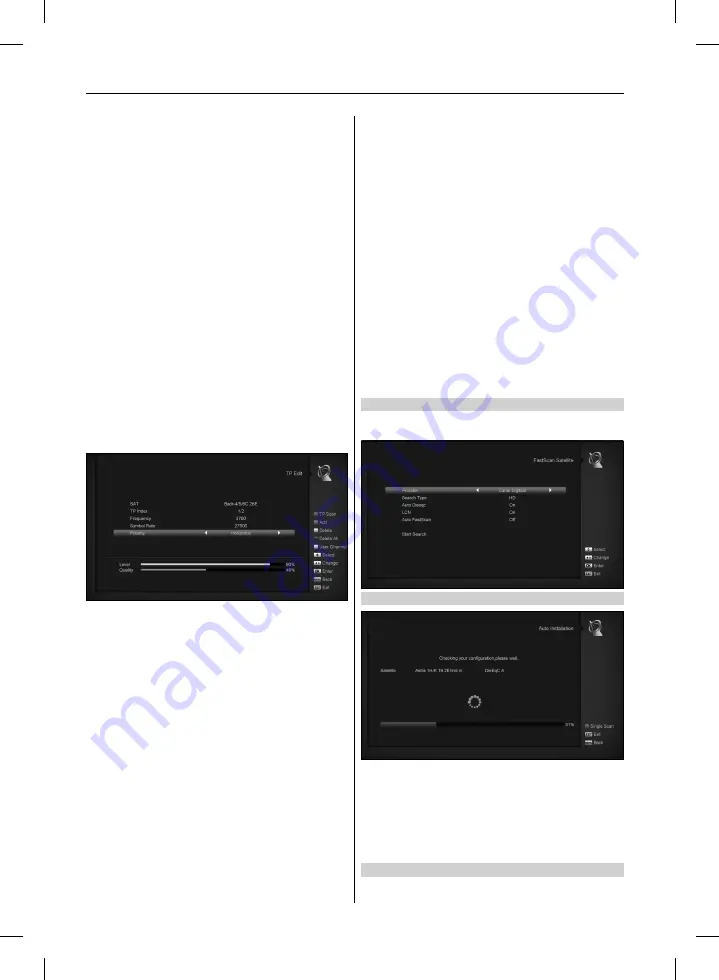
a) Disable: without DiSEqC.
b) 1/2, 2/2: two ports DiSEqC
c) 1/4, 2/4, 3/4, 4/4: 4 ports DiSEqC
d) 1/8, 2/8… 8/8: 8 ports DiSEqC
e) 1/16, 2/16….16/16: 16 ports DiSEqC
Positioner
Positioner In ”Positioner” item, you can press [Left/Right]key
to switch ”Off / DiSEqC 1.2 / USALS” functions.
22K
You can use [Volume Up/ Volume Down] key to switch ”ON /
Off”. When this item is switched to ”ON”, receiver will receive TV
and radio input signal from 22K port. If the item is switched to
”Off”, the receiver will receive all signal from 0K port.
! Notice:
When you choose LNB type ”Universal”, you can not
modify 22K.
Polarity
In ”Polarity” item, [Left/Right]key to switch ”Auto / H / V” func-
tions.
LNB Power
In ”LNB POWER” item, you can press [Left/Right] key to switch:
” On/Off” functions.
TP Edit
When you enter to ”TP Edit” menu, there will display the screen
like below:
1. In ”Satellite” item, press[Left/Right]key to switch satellite that
you want to scan or press[OK]key to enter satellite list for
selection.
2. In ”TP Index” item, you not only can use [Left/Right]key to
select transponder but also can use [Add] and [Delete] func-
tions.
• When you press[Green] key, it will display ”New TP” in ”TP
Index” item; You should set the parameters of ”TP Frequency”
and ”Symbol Rate” for this new transponder. The param-
eters of ”TP Frequency” and ”Symbol Rate” can set by num-
ber keys. The available range are ”3000~13450 MHz” and
”1000~45000Ks/s”.
• When you press[Yellow] key, there will show up a warning
message for reminding whether you will delete the current
transponder or not. If you select ”Yes”, the current transponder
will be deleted, and the total account of transponder will
reduce 1 correspondingly.
• When you press [Blue] key, there will show up a warning mes-
sage for reminding whether you will delete all transponders or
not. If you select ”OK”, all transponders will be deleted.
3. For the existed transponder, you also can use number keys to
modify the parameters of ”TP Frequency” and ”Symbol Rate”.
4. When you complete your modification, Press [Red] key, it will
show up a dialog to ask you scan mode, program type, scan
type and NIT Search on/off. After you set up, press [OK] key
to start scanning.
5. In the ”TP Scan” item, press [Exit] key to exit the scanning
and save the current parameters.
Single Scan
1. Press [Red] key, it will show up a dialog to ask you scan
mode (means you want to scan all channels or only scan
free channels), program type (means you want to scan all
channels or only scan TV/Radio channels), scan type (means
preset scan, that is searching the existed TP. Automatic
Scan means blind scan. It is no need existed TP info) and
NIT Search on/off. After you set up, press [OK] key to start
scanning.
2. Press [White] key into the blind scanning immediately.
TP Scan
Press [Green] key to scan current TP’s programs.
Auto DiSEqC
Press [Blue] key to run Auto DiSEqC function, it can find the
satellite connect to which port automatically.
Blind Scan
Press [White] key can directly into blind scan mode to scan the
current satellite.
10.2 FASTSCAN SATELLITE
In this menu, you can search the channels fast by select the
provider and press OK button on Start Search item.
10.3 AUTO INSTALLATION
”Auto Installation” is a very new and convenient function. It will
automatically detect all dishes connecting to this machine and
scan the available services belonging to the satellite matched
according to satellites and transponders data in current data-
base. You don’t have to input any parameter of your antenna
settings. Just press ” OK ” button to enter this ”Auto Installation”
menu then it starts scanning and shows you the result at the
end of scanning.
10.4 SATELLITE GUIDE
When you enter to ”Satellite Guide” menu, you will see the
screen like below:
20
USER’S MANUAL
Содержание HD8140C SE
Страница 1: ......
Страница 12: ...12 USER S MANUAL AMIKO HD8155 AMIKO HD8265 AMIKO MINI HD265...
Страница 13: ...13 USER S MANUAL AMIKO MINI COMBO EXTRA AMIKO IMPULSE T2C AMIKO MIRA WIFI...
Страница 14: ...14 USER S MANUAL AMIKO T60 AMIKO T70...



























