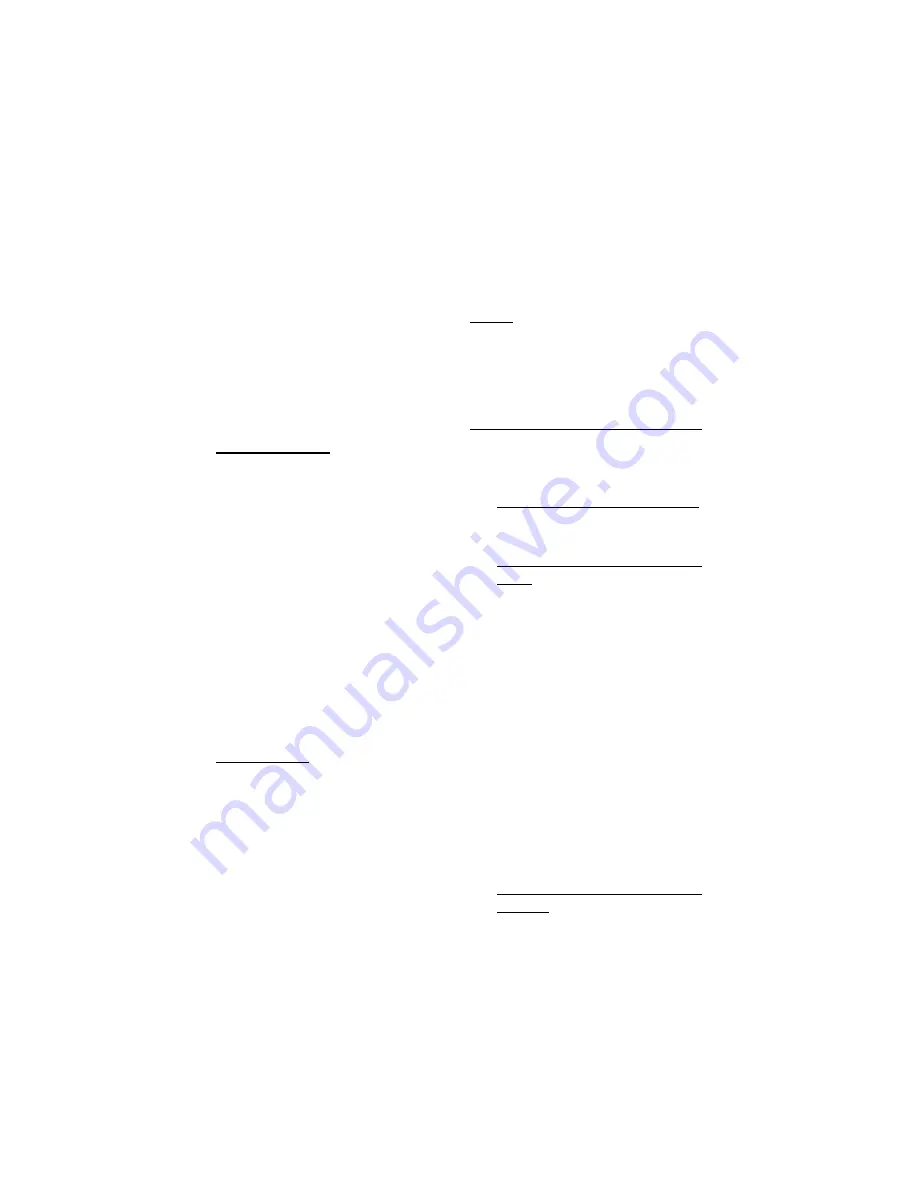
COPYRIGHT © 2009 AMI ENTERTAINMENT NETWORK, INC.
MEGATOUCH ION EVO OWNER’S MANUAL PM0426-26 Rev A
23
Connection Wizard (Ion Games Only)
NOTE: In order to establish any network connection (Internet, game-to-game, or jukebox),
you must enter and complete the Connection Wizard. Additionally, since you can be
connected to each network in a separate way, you must complete the Connection Wizard
for each connection you wish to establish, be it wired, wireless or dial-up.
Dial-Up
This can only be used to connect to the
Internet. A modem must be installed in your
game in order to connect via dial-up. Touch
DIAL-UP and continue with step 6.
Wireless Ethernet
4.
After touching WIRELESS ETHERNET,
you’ll be prompted to choose your con-
nection method.
•
If you want to connect to an AMI router,
touch AUTO-CONNECT TO AMI
ROUTER and continue with step 8.
•
If you want to connect to a non-AMI
router, touch OTHER WIRELESS
ROUTER OR ACCESS POINT. If the
game asks you if you are using this
connection type to connect to the
Internet, touch Yes or No. The game
will then scan for available networks.
To select a network from the list, touch
it and then touch NEXT. If your net-
work does not appear in the list, touch
MANUAL CONNECTION, enter the
SSID (network name) of the network
you want to connect to and then touch
ENTER. If your network has a secu-
rity key (password), enter it and touch
ENTER. If you have not set a pass-
word, simply touch NEXT. Continue
with step 8.
•
If you want to link two games
wirelessly, touch WIRELESS GAME-
TO-GAME. You with then be prompted
to choose your connection method.
Select either AUTOMATIC GAME-
TO-GAME CONNECTION (to automati-
1.
Press the SETUP button.
2.
Touch the Network button and then
CONNECTION WIZARD. If prompted,
select your time zone and touch NEXT.
3.
Touch the connection method you
want to use:
Wireless Ethernet
This should be used if you are using a wire-
less router:
•
to connect to the Internet
•
to wirelessly link Megatouch games.
(Note: You will have to perform these
steps on both games in order for them
to link.)
•
to wirelessly link a Megatouch and a
wireless AMI router in the same loca-
tion
Touch WIRELESS ETHERNET and continue
with step 4.
NOTE: If you are using wireless security,
only 64 or 128-bit WEP encryption is sup-
ported.
Wired Ethernet
Use this if you are connecting an Ethernet
cable between the Megatouch and:
•
the Internet
•
a router
•
another Megatouch game (Note: You
will have to perform these steps on
both games in order for them to link.)
For a more reliable wireless game-to-
game connection, it is recommended
that you use a router to connect games.
Touch WIRED ETHERNET and continue with
step 5.






























