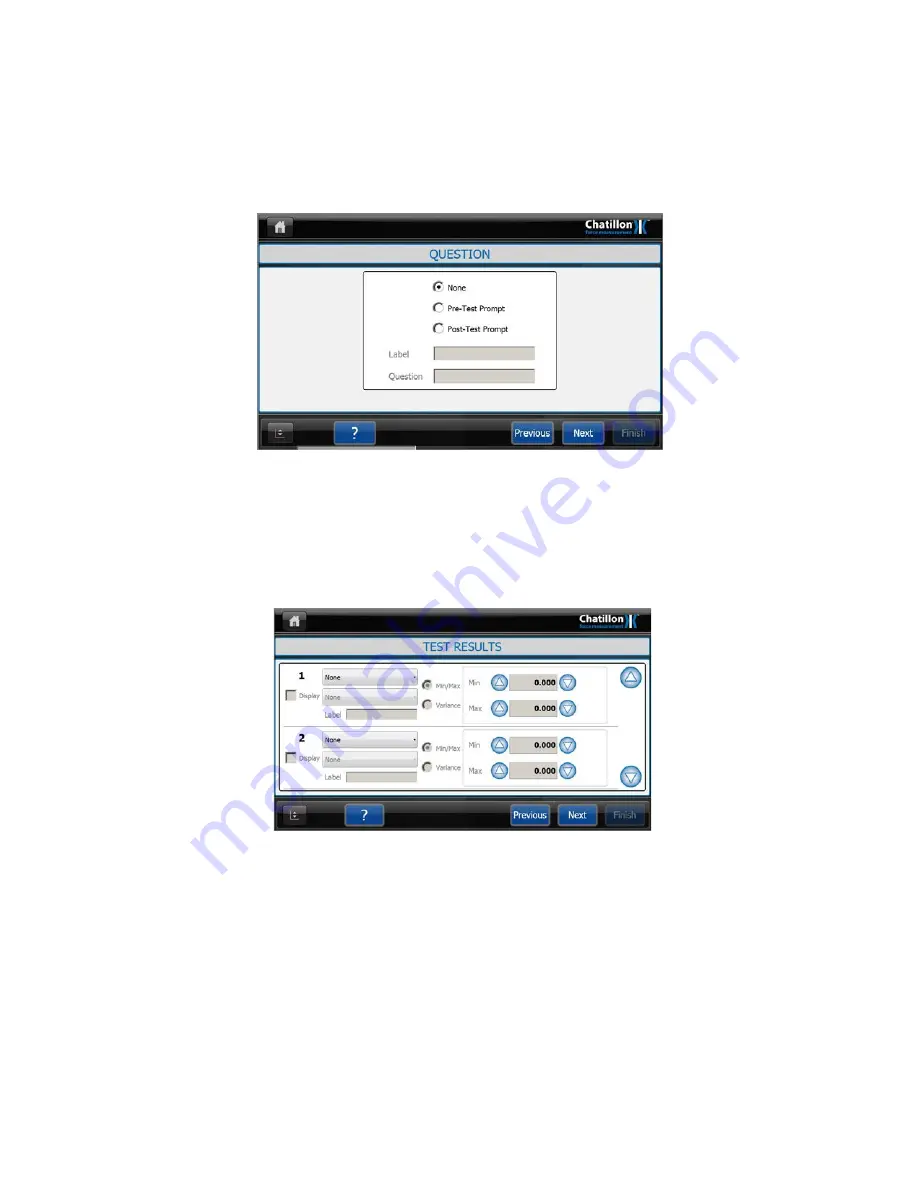
8.6 QUESTION SCREEN
After the Export Settings have been set, press on the "
NEXT
" button at the bottom of the
screen to display the "
QUESTION
" screen.
This screen allows a single question to be displayed either before a test or after a test. If NO
question is required, press on the "
NEXT
" button at the right of the screen to display the
"
TEST RESULTS
" screen.
If a question is required, select the required option then press on the "Label" entry area to
display an alphanumeric keypad. Enter the required Label then press on the ENTER button.
Press on the "Question" entry area to display an alphanumeric keypad. Enter the required
Question then press on the ENTER button.
Note that the "Label" cannot be more than 7 characters long but the "Question" can consist
of up to 22 characters. The "Label" is used to display the information on the screen but the
"Question" is used to display a user prompt on the question dialog. (See later).
8.7 TEST RESULTS SCREEN
After the question has been set, press on the "
NEXT
" button at the bottom of the screen to
display the "
TEST RESULTS
" screen.
CS User Manual
55
Содержание Chatillon CS1100
Страница 2: ...Part No 01 3953 MAY 2015 CS225 CS1100 Force Tester User Manual...
Страница 50: ...Please refer to section 10 for details regarding test samples CS User Manual 49...
Страница 125: ...20 0 RoHS TABLES Restricted Substance Status Table 1 Restricted Substance Status Table 2 124 CS User Manual...
Страница 126: ...CS User Manual 125...
Страница 127: ...21 0 SPARE PARTS KITS SPK CS225 Sheet A 126 CS User Manual...
Страница 128: ...SPK CS225 Sheet B CS User Manual 127...
Страница 131: ...SPK CS1100 Sheet A 130 CS User Manual...
Страница 132: ...SPK CS1100 Sheet B CS User Manual 131...






























