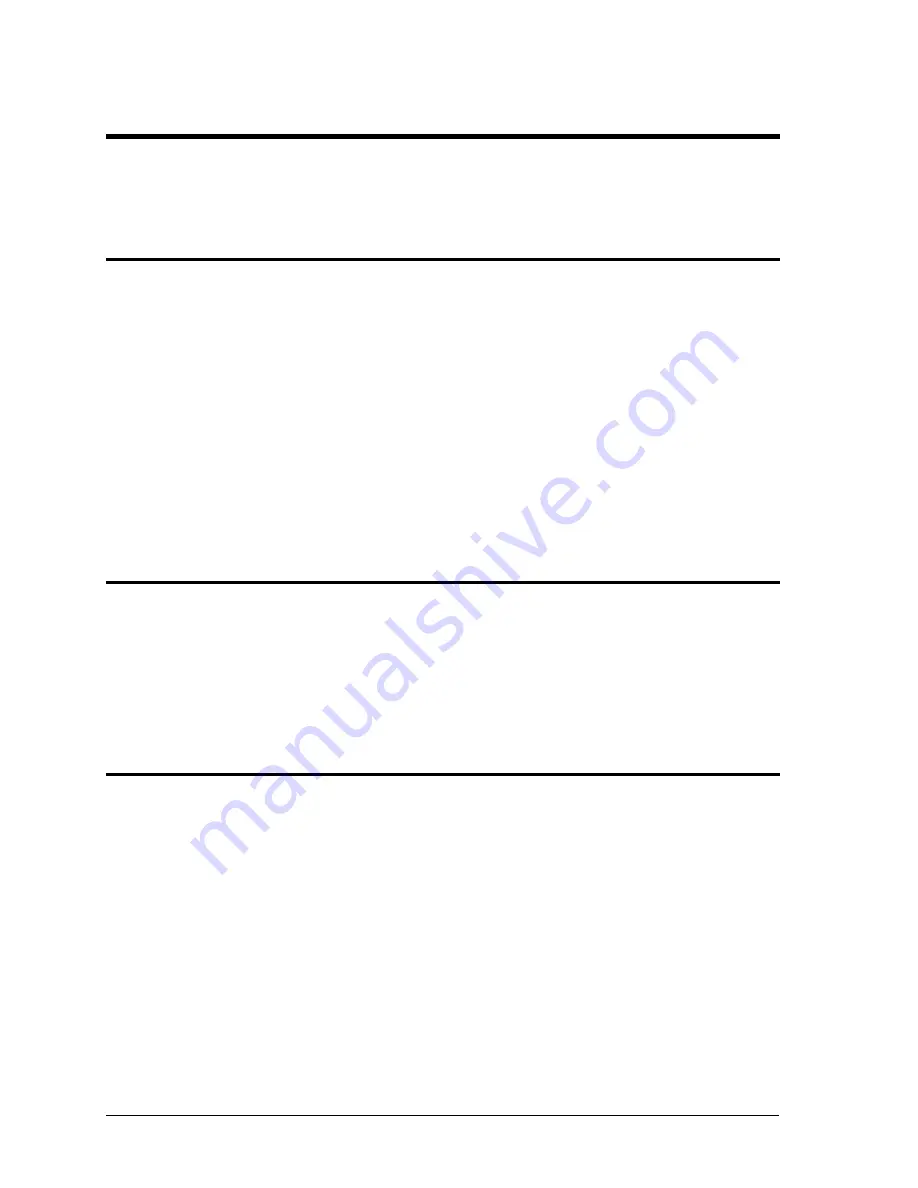
March 2011
RP Series
36
9.
PGUI32 Setup and Installation
This section covers installation
of the PGUI32 from the distribution disk to the user‟s PC.
Make sure the PC is capable of running Windows with at least 256 Mbyte of memory and 4
Mbyte of available hard disk space.
9.1.
Connecting the AC Source to the PC When Using RS232
Connect the AC source to the PC using an RS232C cable.
The AC source com port settings are set as follows:
Baud rate:
9600 baud
Data bits:
8
Stop bits
1
Parity bits:
none
Handshake:
Hardware
The AC source is configured to accept the above setting.
Select the RS232 interface by sliding the interface selection DIP switch on the rear panel to
the RS232 position.
9.2.
Connecting the AC Source to the PC Using IEEE-488
Connect the AC source to the PC using an IEEE-488 interface cable. A National Instruments
GPIB controller card is required to use the PGUI32 program.
Select the IEEE-488 interface by sliding the interface selection DIP-switch on the rear panel
to the IEEE-488 position.
Set the desired IEEE address using DIP switch position 4 through 0 on the rear panel.
9.3.
Installing the PGUI32 Software
The PGUI32 software is distributed on CD ROM (CIC496) or can be downloaded from the
California Instruments website. To install the PGUI32, proceed as follows:
1.
Turn on the PC and boot up in Windows™
2. Insert the CD ROM.
3. Run the Setup.exe program to launch the CD Browser if it did not auto start. From the
CD Browser, select the 801P/1001P/1251P entry in the Low Power category on the left.
4. Select the GUI Software tab on the right and select the Windows 32 bit version. Then
click on the Execute Selection button at the bottom.
5. Follow the instructions provided by the setup program to complete the installation.
















































