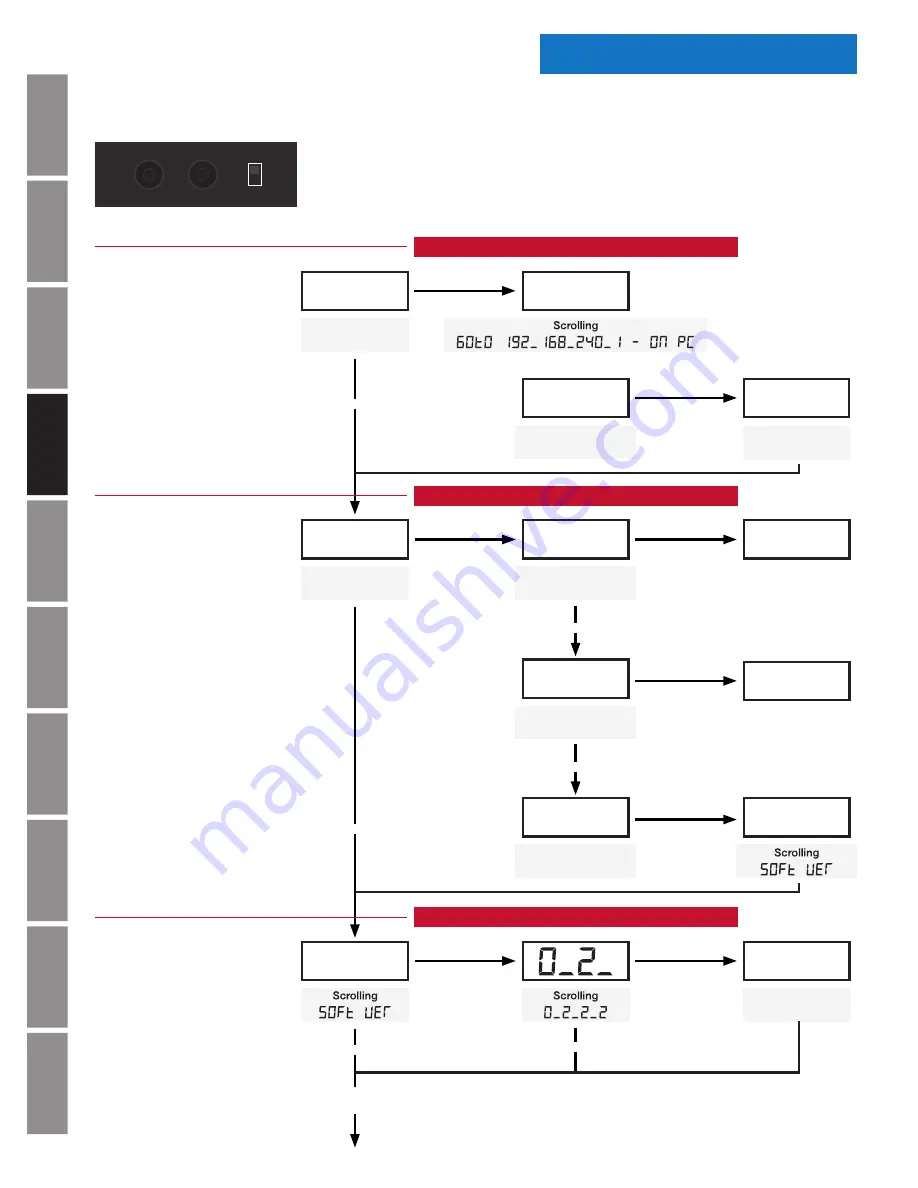
A
p
pe
ndi
x
Tr
o
u
b
les
ho
o
ti
ng
C
o
de
B
lue
Clo
ck
Co
nf
igu
rat
ion
Wi
-F
i
Co
nf
igu
rat
ion
Ad
m
in
is
tr
at
or
Se
tt
in
gs
O
p
er
at
ion
In
st
al
lat
ion
In
tr
od
u
c
tio
n
S
p
ec
if
ic
at
ions
© American Time
12
Wi-Fi Digital Clock/Elapsed Time Indicator
with Code Blue Installation Manual
Introduction
Digital Button Operation
Provisioning Clock
60T0
SEtU
Scrolling
SEtUP
Press Enter Button
Setting Clock to 12 or 24 Hour Mode
12or
SEt
SEt
CANC
CANC
SOFt
dONE
dONE
Scrolling
12or24 Hr
Scrolling
SEt 12 Hr
Scrolling
SEt 24 Hr
Scrolling
CANCEL
Scrolling
CANCEL
Press Enter Button
Press Enter Button
Press Enter Button
Press Enter Button
Press Enter Button
Press Increment Button
When Clock is Connected
Press Increment Button
Press Increment Button
Continue to Software Update
on Following Page
Press Increment Button
Press Increment Button
Display Software Version
SOFt
Press Enter Button
SOFt
Scrolling
sOFt UPdAtE
Press Enter Button
Press Increment Button
Fig. 1
Set
the clock
into provisioning
mode in which
the settings can
be changed.
Go to the top of the clock case to change settings on the
digital clock. Begin by switching to
Set
and using the
Enter
and
Increment
buttons as required, referencing the
Figures
below.
When complete, switch back to the
Run
position.
Fig. 3
Display the
software version
currently installed.
Fig. 2
Sets the clock
display to a 12
hour or 24 hour
time format.
Run
Set
Increment
Enter
3”
Edge of casing
.95”
SEtU
Scrolling
SEtUP
The buttons on the digital clock can be used for general clock configuration and advanced debug.



























