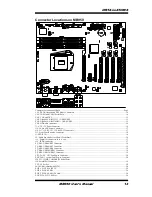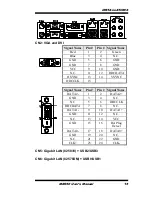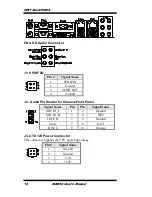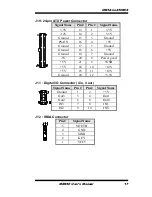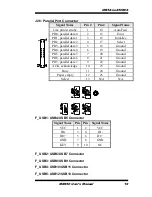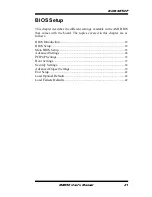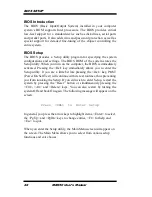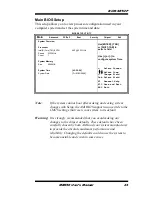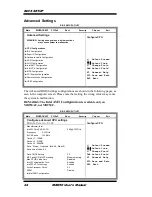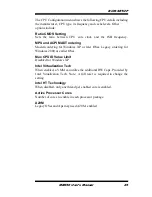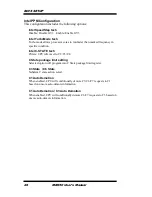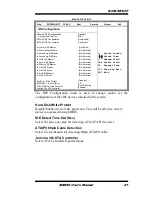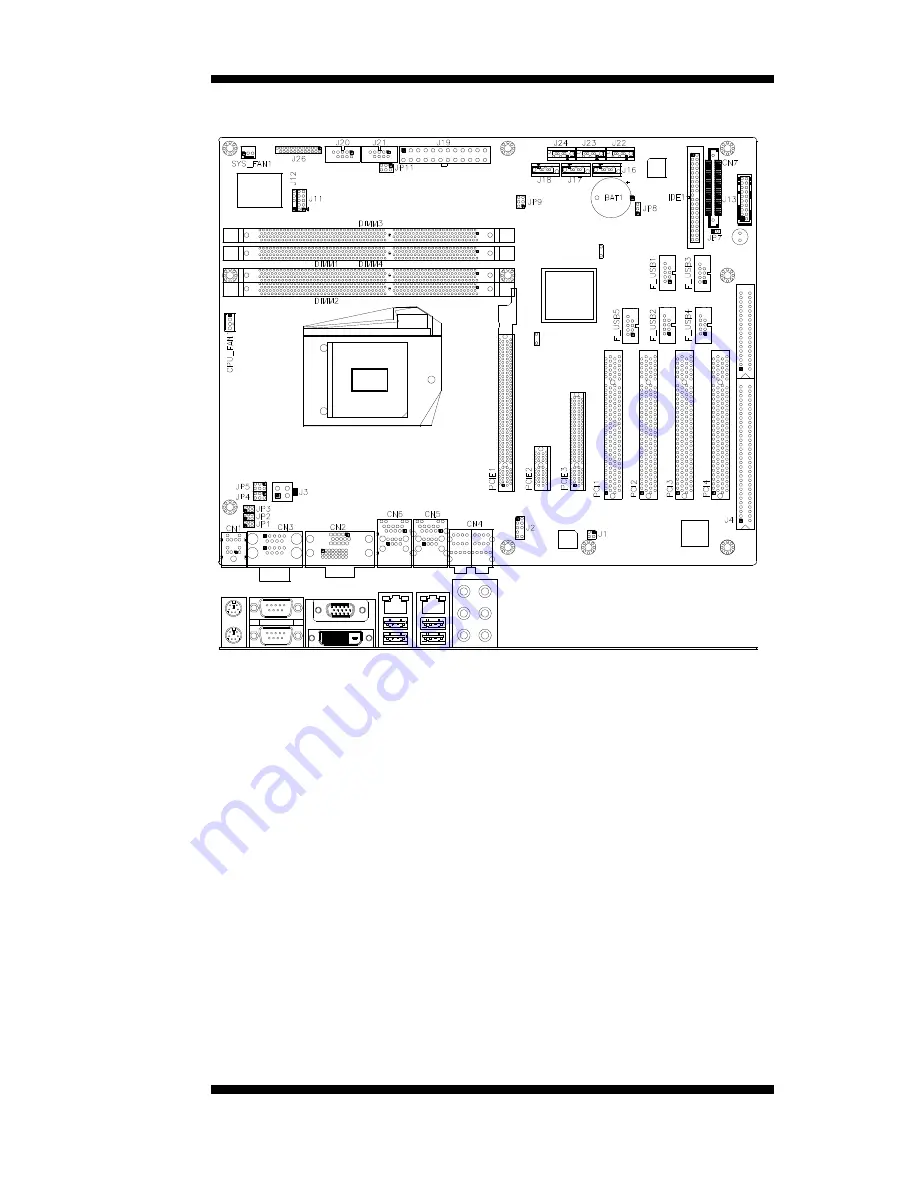
INSTALLATIONS
MB950 User’s Manual
13
Connector Locations on MB950
Connector Locations on MB950 ........................................................................................................................... Page
CN1: PS/2 Keyboard and PS/2 Mouse Connectors .................................................................................................... 14
CN3: COM1 and COM3 Serial Ports ........................................................................................................................ 14
CN2: VGA and DVI ................................................................................................................................................ 15
CN5: Gigabit LAN (82583V) + USB2/USB3 ............................................................................................................ 15
CN6: Gigabit LAN (82578DM) + USB0/USB1 ........................................................................................................ 15
CN4: HD Audio Connector ...................................................................................................................................... 16
J3: ATX 12V Power Connector ................................................................................................................................ 16
J19: 24-pin ATX Power Connector ........................................................................................................................... 17
J16, J17, J18, J22, J23, J24: SATA II Connectors ..................................................................................................... 17
J13: Front Panel Function Connector ........................................................................................................................ 18
J1: SPDIF I/O .......................................................................................................................................................... 16
J2 : Audio Pin Header for Chassis Front Panel ........................................................................................................... 16
J11 : Digital I/O Connector (4 in, 4 out) .................................................................................................................... 17
J12 : IRDA Connector .............................................................................................................................................. 17
F_USB1: USB4/USB5 Connector ............................................................................................................................ 18
F_USB2: USB6/USB7 Connector ............................................................................................................................ 19
F_USB3: USB8/USB9 Connector ............................................................................................................................ 19
F_USB4: USB10/USB11 Connector......................................................................................................................... 19
F_USB5: USB12/USB13 Connector......................................................................................................................... 19
CPU_FAN1: CPU Fan Power Connector ................................................................................................................. 20
SYS_FAN1: system Fan1 Power Connector ............................................................................................................. 20
J20, J21: COM4, COM2 RS232 Serial Ports
J26: Parallel Port Connector ...................................................................................................................................... 19
CN7: CF Socket ....................................................................................................................................................... 20
J4: ISA Slot (shared with PCI4) ................................................................................................................................ 20
PCIE1: PCI-E X16 (PEG) ........................................................................................................................................ 20
PCIE2: PCI-E X1 Slot .............................................................................................................................................. 20
PCIE3: PCI-E X8 Slot (X4 Link) .............................................................................................................................. 20
PCI1-PCI4: PCI 32-bit Slot ....................................................................................................................................... 20
Содержание MB950
Страница 1: ...MB950 Intel Core i3 i5 i7 ATX Motherboard USER S MANUAL Version 1 0A ...
Страница 8: ...INTRODUCTION 4 MB950 User s Manual Board Dimensions ...
Страница 58: ...DRIVER INSTALLATION 54 MB950 User s Manual This page is intentionally left blank ...
Страница 62: ...APPENDIX 58 MB950 User s Manual Set_F81865_Reg 0x2B bBuf Enable WDTO ...
Страница 65: ...APPENDIX MB950 User s Manual 61 ...