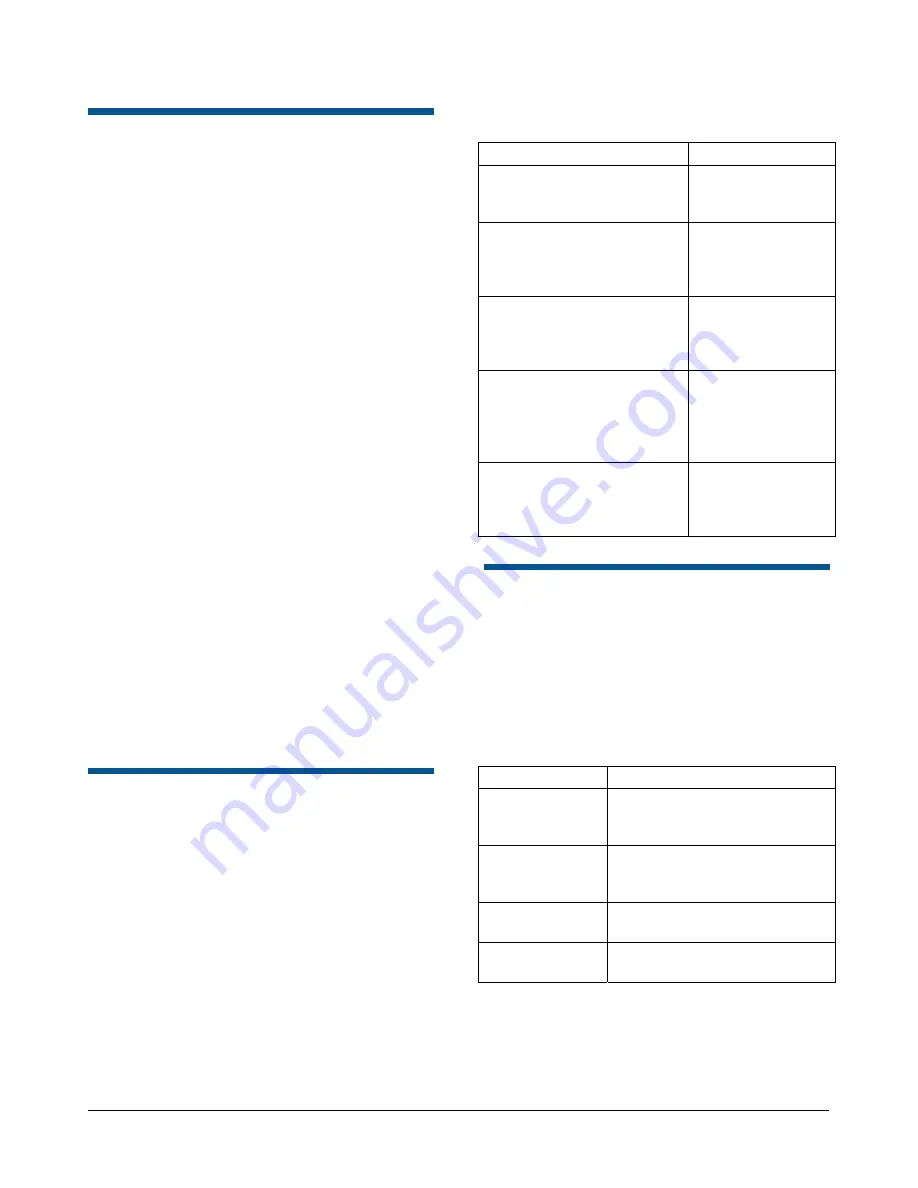
RASO AND RASI SERIES SPEEDDOME OPTIMA
8000-2692-13, REV. C
QUICK REFERENCE GUIDE
3 of 8
Assigning the Dome’s
Home Position
The
home position
is a preset or pattern that
automatically runs after 10 minutes of dome
inactivity. Use this setting if you want a specific
area to be under surveillance after an operator
stops moving the dome.
For SpeedDome Optima, the home position is
established by programming Pattern 3 with
Focus
Near
or
Focus Far
as the first command. This
indicates to the dome that pattern 3 should be used
as the home position. Any commands that follow
will be programmed as Pattern 3.
For more information about programming patterns,
refer to your controller operator’s manual.
Programming Notes
•
To ensure that the home position displays the
starting position you want, adjust the pan, tilt,
and zoom before starting programming.
•
If Pattern 3 has only a focus command and no
other movement commands, Pattern 3 will be
treated as a
preset
. The dome automatically
points to the preset location after 10 minutes of
inactivity.
•
If Pattern 3 includes pan, tilt, and zoom
commands following the focus command,
Pattern 3 will be treated as a
pattern
. The
dome automatically begins repeating the
pattern after 10 minutes of inactivity.
Clearing Patterns
Clear patterns by re-programming the pattern to
include two focus commands (Focus Near or
Focus Far) as the only pattern commands. This
removes the previously programmed pattern and
restores the default Apple Peel pattern for the
selected pattern.
For more information about programming patterns,
refer to your controller operator’s manual.
Note:
If Pattern 3 is cleared, this removes the
home position programming. The dome will not
automatically return to the specified preset or
pattern after 10 minutes of dome inactivity.
Pattern Programming Summary
Commands
Result
Start Pattern programming,
followed by stop Pattern
programming
Pattern behaves
like a preset
Start Pattern 3 programming,
followed by 1 focus
command; stop Pattern
programming.
Set Home Position
as a preset
Start Pattern programming,
followed by pan, tilt, and
zoom commands; stop
Pattern programming
Pattern behaves
like a normal
pattern
Start Pattern 3 programming,
followed by 1 focus
command and pan, tilt, and
zoom commands; stop
Pattern programming.
Set Home Position
as a pattern
Start pattern programming,
followed by 2 focus
commands; stop Pattern
programming.
Clears the pattern
and restores the
default Apple Peel
Pattern.
DirectSet Menu Commands
The
DirectSet Menu
is a set of special commands
on newer SpeedDome series domes. These
commands provide quick access to commonly
used dome features and functions with compatible
controllers by entering the command number and
pressing the DirectSet key on the controller.
SpeedDome Optima supports the following
DirectSet commands:
Command Action
2+DirectSet:
Auto Iris/Auto
Focus
Resumes Auto Focus/Auto Iris
mode.
3+DirectSet:
Flip
Rotates the SpeedDome 180°
from its current pointing
direction.
4+DirectSet:
Peel Pattern
Runs the default Apple Peel
Pattern.
255+DirectSet:
Dome Reset *
Causes the dome to reinitialize.
* Command not supported by ADTT16E due to
system limitations.








