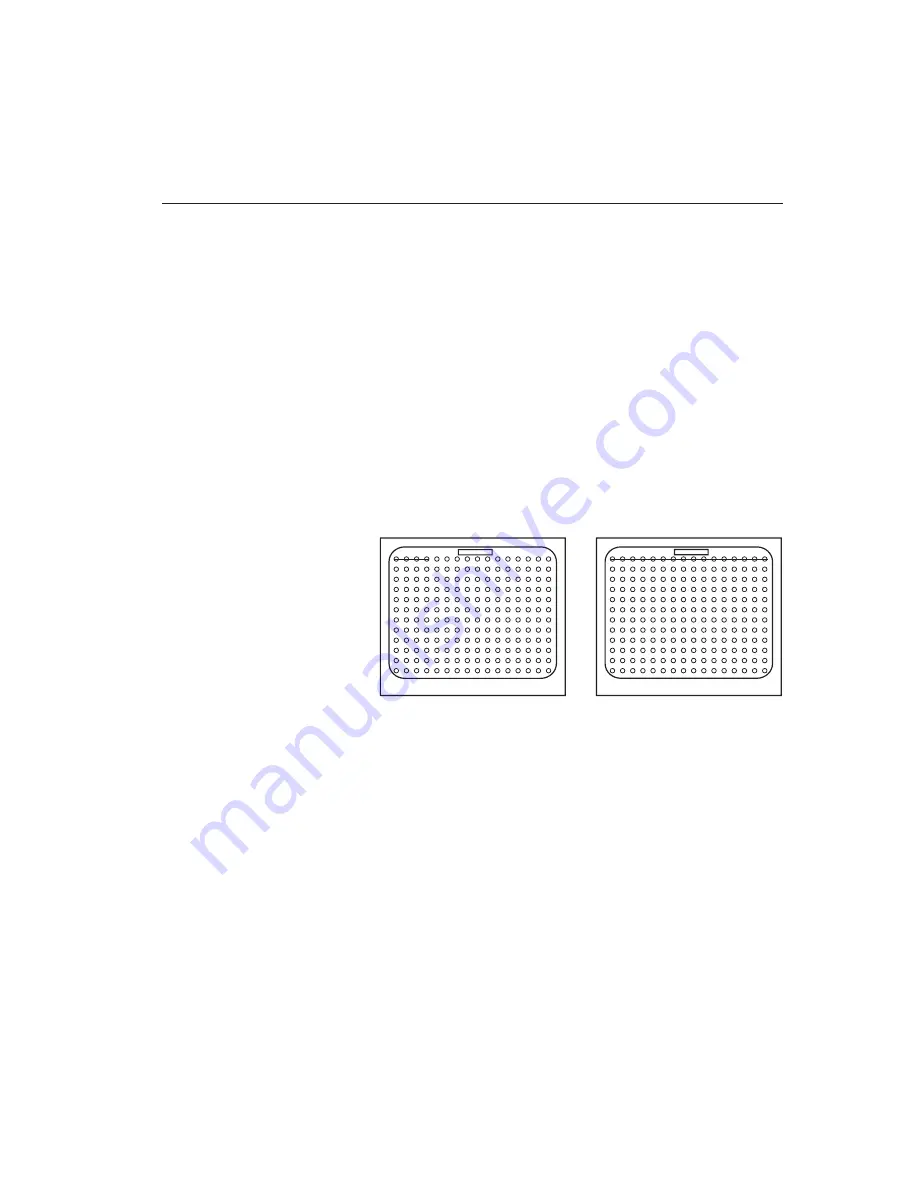
Chapter 4 — Setup
21
The motion setup screen allows you to define motion detection
targets in the camera’s field of view. This screen is accessed
from the Camera Titles menu by pressing the
FUNCTION
button.
The motion setup screen displays the current camera image
overlaid with a special graphic. The graphic consists of a 16
wide by 12 high matrix of motion targets, a target cursor, and a
motion bar.
The target cursor (a horizontal line) is initially positioned in
the first row of targets. Active targets are circled. Inactive
targets are not circled. You can turn individual targets off or
on, turn a row off or on or turn all targets off or on.
The default motion setup screen looks like this:
4 camera model
16 camera model
Figure 6 — Motion Setup Screen
The front panel buttons used to set up the targets are as follows:
up arrow
— moves the target cursor up one row at a time.
down arrow
— moves the target cursor down one row.
left arrow
—
moves the target cursor line to the left (four- and
nine-camera models).
right arrow
— moves the target cursor line to the right (four-
and nine-camera models).
RECORD
— turns ON all targets.
CALL
— turns OFF all targets.
Motion Setup






























