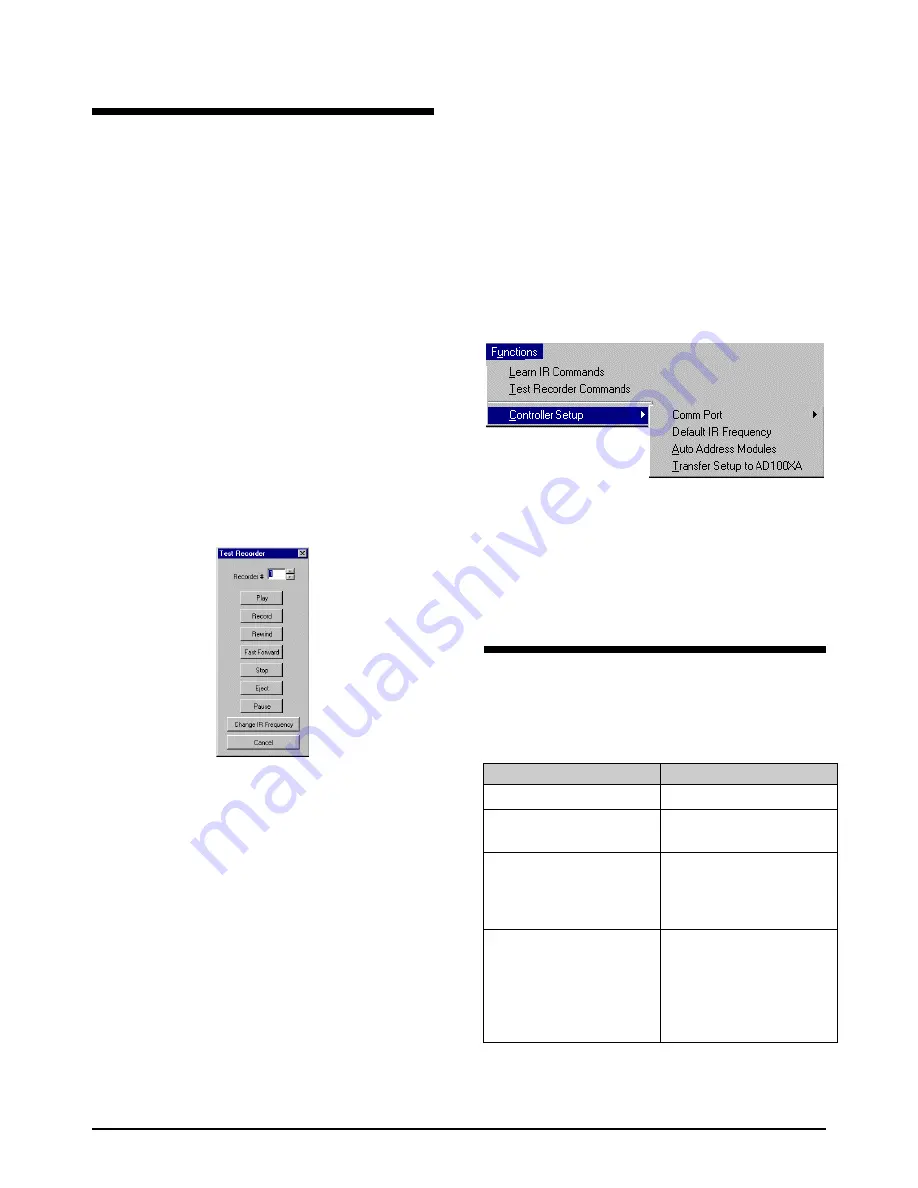
8 Recorder Controller/Interface Installation Instructions
8000-1796-01, Rev. B
Testing Recorder Commands
Testing IR Commands via PC
Prior to final hookup of the AD1024 system with
recorder interface hardware, it is advisable to test the IR
command set with the system video recorders in a “test
bench” setting.
This will verify the proper operation of the recorder
interface modules while isolating the test from the
physical complexities of the actual site installation.
Connecting the IR Emitter Cables
1.
Connect the IR emitter cable mini-plugs into the
appropriate IR jacks on the AD100IR16 modules.
Note: the module’s 16 IR connectors are labeled
IR-1 through IR-16 (see Drawing 3, page 5).
2.
Attach the adhesive emitter to the appropriate
location on the video recorder under test. If
necessary, consult the recorder manufacturer’s
instructions to verify the proper location.
Testing the Recorder Command Set
1.
Select
Functions/Test Recorder Commands
. The
Test Recorder
dialog box appears.
2.
Using the up and down arrows to the right of the
spin box, set the recorder # to a value between 1
and 2048. Test the seven recorder command
functions by pressing the command buttons in
sequence.
3.
Repeat step 2 for each recorder in the system, or, if
the number of system recorders is large and the
time allotted for testing is limited, randomly select
a smaller sub-set of the total number of recorders
and test their command functions.
Testing Commands with AD1024
1.
After testing the recorder commands with the PC,
disconnect the serial cable from the PC COM port.
Disconnect the DB9F adaptor from the modular
cable. Connect the RJ-45 connector to the
Peripheral Interface Port (PIP) of the AD1024
CPU.
Settings for the PIP are as follows:
Baud rate
9600
Data Bits
8
Stop Bits
1
Parity
None
2.
Using the AD2088 keyboard, call up each of the
system video recorder and test each of the recorder
command functions (see Drawing 4, page 9).
Notes on Controller Setup Functions
When the
Functions
menu is selected,
Controller Setup
provides two options in addition to the two already
discussed:
●
Comm Port
enables the user to choose COMM 1, 2,
3, or 4 on the PC used for system setup.
●
Default IR Frequency
– Typical video recorders are
set to an IR frequency of 38 KHz. If a recorder
manufacturer’s specifications indicate a different
frequency, the
Default IR Frequency
dialog box
enables the user to set a value ranging from 20 to
150 KHz.
Upgrade Kits and Peripherals
The following table lists the upgrade kits and
peripherals that are required for the applicable AD
matrix switcher/controller systems to accommodate
video recorder control operations:
Matrix Switcher/Controller System
Required Upgrade Kits & Peripherals
AD1024
MegaPower II Matrix
Switcher/Controller System
None required
AD2050
MegaPower II Matrix
Switcher/Controller System
●
AD1024CPUKIT Upgrade Kit for
existing AD1996CPU
●
AD2088 Full System Keyboard
AD2052
MegaPower II WIP Matrix
Switcher/Controller System
●
AD1024CPU MegaPower CPU
●
AD1024S3 System Setup Software
●
AD2010DB Data Receiver/Buffer for
AD2010R and AD2020R Bays
●
AD2088 Full System Keyboard
AD1995
MegaPower Matrix
Switcher/Controller System
●
AD1024CPU MegaPower CPU
●
Firmware for AD1609R and
AD1625R Bays
●
AD1024S3 System Setup Software
●
AD2088 Full System Keyboard
●
Other Components must be
specified by Applications
Engineering.












