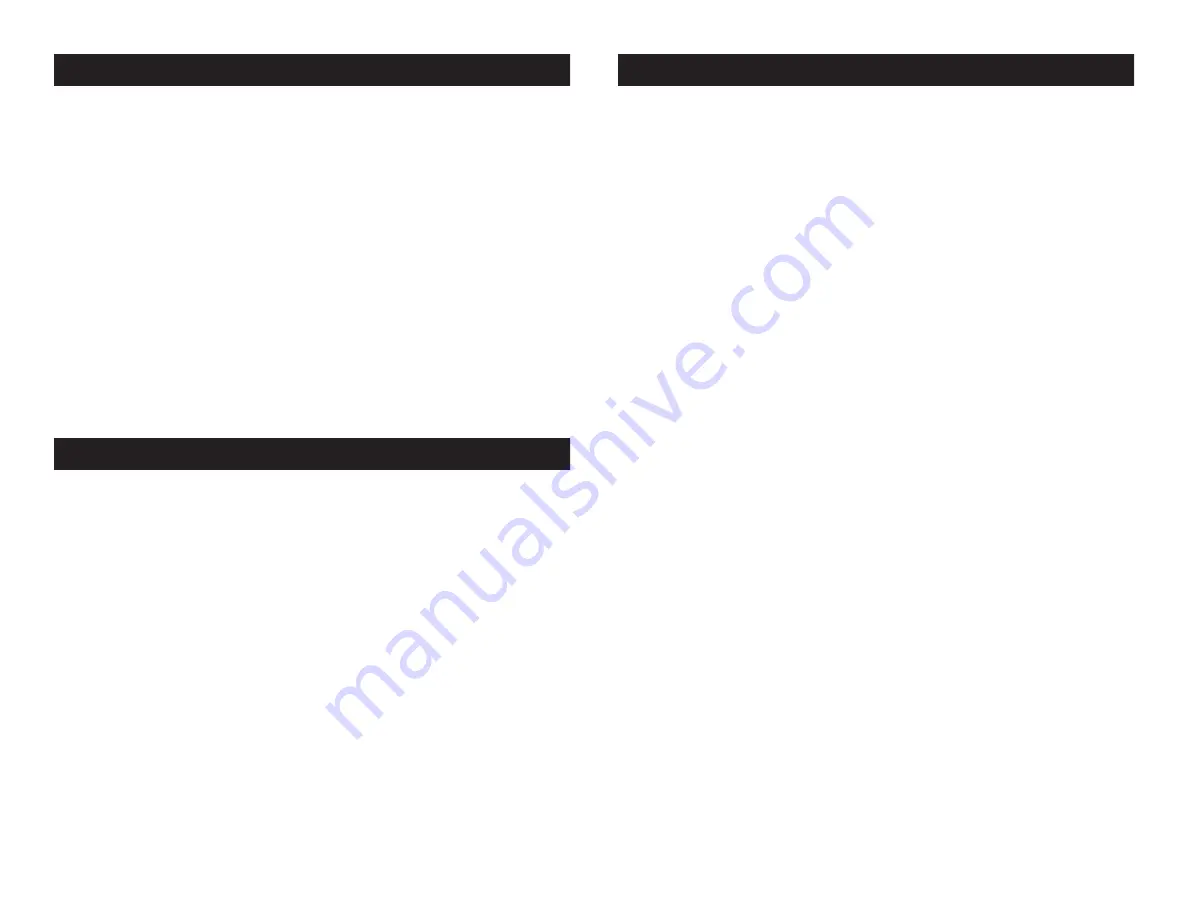
ADJ Products, LLC - www.adj.com - Octo Beam RGBW Instruction Manual Page 13
ADJ Products, LLC - www.adj.com - Octo Beam RGBW Instruction Manual Page 12
Octo Beam RGBW Operation
Universal DMX Control:
This function allows you to use a Elation
®
universal DMX-512 controller to control the chases and patterns, dim-
mer and strobe. A DMX controller allows you to create unique pro-
grams tailored to your individual needs.
1. The Octo Beam RGBW has 3 DMX Modes; a 1 Channel Mode, 8
Channel Mode, & 10 Channel Mode. See pages 15-16 for a
detailed description of the DMX traits.
2. To control your fixture in DMX mode, follow the set-up procedures
on pages 5-6 as well as the set-up specifications that are
included with your DMX controller.
3. Use the controller’s faders to control the various DMX fixture traits.
This will allow you to create your own programs.
4. Follow the instructions on page 8 to select your desired DMX
Mode and to set the DMX address. After you have selected your
DMX mode and set the address, then connect your DMX control-
ler.
5. For longer cable runs (more than a 100 feet) use a terminator on
the last fixture.
6. For help operating in DMX mode consult the manual included
Octo Beam RGBW Operation
with your DMX controller.
Sound Active Mode:
This mode allows a single unit or several units
linked together, to run to the beat of the music.
1. Press the MENU button until
“SOUN” is displayed, and press
ENTER.
2.
Press the UP or DOWN buttons until “ON” is displayed and press
ENTER, and then press and hold the MENU button to confirm.
3. To adjust the sound sensitivity press the MENU button until
“SENS” is displayed. Use the UP or DOWN buttons to adjust sen-
sitivity. See page 9 for more info.
4. The optional UC3 Controller (not included) may be used to con-
trol different functions including blackout. See page 14 for UC3
controls and functions.
Show Mode:
This mode allows a single unit or several units linked
together, to run a selected show.
1. Press the MENU button until
“SHND” is displayed, and press
ENTER.
2.
Press the UP or DOWN buttons until you find your desired show,
press ENTER, then press and hold the MENU button to confirm.
Please see pages 8-9 for more info about Show Mode.
3. The optional UC3 Controller (not included) may be used to con-
trol different functions including blackout. See page 14 for UC3
controls and functions.
Octo Beam RGBW System Menu
ENTER.
2. The fixture will now run a self test.
FHRS
- With this function you can display the running
time of the unit.
1. Press the MENU button until “
FHRS
” is displayed, press
ENTER.
2. The running time of the fixture will now be displayed. Press
MENU to exit.
VER
- This will display the software version
1. Press the MENU button until “VER” is displayed. Press the
ENTER button and the software vesion will be displayed.
2. Press the MENU button to leave this function.










