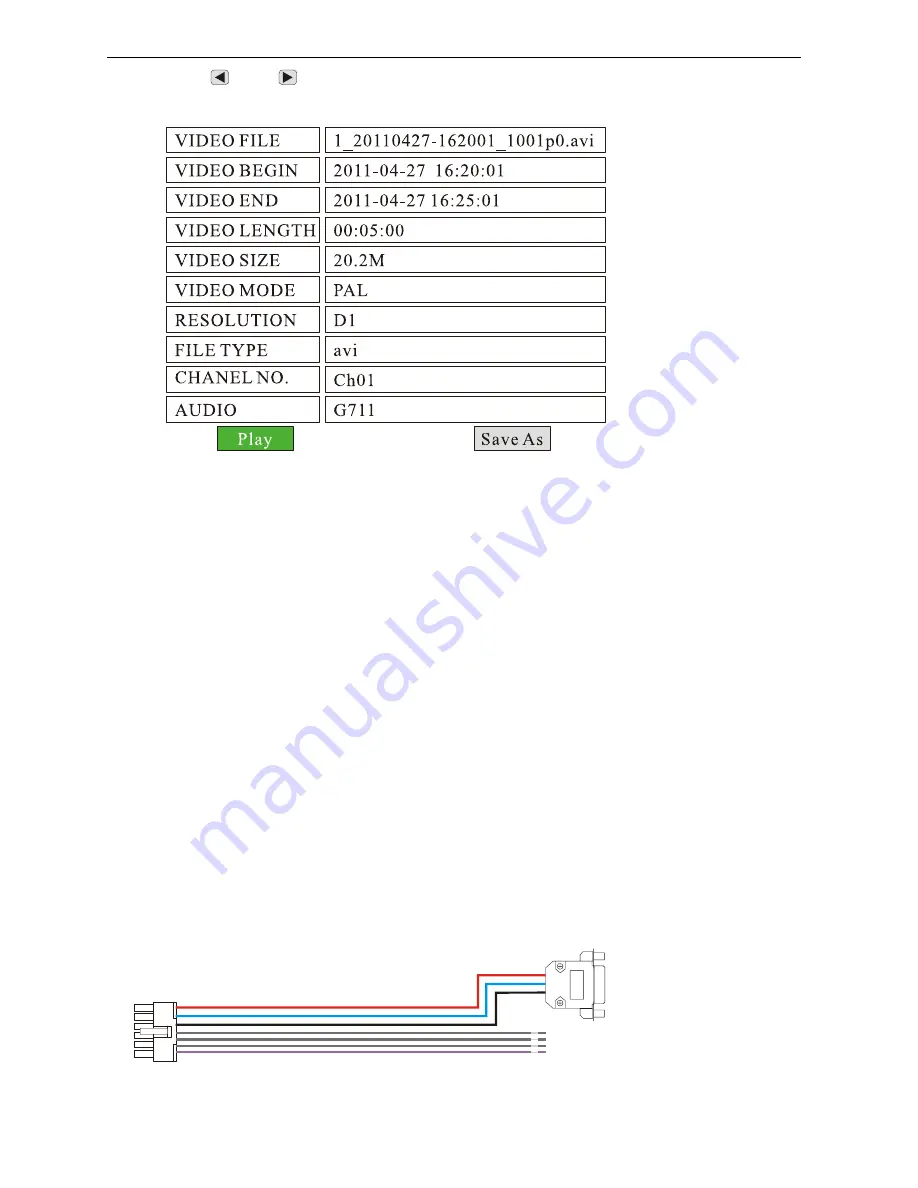
SD Video Recorder
24 -
c)
Use <
> or <
> to choose a file, and press
<PLAY>
to playback. By pressing
<OK>
or
<MENU>
, details of the specific file will be shown up:
d)
You can press “Play” to playback the file, or “Save As” to copy the file to an USB flash drive.
To
stop playback, press
<STOP>
by remote.
5.6.2 Playback the files on manufacturer’s PC Playback Software
a)
Install “PC Playback Software.exe” included on the CD onto your PC;
b)
Remove the SD card from DVR system, and read on a PC by using a SD card reader, then run the PC
Playback Software to playback the files.
5.7, File Backup
a)
Insert an USB flash drive into USB port on front panel of the DVR system;
b)
Press
<MENU>
by remote, choose “STORAGE” and press
<MENU>
to enter its sub-menu;
c)
Go to “SEARCH BY TIME” and press
<MENU>
to enter the record directories;
d)
Enter one directory and select a specific file needed to be copied, press
<OK>
or
<MENU>
to
confirm;
e)
Choose “Save As” and press
<MENU>
to confirm, the selected file will be copied.
5.8 Alarm Recording
5.8.1 Setup The Alarm Action
The DVR system can be connected to 3 sensor (alarm) inputs. All these sensors (alarms) can trigger alarm
recording. They can also turn on the buzzer, trigger to toggle video display, and trigger to show information
on screen. Here is a diagram for sensor (alarm) cable & connector:






























