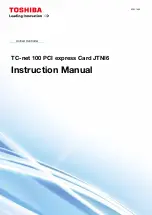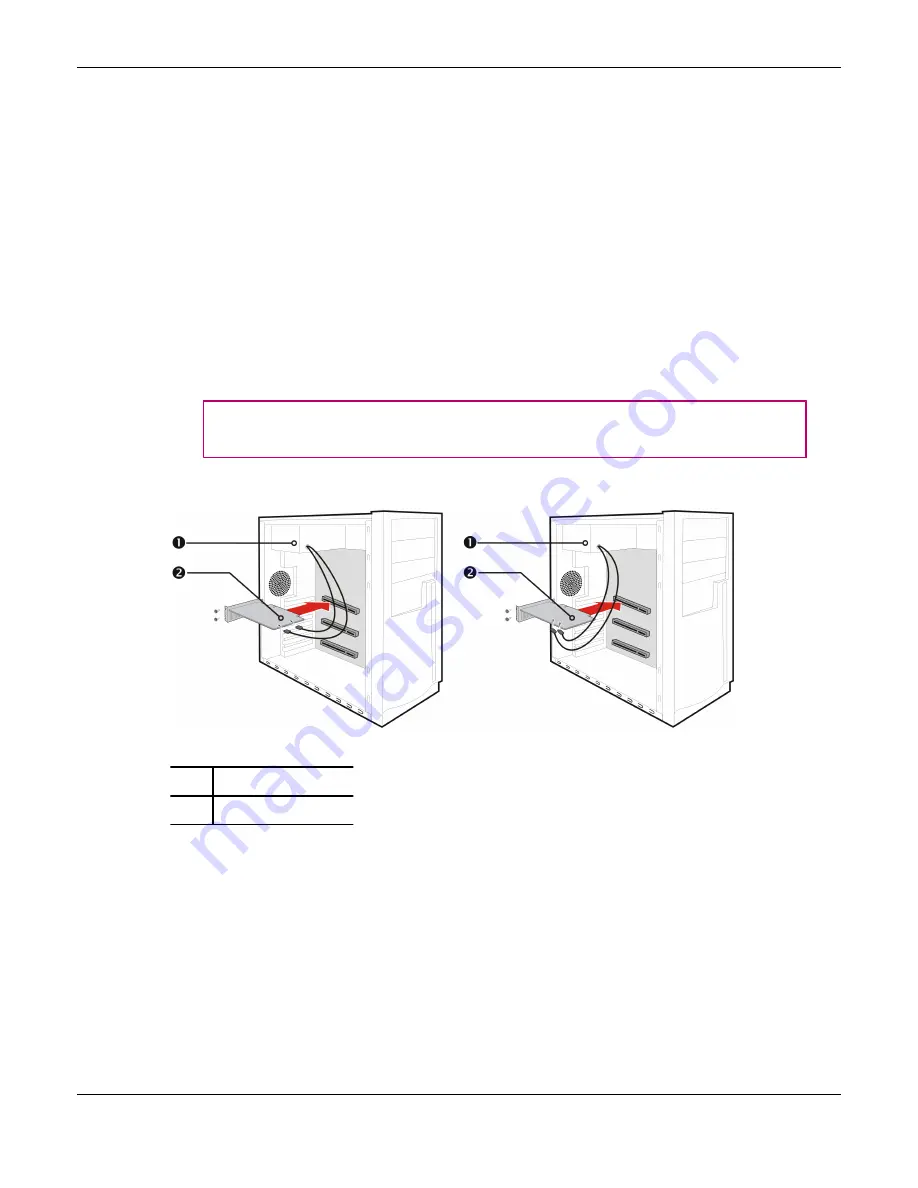
5.
Locate the appropriate bus slot and, if necessary, remove the corresponding
metal backplate cover(s). Make sure all internal cables are clear of the slot.
Note:
If you cannot find a bus slot to match the card, you need a graphics
card with the correct bus to match the motherboard.
6.
Align the graphics card with the slot and press it in firmly until the card is
fully seated.
7.
If your card requires supplementary power and must be connected directly
to the power supply, locate the appropriate power connector cable(s) from
the power supply and connect it (or them) to the graphics card's
supplementary power connector(s).
Note:
If applicable, before installing a card that requires a supplementary
power connection, make sure your existing power supply has such a
connection available.
Tip:
The location of power connections may vary between models. They
can be located on either the side or back of the card.
Figure 1–2 Possible Power Connection Locations on the Graphics Card
1
Power supply
2
Graphics card
8.
Fasten the graphics card securely to the back panel.
9.
Make sure no internal cables are interfering with components inside the
computer (for example, a cooling fan), and then replace the computer cover.
10.
Reconnect any cables you have disconnected during installation, and then
plug in the computer's power cord.
11.
Turn on the monitor, and then the computer.
4 Installation
ATI Radeon™ HD 5850/5870
©
2009
Advanced Micro Devices, Inc.
Содержание ATI Radeon HD 5750
Страница 1: ...ATI Radeon HD 5850 5870 User Guide Part Number 137 41675 11...
Страница 4: ...iv ATI Radeon HD 5850 5870 2009 Advanced Micro Devices Inc...
Страница 12: ...6 Installation ATI Radeon HD 5850 5870 2009 Advanced Micro Devices Inc...
Страница 16: ...10 Display Configuration ATI Radeon HD 5850 5870 2009 Advanced Micro Devices Inc...
Страница 22: ...16 ATI CrossFireX Technology ATI Radeon HD 5850 5870 2009 Advanced Micro Devices Inc...
Страница 34: ...28 Reference ATI Radeon HD 5850 5870 2009 Advanced Micro Devices Inc...