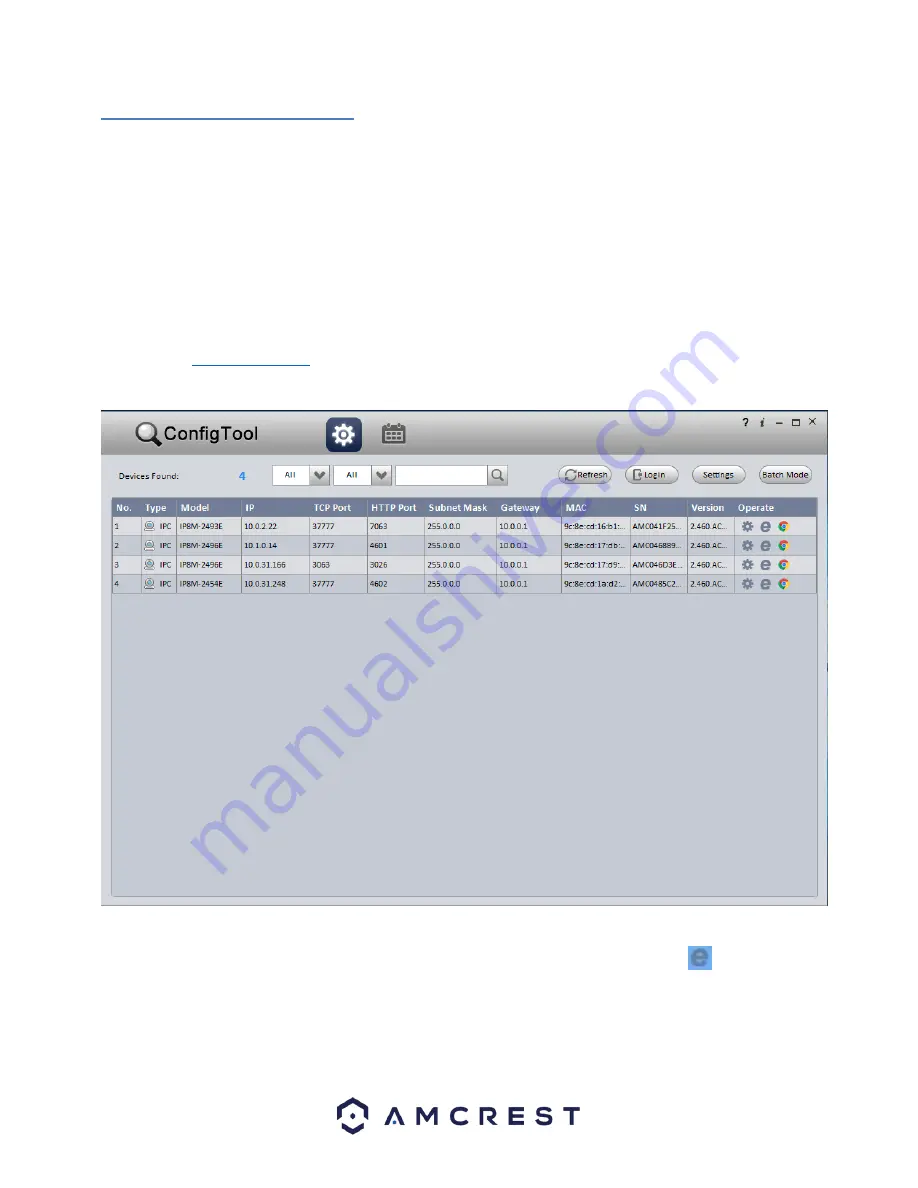
15
4.4 Desktop Access Setup
Access your camera and all its features and settings on your local network using Internet Explorer, Firefox, or Safari on
Windows or Mac.
This method of accessing the camera’s interface is necessary to setup remote access. Ensure that the followin
g items
are completed:
Note:
Make sure the camera and the PC are on the same network before proceeding.
Use one of the following web browsers: Safari, Internet Explorer, or Google Chrome extension.
To easily connect to the
camera’s interface, install and run the
Amcrest IP Config tool.You can download the IP Config
under the “Support” tab,
Apps & Software
.
The IP Config tool’s interface looks like
the below image:
After launching the IP Config tool, click the
Refresh
button to bring up the cameras on the network.
Double click the camera’s line item to login and connect to the camera. Once logged in, click the
icon to open the
cam
era’s interface in a web browser.






























