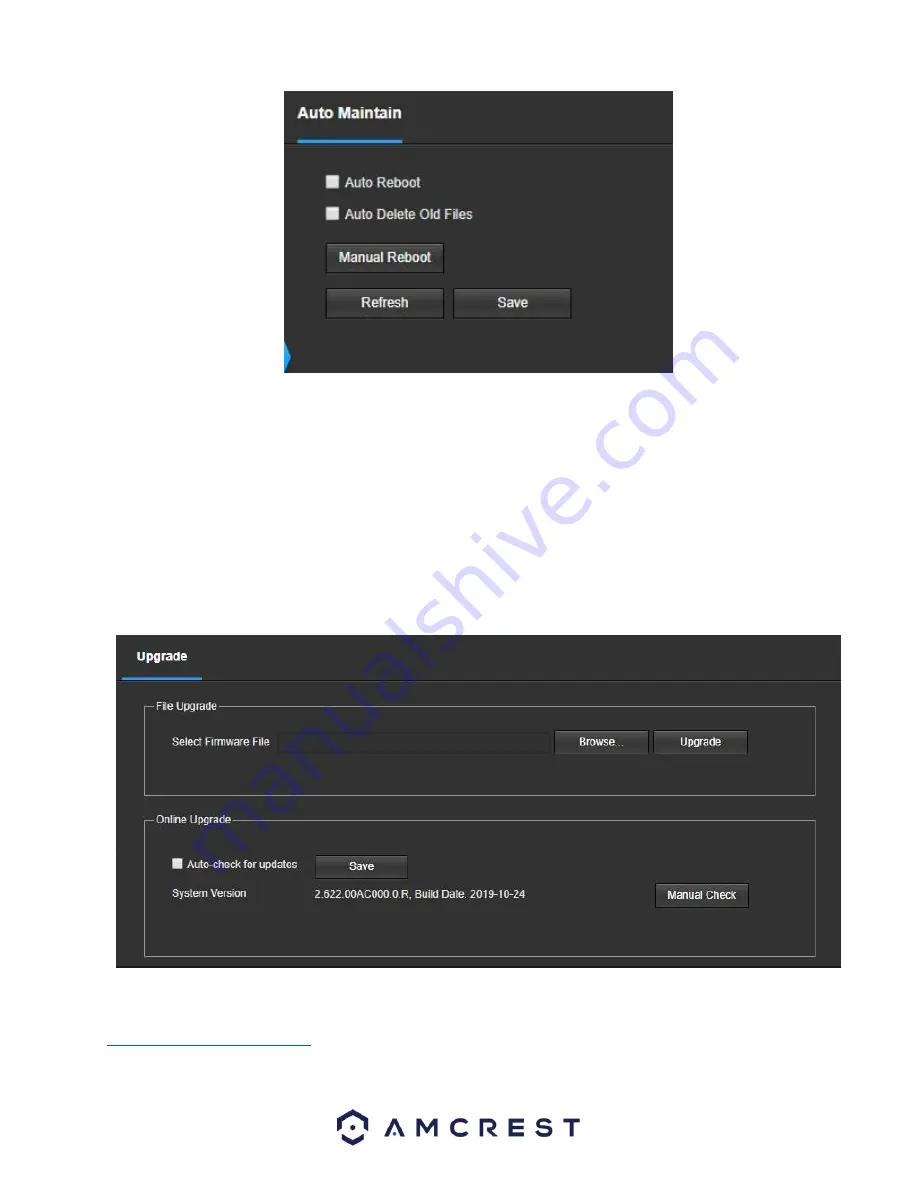
51
Below is an explanation of the fields on the Auto Maintain screen:
•
Auto Reboot
: This checkbox allows the user to enable the auto reboot function. The dropdown box and field to the right of this
checkbox allow the user to specify what date and time of the week the camera will auto reboot.
•
Auto Delete Old Files
: This checkbox allows the user to enable the auto deletion of old files on the camera.
•
Manual Reboot
: This button allows the user to manually reboot the camera.
To refresh the page, click the Refresh button. To save the settings, click the Save button.
Upgrade
This menu allows the user to upgrade the camera’s firmware. Below is a screenshot of the Upgrade
screen:
To upgrade the firmware for your camera, follow the steps provided below:
•
Go to
amcrest.com/firmware-subscribe
•
Search for the model number of your camera and download the latest firmware file.
•
Return to the web user interface for your camera and press the
Browse
button to locate and import the firmware file you just
downloaded.

























