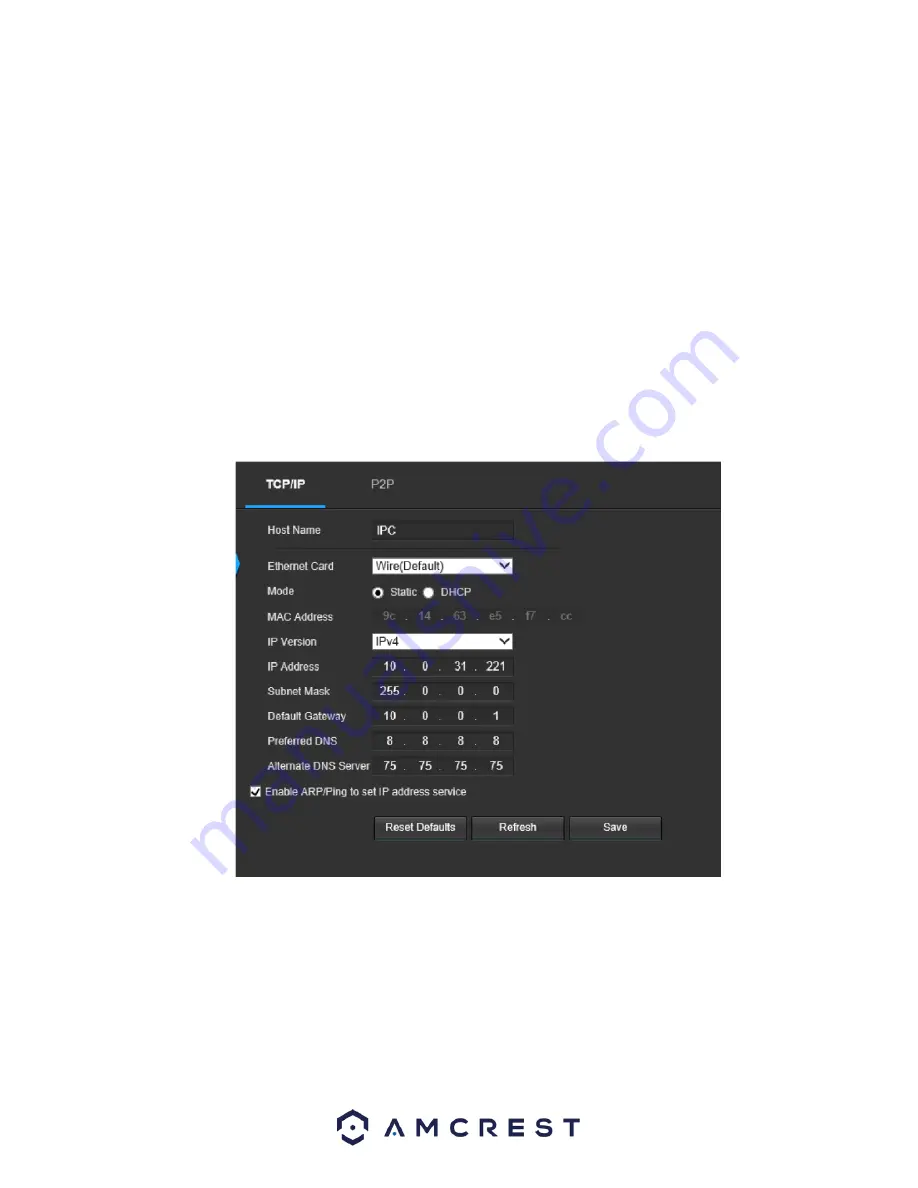
27
•
Microphone Volume
: This slider allows the user to select the microphone volume. The value ranges from 0 to 100. The default value
is 50.
To reset to default settings, click the
Reset Defaults
button. To refresh the page, click the
Refresh
button. To save the settings, click
the
Save
button.
Network
This menu section allows the user to change network settings for the camera.
TCP/IP
The TCP/IP menu item has two tabs: TCP/IP and P2P.
TCP/IP
TCP/IP stands for Transmission Control Protocol/Internet Protocol and it is the language/protocol that allows communication
between internet connected devices, whether on a local network, or a on the Internet at large. This screen allows for TCP/IP settings
to be modified for the camera to establish a connection to the network. Below is a screenshot of the TCP/IP settings tab:
Below is an explanation of the fields on the TCP/IP settings tab:
•
Host Name
: This text field allows the user to change the host device name for the camera. This field supports a maximum of 15
characters.
•
Ethernet Card
: This dropdown box allows the user to select which internet access device to use. If the device is connected to a wired
connection and a wireless one at the same time, then this box will have options to pick either of the connections. The Set as Default
button allows the user to select one of the connection methods as the default one.
•
Mode
: Static vs DHCP: This radio button allows the user to choose between a static IP address, and a dynamic IP address. DHCP
stands for Dynamic Host Configuration Protocol, and this enables the camera to automatically obtain an IP address from another
network device such as a server or more commonly, a router. When the DHCP function is enabled, the user cannot modify the IP






























