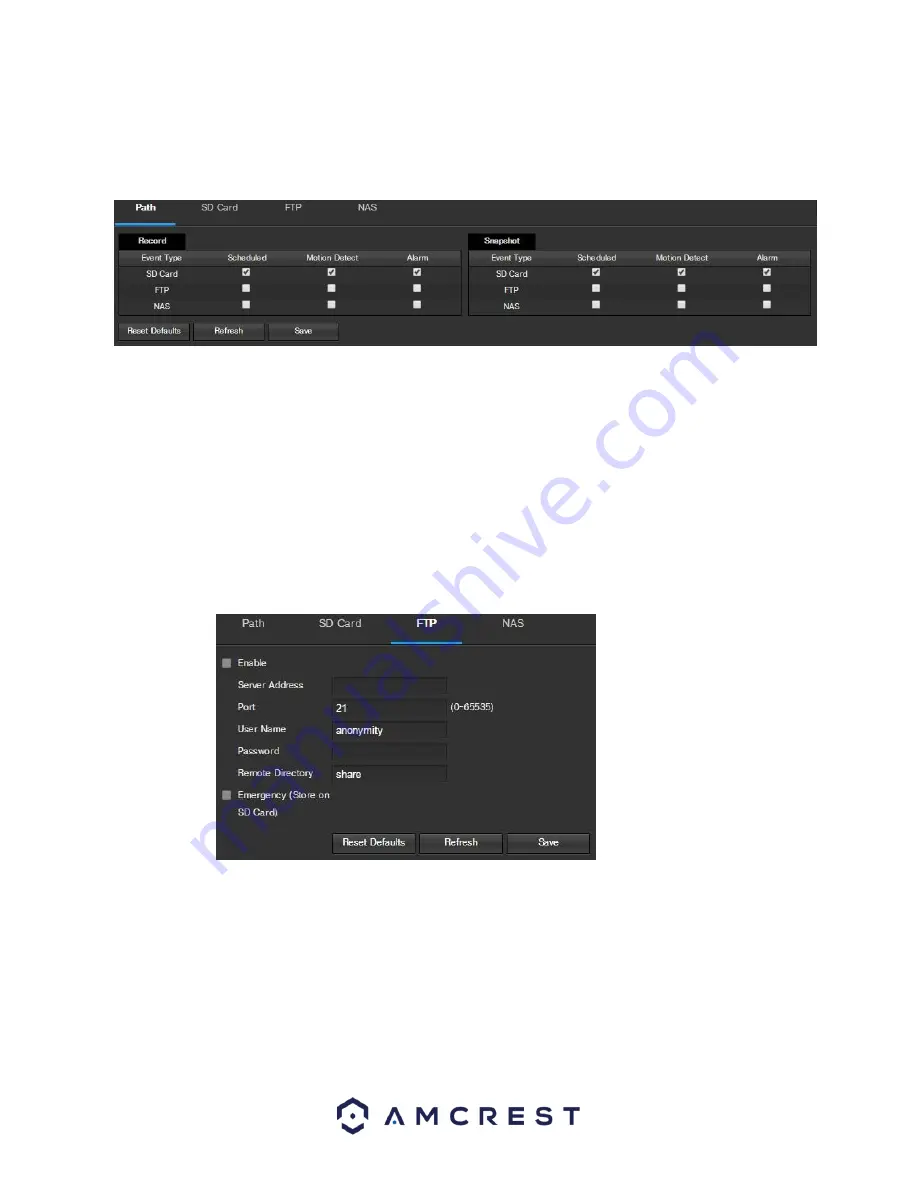
48
5.2.4.2.1 Path
This tab is where the user can designate a path for recorded video and snapshots to reside in. Below is a screenshot
of the Path tab:
Below is an explanation of the fields on the Path settings tab:
•
Event Type
: This column designates storage options available to the camera. The options are FTP, and NAS.
The SD card option is not available on Amcrest POE cameras.
•
Record Type
: These columns designate which recording type should be recorded to which event type. Check
the box at the intersection of the record type and event type to designate where that recording should be
sent to.
To reset to default settings, click the Reset Defaults button. To refresh the page, click the Refresh button. To save
the settings, click the Save button.
5.2.4.2.2 FTP
This tab is where the user can change FTP settings. Below is a screenshot of the FTP tab:
Below is an explanation of the fields on the FTP settings tab:
•
Enable
: This
checkbox allows the user to enable FTP uploading for the camera’s recorded media.
•
FTP Address
: This field allows the user to designate a DDNS address for the FTP server.
•
Port
: This field allows the user to designate the port number for the FTP server.
•
User Name
: This field allows the user to input the username used to login to the FTP server.
•
Password
: This field allows the user to input the password used to login to the FTP server.
•
Remote Directory
: This field allows the user to specify a remote directory on the FTP to send the recorded
media to.
•
Emergency
(Store on SD Card)
: This option is not available on Amcrest POE cameras.






























