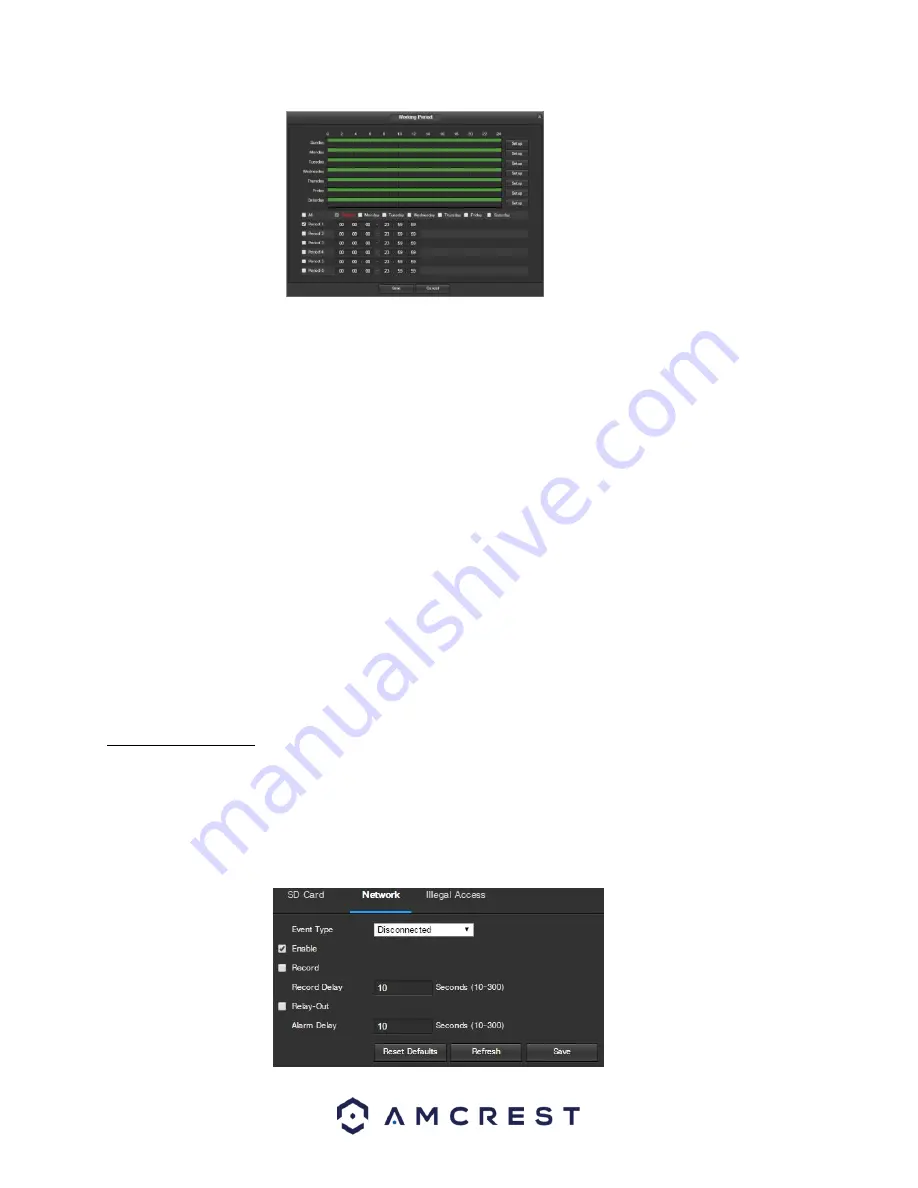
43
o
Click and drag to set video tampering for certain days of the week. Also, periods of video tampering
can be set for each day and enabled using the period settings on the bottom half of the screen. There
are a total of 6 periods that can be set.
•
Record
: This checkbox allows the user to enable the camera to record video when a video tampering alarm is
triggered.
•
Record Delay
: his field specifies in seconds how long the delay between alarm activation and recording should
be.
•
Relay Out
: This checkbox allows the user to enable the camera to trigger a connected alarm (connected to the
alarm port on the back of the camera) when a motion detection alarm is triggered.
•
Alarm Delay
: This field specifies in seconds how long the delay between alarm activation and Relay alarm
activation should be.
•
Send Email
: This checkbox allows the user to enable the camera to send an email when a video tampering
alarm is triggered.
•
PTZ
: This feature is not available on Amcrest POE cameras.
•
Snapshot
: This checkbox allows the user to enable the camera to take a snapshot when a video tampering
alarm is triggered.
To reset to default settings, click the Reset Defaults button. To refresh the page, click the Refresh button. To save
the settings, click the Save button.
5.2.3.2 Abnormality
This menu has 2 tabs: Network, and Illegal Access. Amcrest POE cameras do not have an SD card slot.
5.2.3.2.1 Network
This
tab allows the user to set the camera’s response to a Network related abnormality. Below is a screens
hot of the
Network tab screen:






























