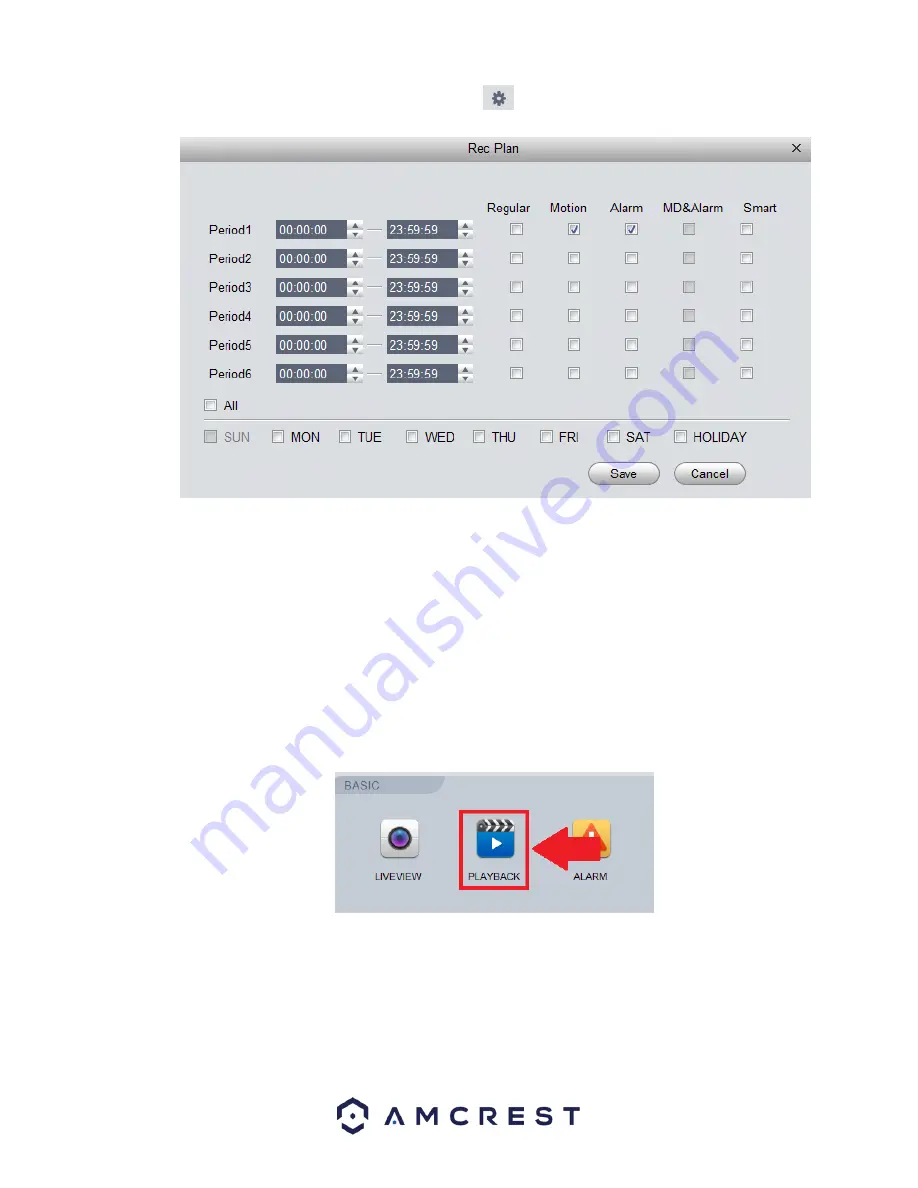
30
To begin setting a record schedule for your device, click on the
icon next to the day you want to schedule your record plan.
Clicking this button opens a screen that allows for recording periods to be set for each day and for each recording type. There are
a total of 6 periods that can be set. To set a recording schedule, select the record type (Regular, Motion, Alarm, MD&Alarm,
Smart) and select the times you would like your schedule to apply. If you would like the record type to record 24/7 the period will
remain on 00:00:00
–
23:59:59.
Next, select which days you would like the schedule to apply with and click
Save
to continue. If you would like the schedule to
apply to all days, click the
All
button. On the main record menu, click on
Apply
and
Save
to save the schedule to the software.
How to View Playback
To playback recorded material in the Amcrest Surveillance Pro software, navigate back to the
Home Page
and in the
Basic
menu,
click on
Playback
.
In the
Organizations
menu, click on the device you would like to view playback on. Ensure the checkbox next to the device name
and group name are checked.






























