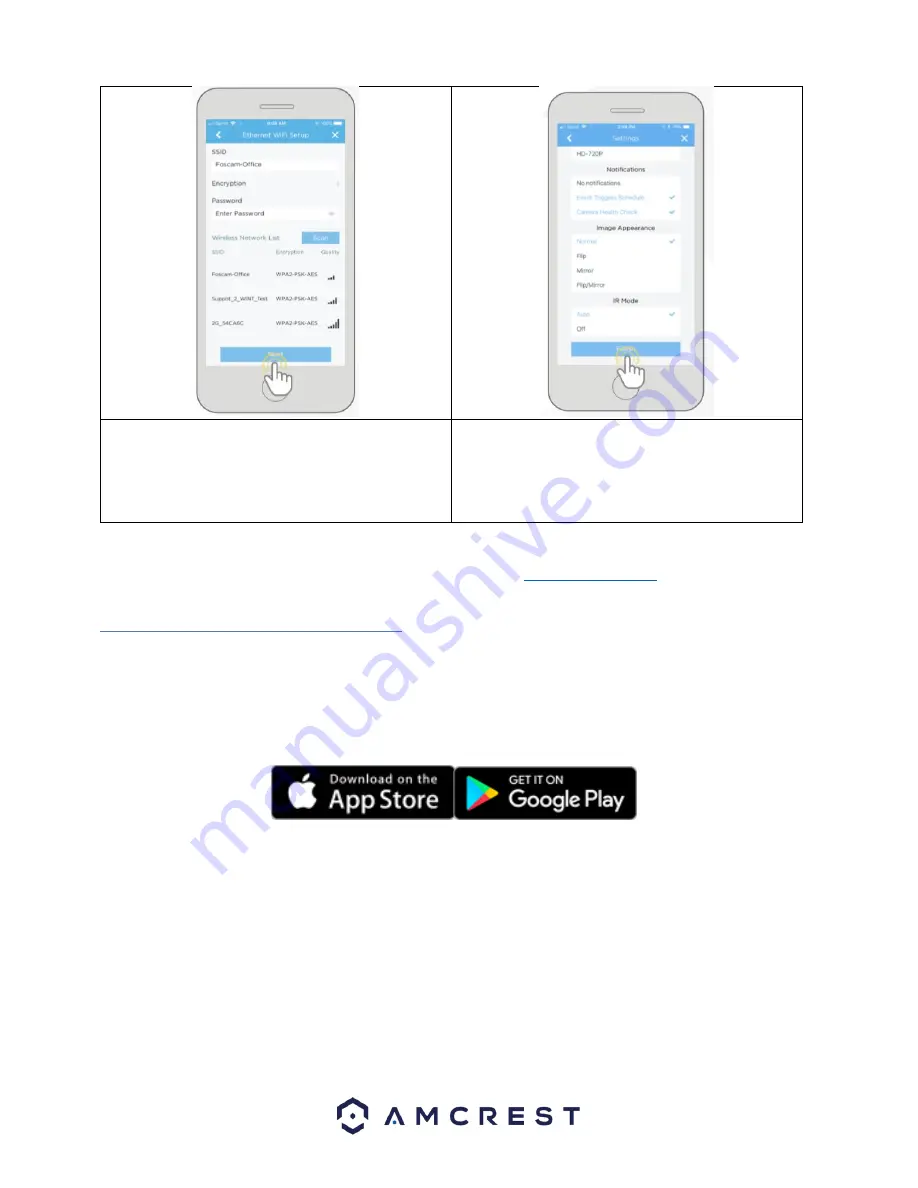
10
9. If you wish to enable WiFi on your WiFi camera, tap
Scan
to scan and select your WiFi network from the
WiFi Network List
. Enter the password for your WiFi
network onto the
Password
field. When the WiFi
password has been entered, tap
Next
to continue.
10. Confirm and adjust any needed settings for your
camera. When all settings have been confirmed, tap
Finish
.
Note:
For Android 8.0 and above users, you will have to enable location permissions to be able to scan for your WiFi network. For
more information about the Amcrest Cloud app and its features, visit
4.3.2. Amcrest View Pro Setup
•
Make sure your camera is plugged into a power source and your Ethernet cable is connected from the camera to your
router.
•
Make sure your camera and mobile device are on the same network during setup.
1.
Download and open the Amcrest View Pro app from the App Store or Play Store.

























