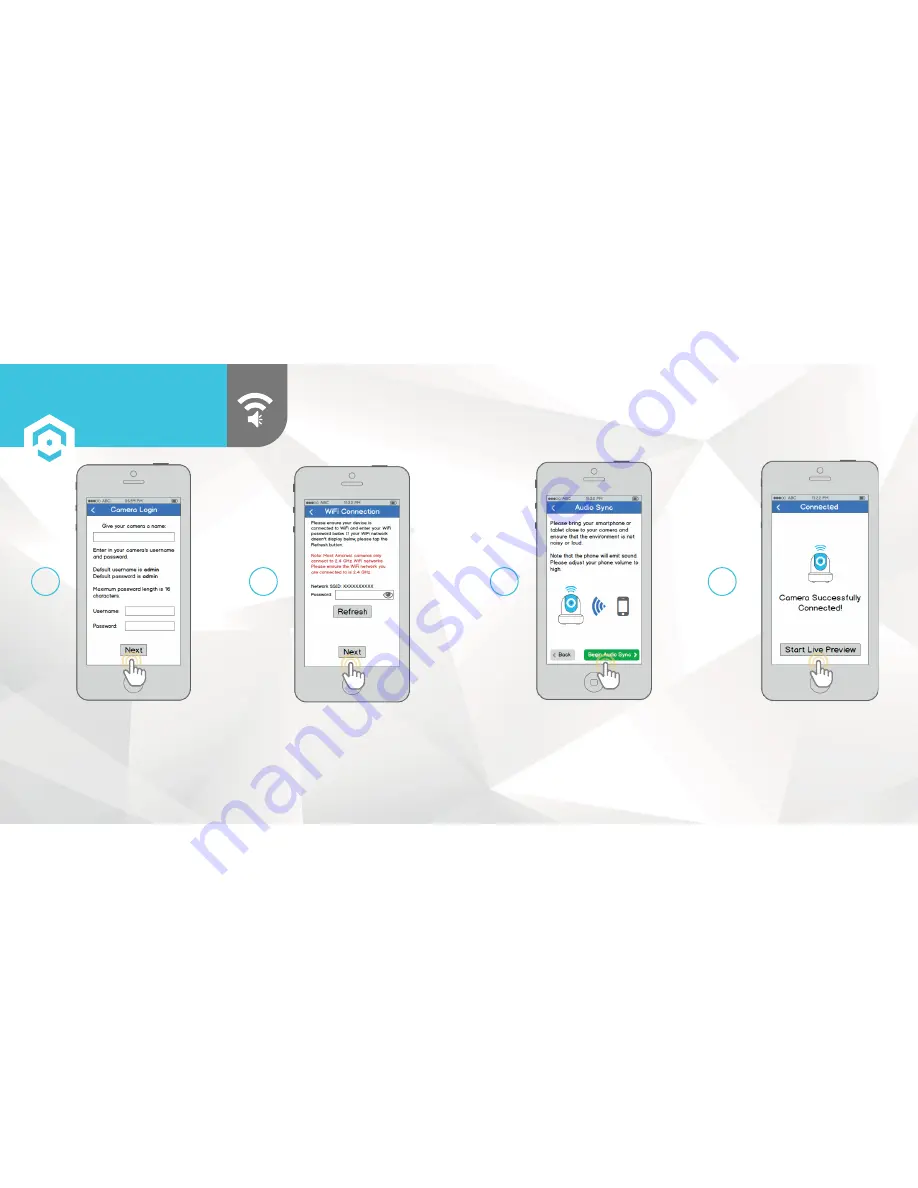
Give your camera a name, then enter in the camera’s
username and password. The default username is
admin
and the default password is
admin
. Once
you’ve filled out all of the fields, tap “Next”.
Enter in the password for the
WiFi network, and then tap
“Next”.
8
9
Before beginning Audio Sync, please
ensure that the environment is not too
loud or noisy, and bring your smartphone
close to the camera. Once you’re ready,
tap “Begin Audio Sync”. Audio Sync
should take no more than 15 seconds
total.
10
11
SETTING UP YOUR CAMERA
AUDIO SYNC WIFI
SETUP
17
18
Tap the "Start Live Preview"
button to proceed with
changing your password.

















