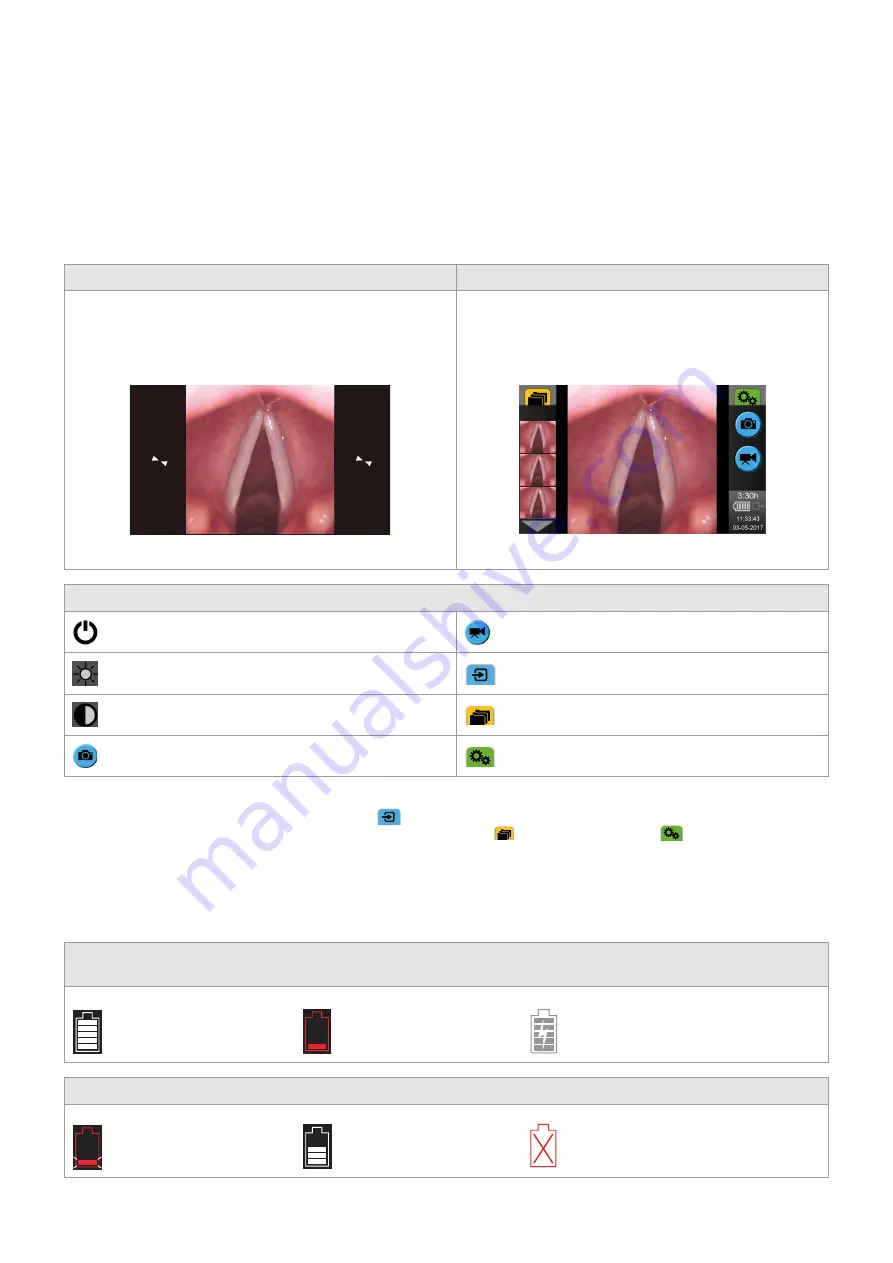
Important information
This is a user guide for Ambu® aView™. It is ONLY applicable to aView with item number 405002000 and software version 2.02 or higher.
The user guide may be updated without further notice. The current version of the user guide is available online at ambu.com.
Please be aware that this guide does not explain or discuss clinical procedures. The user guide describes only information and functions related
to the operation of the aView monitor.
Before operating aView, please read the Instruction for Use delivered with your aView.
The aView User Interface
Startup Image Mode
User Interface
Starts immediately after the power button is pressed and continues
until the User Interface is loaded (after approximately 1 min).
A live image is available and the User Interface displays
advanced user functions.
A live image from the plugged in Ambu visualization device is available
while aView is loading. If no device is connected the screen will be blue.
aView starts up in the Blue tab for Live Image
Viewing and recording live image.
The screen layout may vary depending on the software version.
The screen layout may vary depending on the software version.
Interface nomenclature
Power button.
Video recording.
Brightness adjustment.
Viewing and recording live image.
Contrast adjustment.
Managing saved files.
Snap shot.
System settings and User Accounts.
Live image vs. recorded image
Round BLUE buttons are shown in the blue Live Image tab
and indicates a live image.
Square YELLOW or GREEN buttons are shown in the yellow File Management tab
and the green Settings tab
and indicates a recorded image.
Battery Status
During start up, aView powers up and configures the visualization device. If the aView battery icon on the screen changes from fully charged to
low battery (red battery) within 30 minutes, aView must be replaced.
The battery icon remains white until one block is left, after which it turns red.
When remaining battery capacity is 10% the red battery icon starts flashing.
Max. battery status
of the aView.
Min. battery status
of the aView.
Fully charged battery
still connected to charger.
Charging is shown with blocks flashing. Current capacity is shown with non-flashing blocks.
Battery is charging.
Battery current capacity.
Battery damaged.
4
















