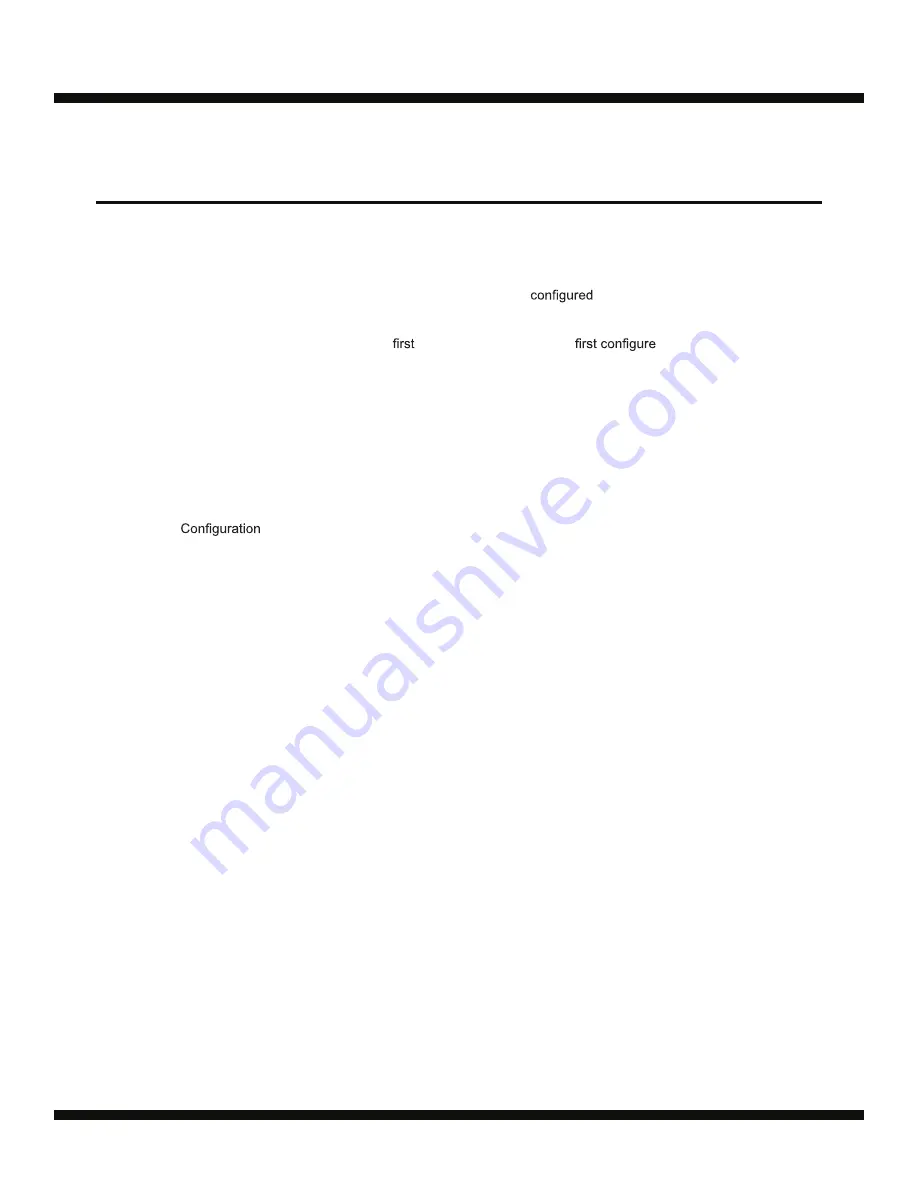
Ambir ImageScan Pro 960u
7
Scanning from the Scanner’s Front Panel
Completing scanning projects using the scanner buttons is easy and convenient. The number
assigned to a scanning task displayed on the scanner’s front panel is
through AmbirScan
ADF. AmbirScan ADF offers you quick access to the most frequently-used scanning functions. They
are especially useful when you need to repeatedly scan with the same settings and send images to
the same destination.
Before performing your
scan via scanner buttons,
the button
settings with your preferences.
Scan with Scanner Buttons
1. Place the document or images
i
nto the scanner.
2. Press the UP or DOWN button to select the desired task.
3. Press the Scan button.
The scanner starts to scan immediately and carry out the corresponding action according to settings in
the Button
window.
Scanning
(Continued)
®
Guide
User
p/n UG960u-1.2
Содержание ImageScan Pro 960u
Страница 13: ...www ambir com p n UG960u 1 2...































