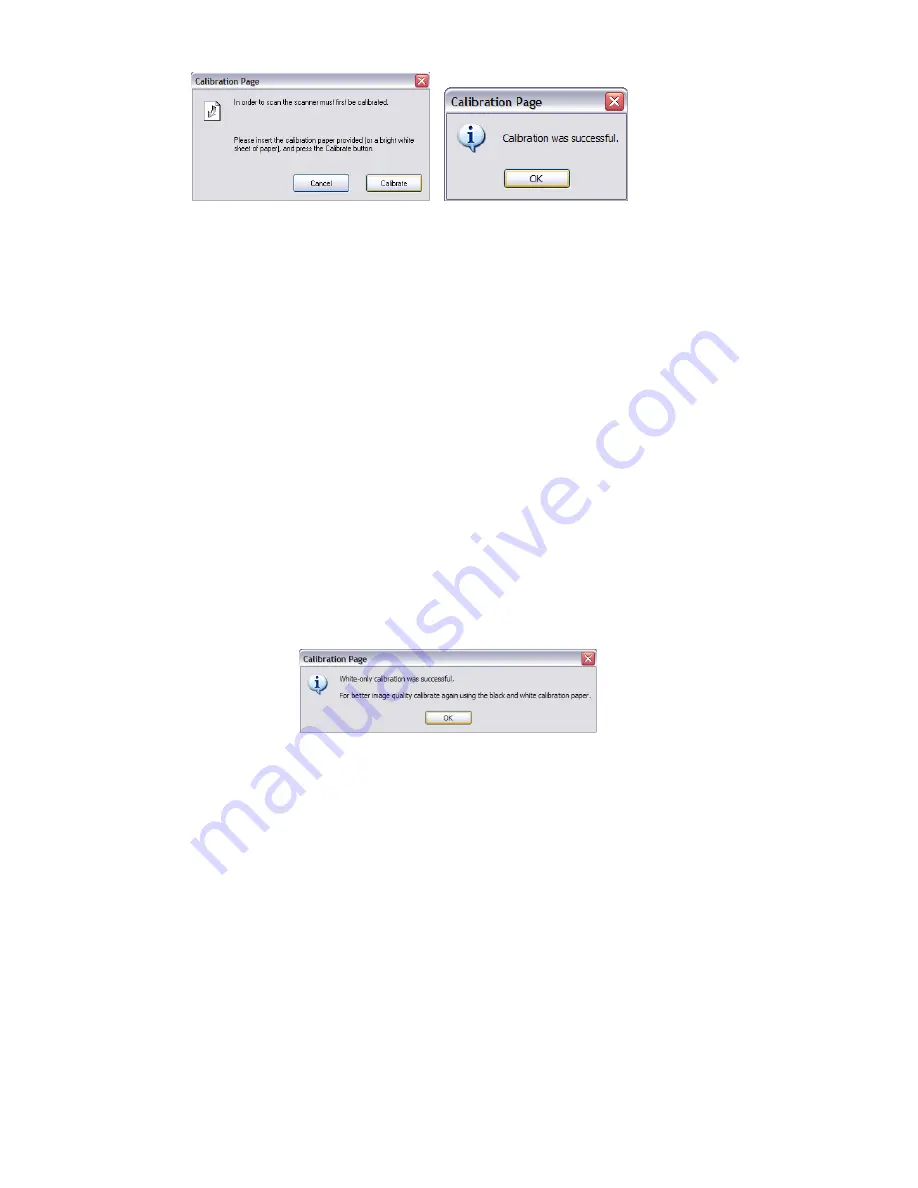
- 8 -
This calibration process will require the special black and white calibration
sheet that was included with your scanner. When calibrating, make sure the
page with the black bars are facing down and note the direction of the arrows
for proper insertion. When the calibration process has been completed
successfully, you will see the message above; otherwise you would need to
re-calibrate.
If you switch scanners or your image quality has become unsatisfactory, you
can first clean your scanner with the provided cleaning sheet, and then
re-calibrate your scanner. To calibrate the scanner simply click the Custom
button in the AmbirScan 2.0
window and select Calibrate.
Should you lose the calibration paper that was included with your scanner, you
can simply use any plain “white” (the brighter the “white” the better) piece of
letter size printer paper and cut it to a dimension of (4 1/8 x 7 1/4) to perform
the calibration. The following message will be displayed.
Содержание DS487
Страница 1: ......
































