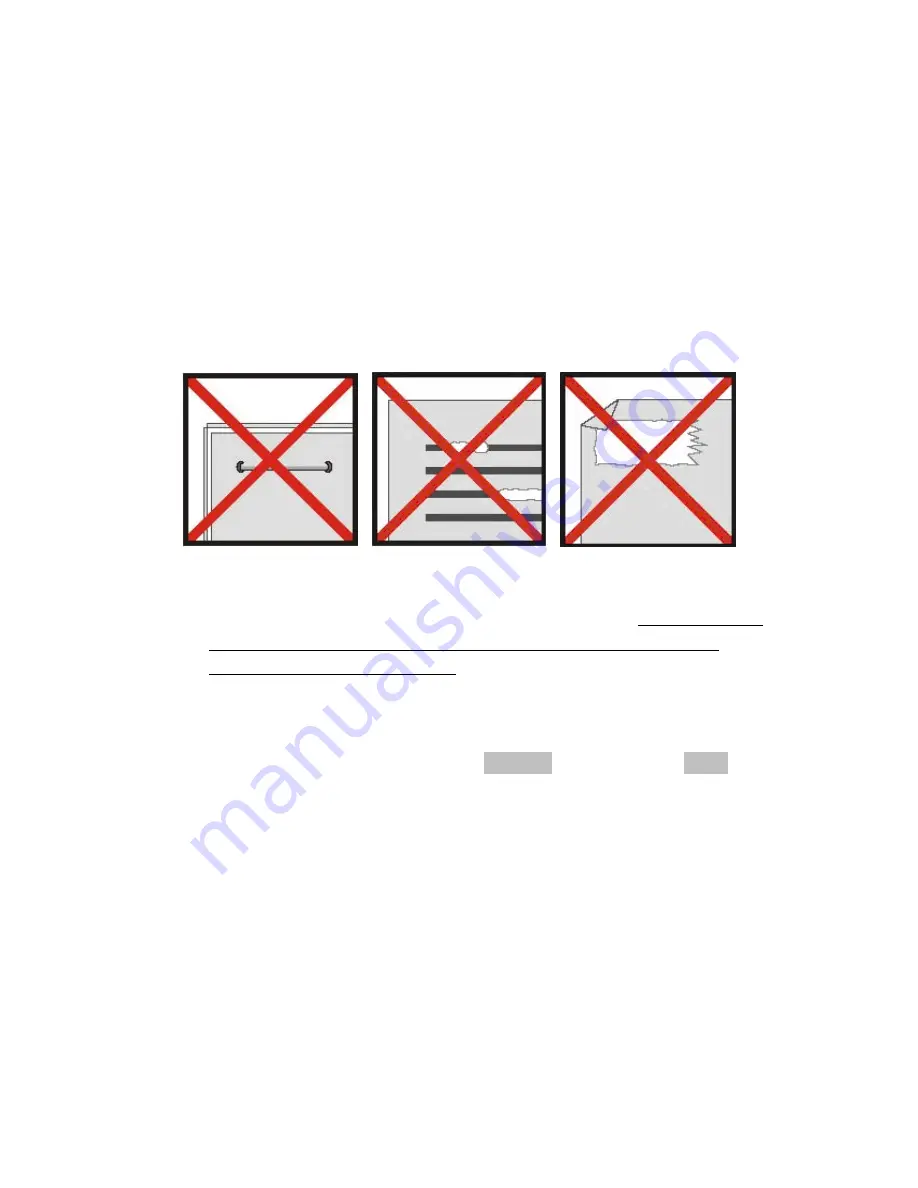
- 11 -
Tips & Cautions
Your Ambir Scanner will provide you with productive service for a long time. We
encourage you to follow the suggestions below to prolong your investment and
improve the convenience and quality of your scanning and document
management experience.
•
Please do not introduce stapled items or pages into your Ambir scanner.
•
Please do not scan documents that have chipped or wet White-Out.
•
Please do not insert any type of adhesive material, including POST-IT paper.
•
Make sure the leading edge of your documents are very straight (not
wrinkled or folded) and are inserted level to the intake slot. If your document
has a fold, sharp-bend or is wrinkled, please use the document sleeve
included in the scanner package.
•
Clean the scanner with the included cleaning sheet and 70% isopropyl
alcohol (not included). Place a few drops of the alcohol in the middle of the
cleaning material and proceed to the Calibrate menu and select Clean.
Your scanner will automatically pass the cleaning material over the internal
image sensor to clean it.
Содержание DS487
Страница 1: ......
































