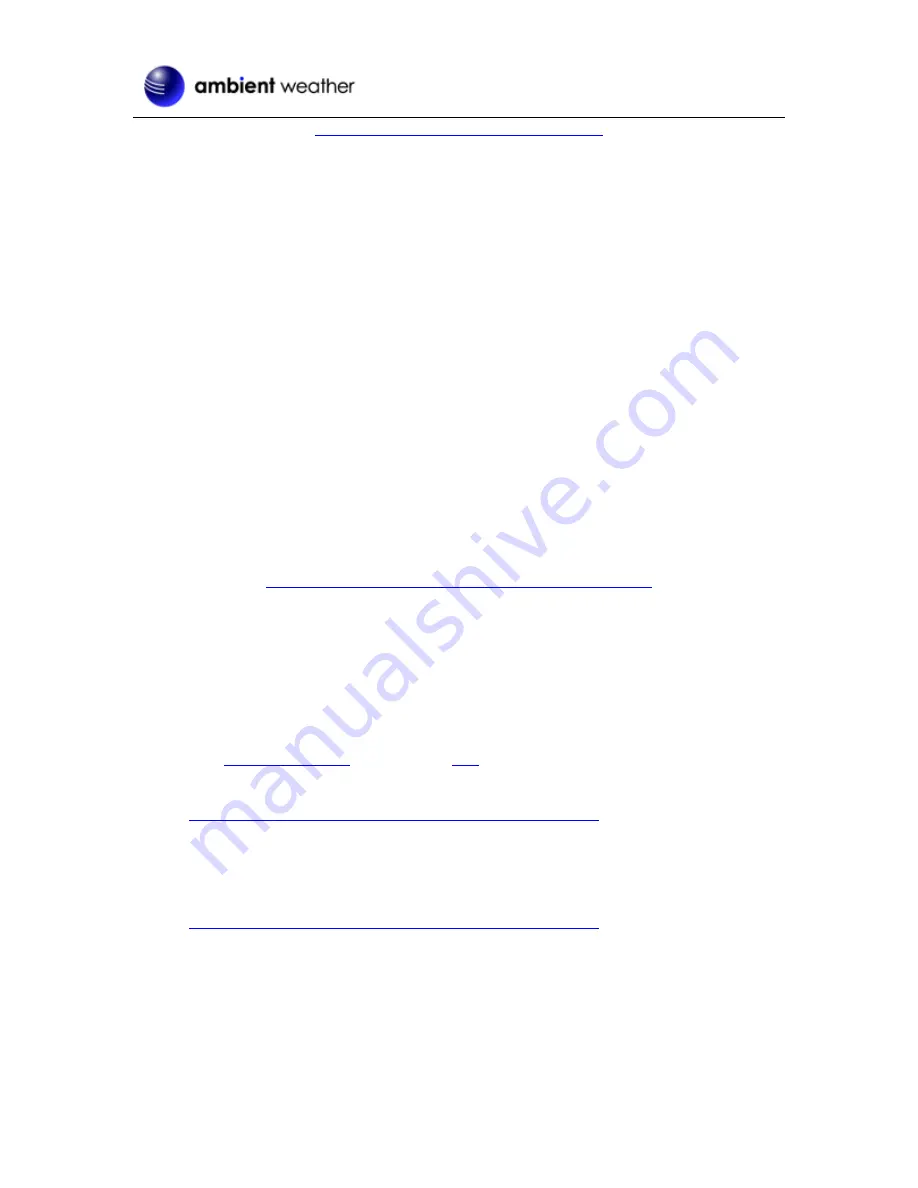
Version 1.6
©Copyright 2019, Ambient LLC. All Rights Reserved.
Page 50
https://www.amazon.com/dp/B074PGCM1D/
8.1.3
Works with Google Assistant
The Ambient Weather Google Assistant app provides Ambient Weather personal weather station
owners with the ability to get real-time, and past weather information generated by the devices they
have set up at AmbientWeather.net
Link your account to get started: say 'hey google, Ambient Weather... weather report.' This will
provide you with your outdoor weather report. You can ask for your indoor weather report as well by
saying, ' indoor conditions'.
You can also link the Ambient Weather app by downloading the Google Assistant.
Here are some sample commands:
•
Weather Report
•
Outdoor conditions
•
Indoor conditions
•
Yesterdays weather
•
Conditions for October 15, 2017
•
Conditions for September 2017
•
Conditions for 2016
For more information and to enable this app, visit:
https://assistant.google.com/services/a/id/668e6f3369f27209/
8.2
WeatherUnderground.com
8.2.1
Registering through the PC or Mac Website
Note: This is best done on a computer desktop or laptop.
Note: The Weather Underground website is subject to change.
1.
link in the upper right and corner and create a
Free Account.
2.
From the menu, Select
More | Add a Weather Station
, or visit:
https://www.wunderground.com/personal-weather-station/signup
3.
Click
Send Validation Email
. Respond to the validation email from Wunderground (it may
take a several minutes).
4.
Revisit
More | Add a Weather Station
, or visit:
https://www.wunderground.com/personal-weather-station/signup
again and enter all of the information requested.
5.
Once registered, you receive a station ID and password. Make a note of this. You will need to
enter this into the
awnet
app (Figure 41 is an example and your station ID and password will
be different).
























