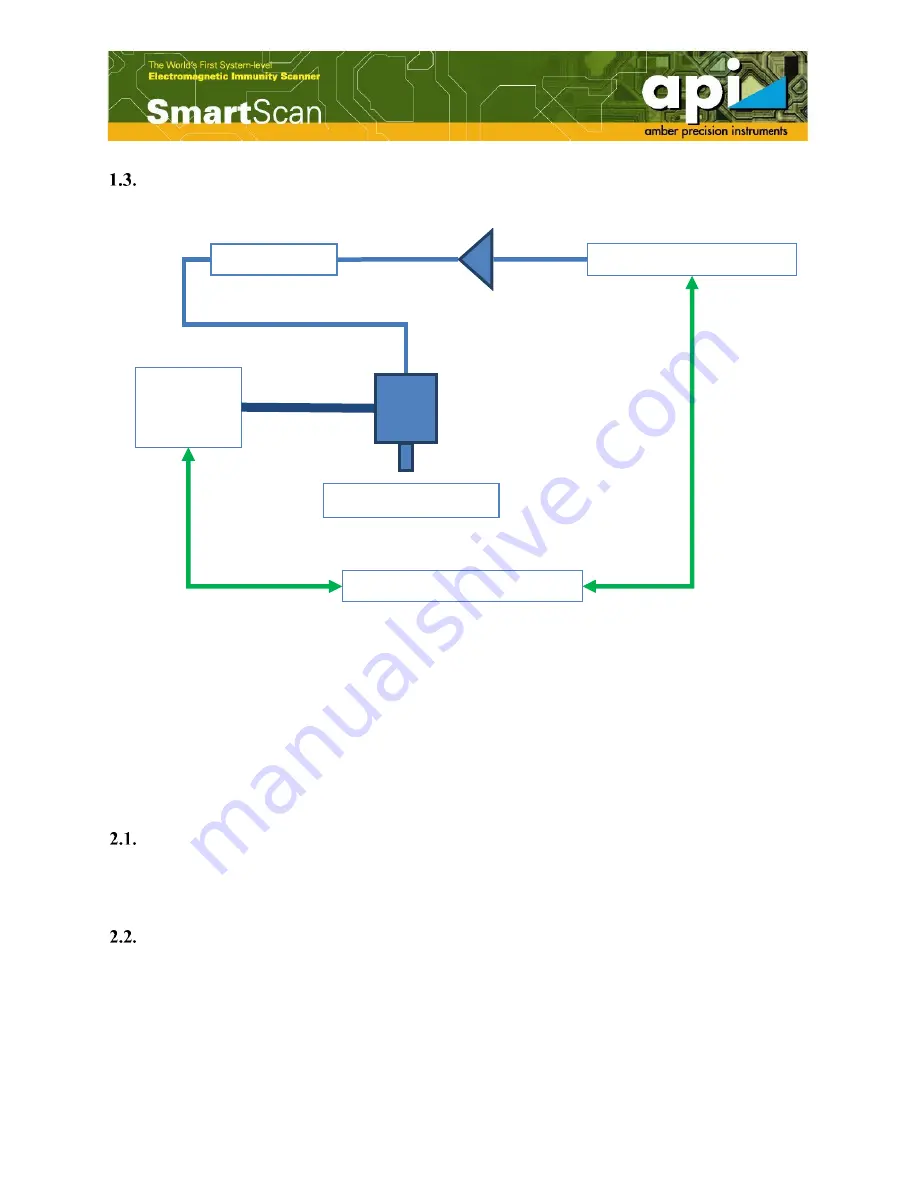
5
Diagram of RFI measurement wiring
Figure 2: Measurement setup diagram of RFI scanning.
2.
RFI Scanning Operation Procedures
It is required user to read “API SmartScan V5.0 Operation Manual (Common Part)” before
starting the RFI measurement. For detailed operation procedures, also refer to “API SmartScan
V5.0 Operation Manual (Common Part)”.
Setup test environment
The hardware set up should be done first, e.g. the probe is attached to the robot; amp, attenuator,
cables and instrument are connected.
Create a project
Go to SmartScan software, create a “Workspace”, name the workspace, create an RFI project,
and name the project.
DUT
Attenuator
Signal Generator
SmartScan software
Power
Amp
(50 dB)
(3-10 dB)
Robot
Positioning
System
RFI probe
Содержание api SmartScan V5.0
Страница 1: ...1 Radio Frequency Immunity Measurement Setup V 5 0 Amber Precision Instruments Inc Dec 2017 ...
Страница 6: ...6 Figure 3 Create a new workspace Figure 4 Name the workspace and save in a directory ...
Страница 7: ...7 Figure 5 Create a new RFI project Figure 6 Name the RFI project ...
Страница 13: ...13 Run measurement Click the Run button to run scanning Figure 18 Run measurement ...































