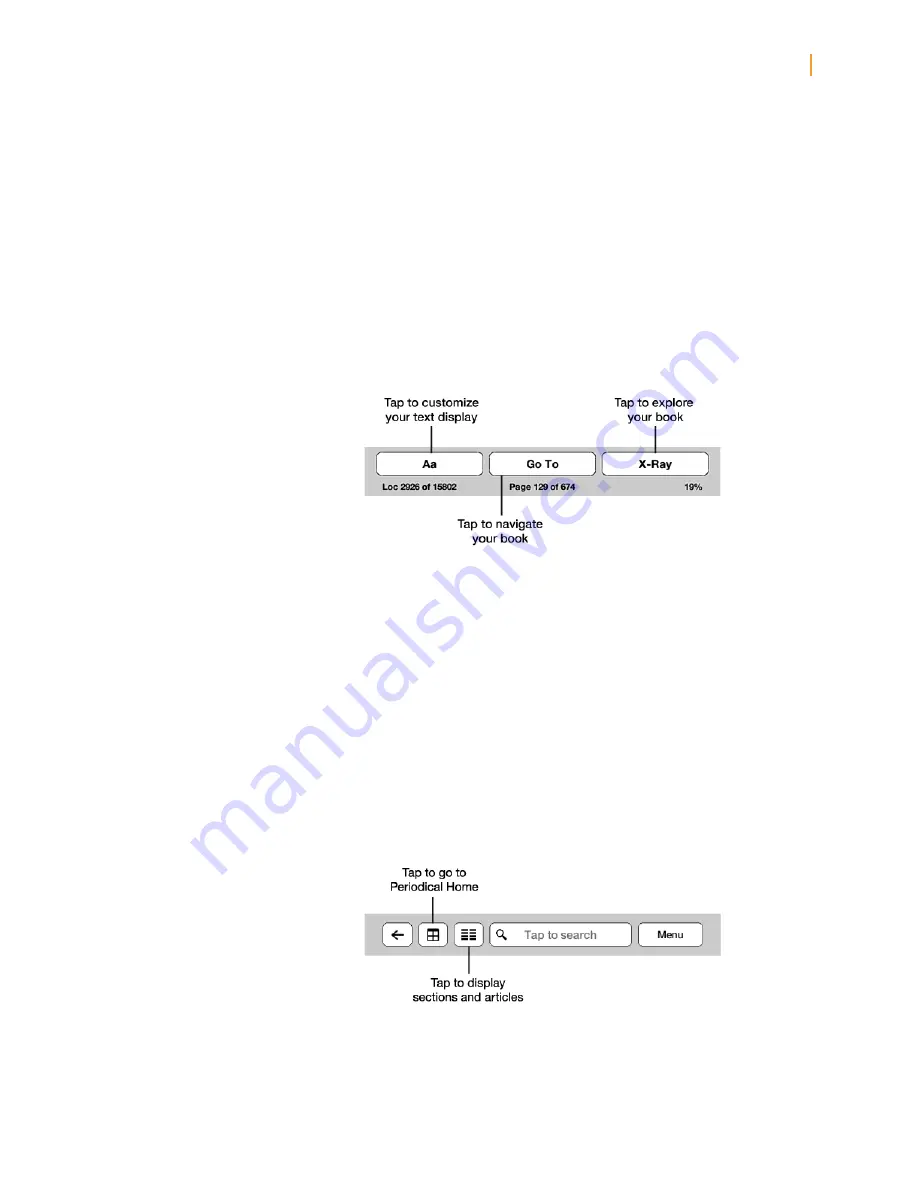
Kindle User’s Guide
11
Chapter 1 Getting Started
Search field:
Tap in this area to bring up the onscreen keyboard. You can select from multiple
search targets: This Book (not available when searching from the Home screen), My Items
(searches your archived items as well as the ones on this Kindle by title and author), Kindle
Store, Wikipedia, and Dictionary. After you make your selection, tap the Go button or the
Return key on the keyboard to perform the search.
Menu button:
This button displays a menu of options. The menus are contextual, which
means they change to offer appropriate options depending on what you’re currently doing
with the device. For example, when you’re reading a book, menu items specific to that task
include syncing your Kindle to the furthest page read, viewing a description of the book,
adding a bookmark, viewing notes and marks, and turning on text-to-speech. On the Home
screen, menu options include viewing archived items, organizing your Kindle materials into
groups (collections), and syncing and checking for items.
A second toolbar appears at the bottom of the screen when you’re reading a book:
Text button:
Tap this button to display text style and spacing options for your Kindle books,
including font size, typeface, line spacing, and words per line.
Go To button:
The options displayed from this button will vary depending on the content
you’re reading, but typically include Beginning, Table of Contents, Location, and Page.
X-Ray button:
The X-Ray function lets you explore the structure of a book. For example, with
a single tap, you can see all the passages in a book that mention specific ideas, characters,
or topics. You can also view more detailed information from Wikipedia and from Shelfari,
Amazon’s community-powered encyclopedia for book lovers. (X-Ray is not available for all
Kindle books.)
Sync:
If X-Ray is not available for a book, the Sync button displays. Tap this button to sync
your current book with your other Kindle devices and applications.
Toolbars for periodicals
When you’re reading a periodical, the toolbars are customized for that purpose.
Periodical Home button:
Tap to go back to the list of sections.
Содержание Kindle Kindle Touch
Страница 1: ......
Страница 4: ...Kindle User s Guide 4 Tips andTricks...
Страница 5: ...Kindle User s Guide 5 Tips andTricks...
Страница 6: ...Kindle User s Guide 6 Tips andTricks...
Страница 7: ...Kindle User s Guide 7 Tips andTricks...












































