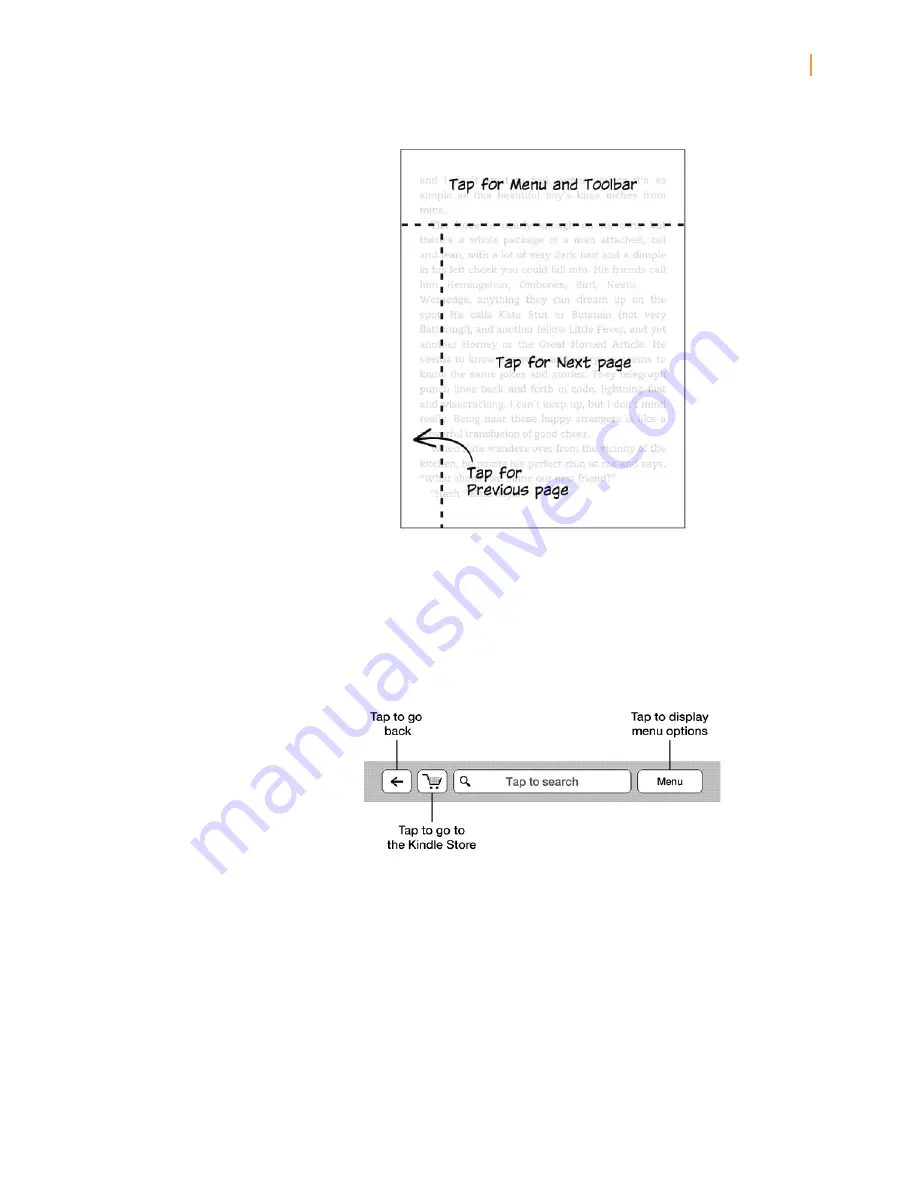
Kindle User’s Guide
10
Chapter 1 Getting Started
If you prefer, you can change pages by swiping the screen with a finger. To go to the next
page, swipe your finger from right to left across the screen. To go to the previous page,
swipe from left to right across the screen. To go to the next chapter of a book (or the next
article in a periodical), swipe up the page; to go to the previous chapter, swipe down. Please
note that swiping to change chapters is not supported in all books.
EasyReach also lets you tap the top of the screen to display a toolbar containing the
following options:
Back button:
Use this button to retrace your steps. For example, you can follow a link from a
book, then tap the Back button to return to your place in the book.
Kindle Store:
Tap to go to the Kindle Store wirelessly.
Содержание Kindle Kindle Touch
Страница 1: ......
Страница 4: ...Kindle User s Guide 4 Tips andTricks...
Страница 5: ...Kindle User s Guide 5 Tips andTricks...
Страница 6: ...Kindle User s Guide 6 Tips andTricks...
Страница 7: ...Kindle User s Guide 7 Tips andTricks...










































