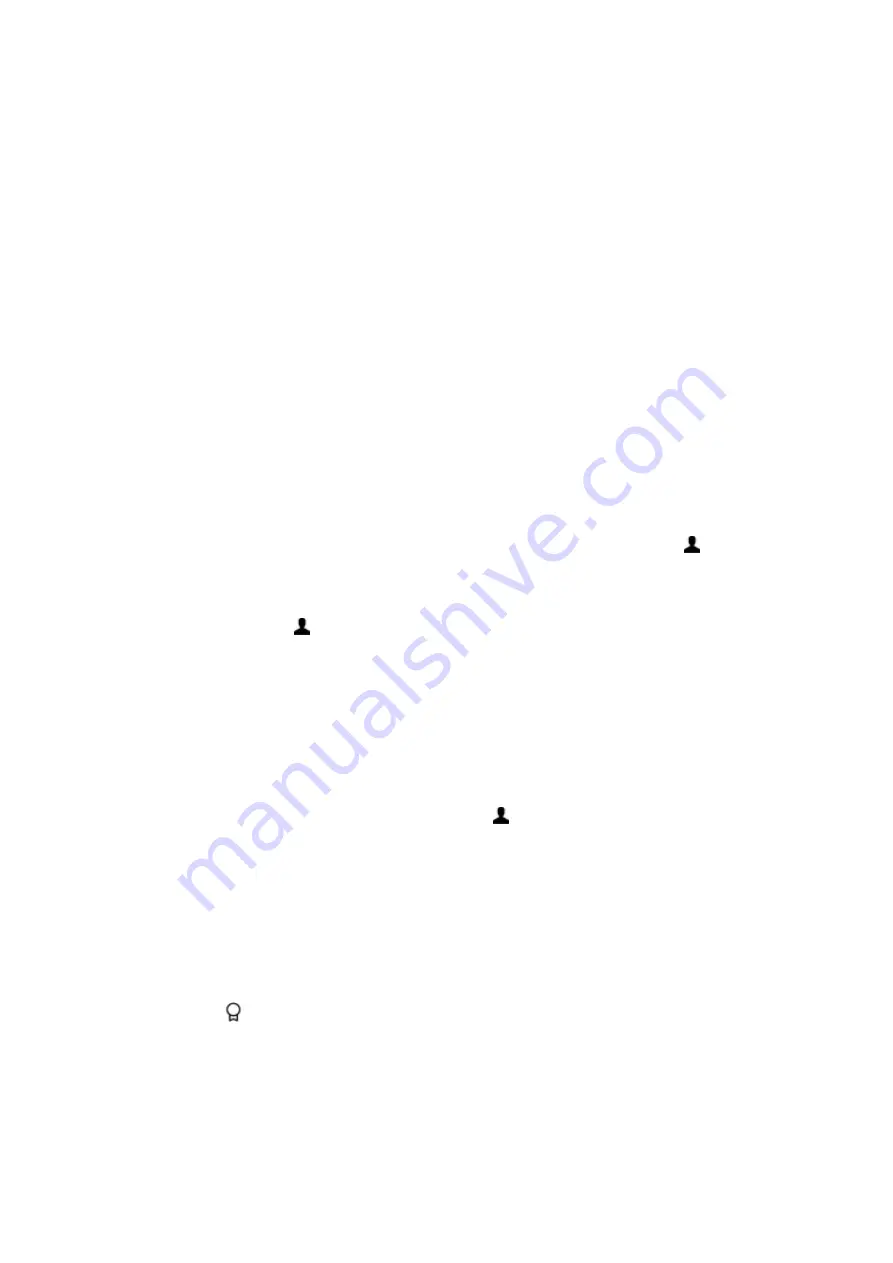
Kindle for Kids
Kindle for Kids lets you create a personalised experience for up to four children, giving you complete
control over what content each child can access. Kids earn achievements that help them keep
track of their personal reading accomplishments. Access to the Kindle Store, the Experimental Web
Browser, Goodreads and Wikipedia is automatically blocked. Children can only read books that you
have added to their library.
Setting up Kindle for Kids
To get started, tap the Menu icon and then tap Kindle for Kids. After tapping Get Started, you will
be prompted to set a Parental Controls password if you do not already have one. To create a profile
for your child, enter your child’s first name, date of birth and gender. An introduction page displays
with details on how to sign up for Kindle for Kids Unlimited.
Next, a list of the titles in your library displays. Tap the checkbox next to an item’s title to add it to
your child’s Kindle for Kids library, and then tap OK.
Set Access to Achievements to On to enable your child to view earned achievements. Use the Daily
Reading Goal option to specify the number of minutes your child should read each day. Then tap
Finish to complete the profile setup.
To add or remove books from your child’s reading list later, tap the profile icon
next to your
child’s name on the Kindle for Kids main screen, and then tap Library.
You can create up to four Kindle for Kids profiles. Once you have completed the profile setup process,
tap the Menu icon and then tap Kindle for Kids to access profiles. To manage a profile later, tap
the profile icon
next to a child’s name. Options include Progress, Library, Edit, Delete and
Subscription. Choosing the Delete option will permanently delete the profile, including that child's
reading statistics and any achievements they may have earned.
To exit, tap the Back button on the toolbar. To access it again, tap the Menu icon and select Kindle
for Kids. To start a session for your child, tap on your child’s name. To end a child’s session, tap
the Menu icon and select Exit Kindle for Kids. You will be prompted to enter your Parental Controls
password.
Using Kindle for Kids
To view your child’s progress, tap the profile icon
next to their name and then select Progress.
Tap the Books link in the top left of the screen to view the percentage of each book read, total
reading time, average reading time per session and the number of words that your child looked up
in the dictionary.
Tap the Activity link in the top left corner to view the number of achievements, progress towards
the daily reading goal, pages read, hours read, books finished and the total number of looked-up
words. Use the arrows to view progress within the last week. Tap the date to view achievements by
day, month and total. Tap the Achievements link in the top right tab to see which achievements your
child has earned.
Your child will see a customised Home screen, including the books you selected and a new Progress
icon
on the toolbar. Tapping the Progress icon displays the same Book and Activity links that
you see, and the Achievements link if you elected to turn on the Access to Achievements option.
Managing your Amazon household
You can now set up a household with another adult in your family, enabling both of you to jointly
manage up to four Kindle for Kids child profiles. Family Library lets you share books with each other
across Amazon devices and Kindle apps. This will not impact your annotations, most recent page
Kindle User's Guide, 2nd Edition
Chapter 5 Features
28
Содержание KINDLE - 2ND EDITION
Страница 1: ......
















































