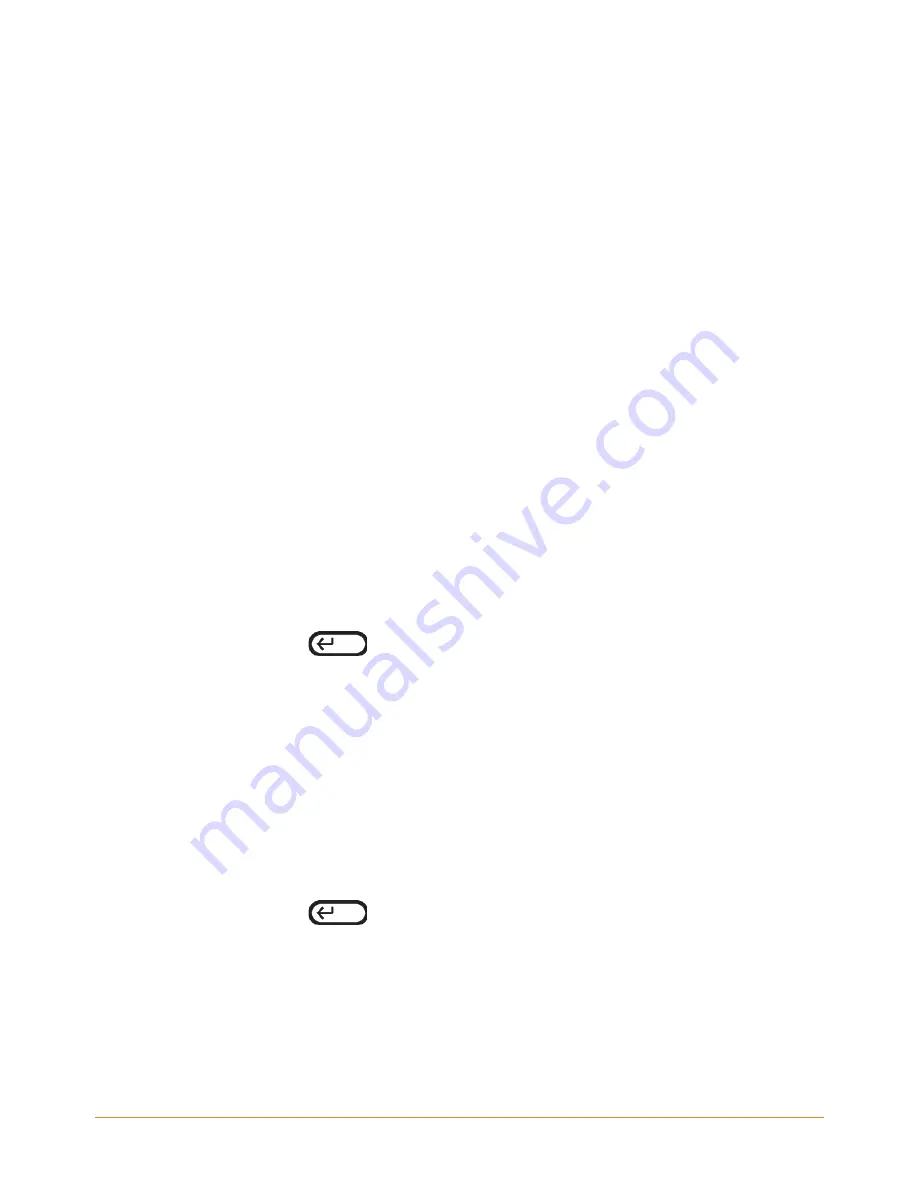
KINDLE DX USER’S GUIDE 4
th
EDITION
Chapter 3
•
79
To add a note, follow these steps:
1.
Press Menu and choose “Add a Note or Highlight”. This displays a blinking cursor.
2.
Using the 5-way, move the cursor to the left of the word where you want to add
your thoughts.
3.
Type your note.
4.
Using the 5-way navigate the cursor over "save note" and press the 5-way.
Notice the superscripted number where you inserted your note. Notes are numbered
in the order they appear in the content, so if you later create another note on an earlier
page, the numbering of the previously created notes will change.
To edit a note while reading, follow these steps:
1.
Press Menu and choose “Add a Note or Highlight”. This displays a blinking cursor.
2.
Use the 5-way to move the cursor over the note's number.
3.
The note appears at the bottom of the screen.
4.
Press the Return key
to edit the note.
5.
Use the keyboard to make your changes.
6.
Navigate the 5-way over "save note" and press the 5-way.
To edit a note while viewing your notes and marks, follow these steps:
1.
Press the Menu button and select "View My Notes & Marks".
2.
Use the 5-way to select the note you want to edit.
3.
Press the Return key
to edit the note.
4.
Use the keyboard to make your changes.
5.
Navigate the 5-way over "save note" and press the 5-way.






























