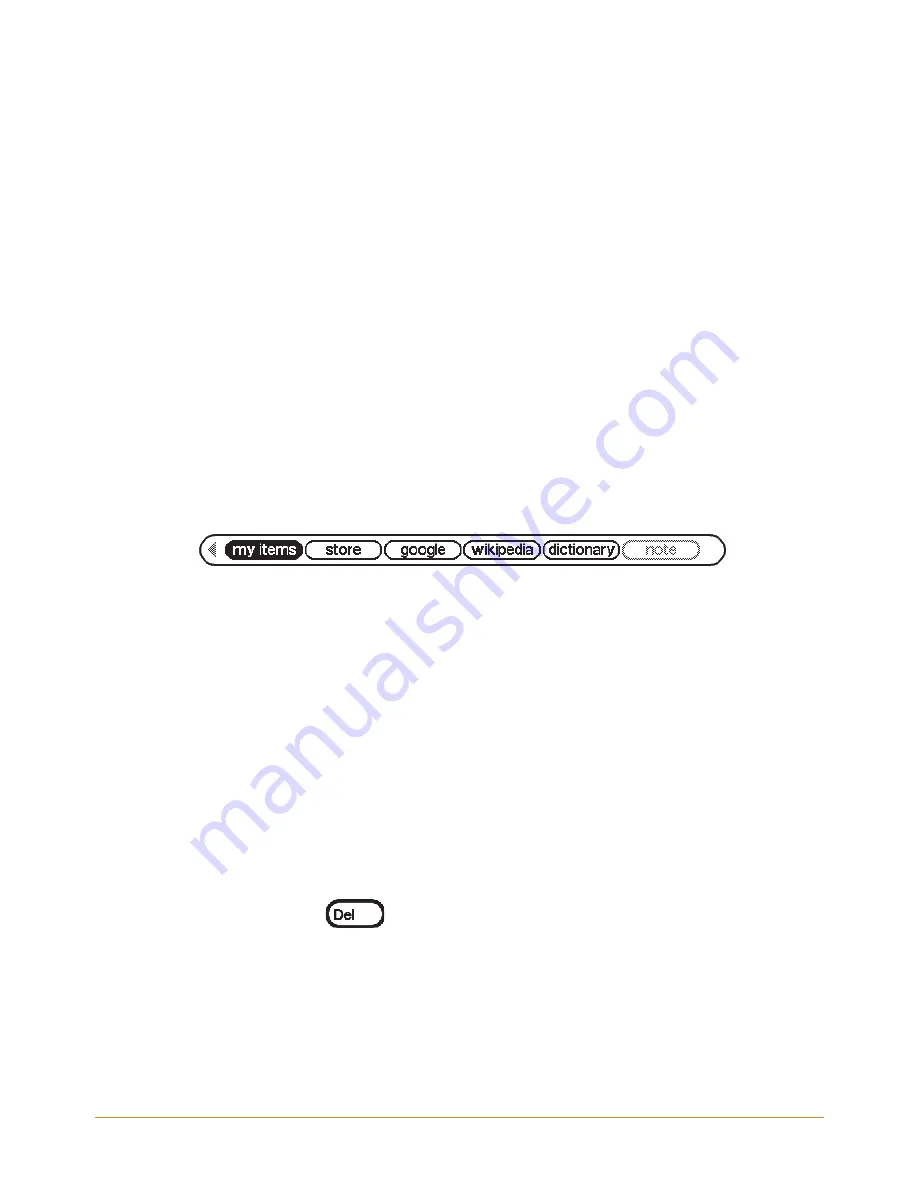
KINDLE DX USER’S GUIDE 4
th
EDITION
Chapter 6
•
119
6.1 Using Basic Web
There are four ways to open the Basic Web browser. The two main ways are to select
"launch browser" from the Experimental screen or to follow a link from within your
reading material. Many of the blogs that you subscribe to from the Kindle Store have
links to websites. Selecting these links will open Basic Web and take you to the URL
(web address) associated with the link. If you select "launch browser" from the
Experimental page, you will open to the last website you were viewing in your browser.
One other way of accessing Basic Web is to type in a word anytime from Home or any
book, blog, newspaper, or magazine you happen to be reading. When you begin
typing, a search box will pop up at the bottom of the screen, and you can use the 5-way
controller to navigate to the right and select "google" or "wikipedia" from the menu to
search those sites directly for the word you typed.
You can also enter a URL in the Search bubble from the Home page. Type the URL and
use the 5-way to select "go to" and then press the 5-way.
Entering a URL
To enter the URL for a website, navigate to the top of the screen to select the URL text
field or press Menu and select "Enter URL". Begin typing a URL. When you are done
typing, press the 5-way controller to go to that website.
The URL text field retains the last URL you entered in case you want to quickly edit the
same address and submit it again. If you want to enter a secure site with an "https"
address, use the Delete key
to delete the automatically entered "://" and type the
address you want.






























