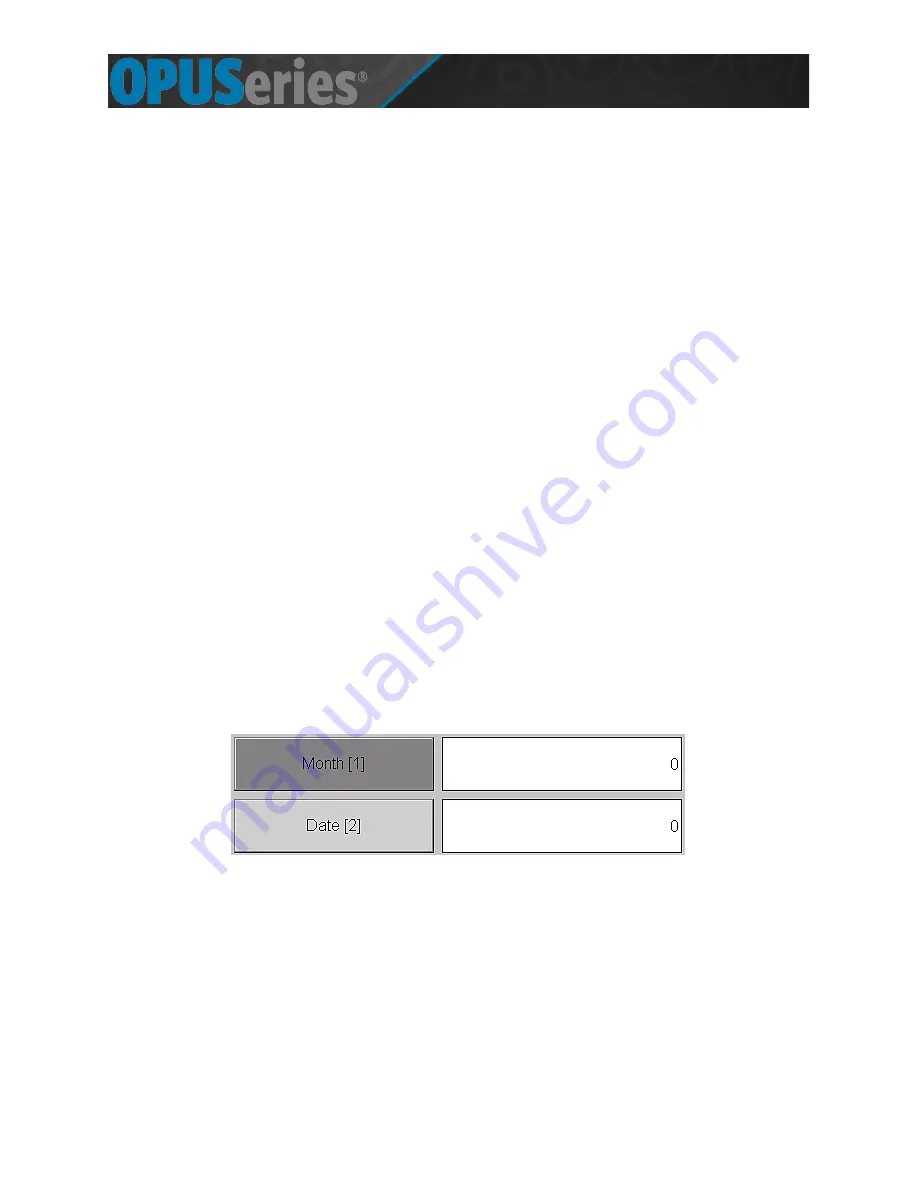
© Copyright 2015 Amano McGann, Inc.
OPUS2000_USOperations_03052015
21
OPUS-2000 Operations Manual
M
ANAGEMENT
O
PERATION
6.1 Page One
Special Day/Period:
Specific
day(s) the device is closed.
Close Day:
Days of the week the device is closed.
In-Operation Time:
Period the Entry Terminal can be used.
Backlight Setting:
Backlight activation time settings.
Vol Switch Setting:
When to switch to the second volume level.
Password Setting:
Alter/remove/add user passwords.
The
Management Operation
menu contains configurable items for managing
Entry Terminal operations.
To navigate to the
Management Operation
menu, verify the Terminal is in an idle
state and press
Chan Up
on the remote. Press
Vol Up
to continue to page two of
the
Initial
menu. Press
9
to enter the
Mgmt. Operation
menu. Enter the
management password.
6.1.1 Adding Special Days/Periods
A special day is a set date/period the device is not in operation. To add special
days, press
1
to enter the
Special Day/Period
menu.
Special Day:
Press
1
to create a special day. User-defined rules can be applied to special
days. Up to 31 special days are available. Select a special day by pressing the
number on the remote designated by the number beside the special day.
[Fig. 6.1A] Select the month and day of the special day
Once in the special day editor, press
1
to alter the month of the special day.
Enter the month using the remote number pad. Press
Chan Down
after entering
the desired month to accept the change. The
Date
is automatically selected.
Enter the date and press
Chan Down
to save the change. Press
Power
once all
desired information is entered. If the special day falls on a Sunday and the
special day is observed on a Monday, press the designated number beside the
special day to
Not slide if it is Sunday
.







































