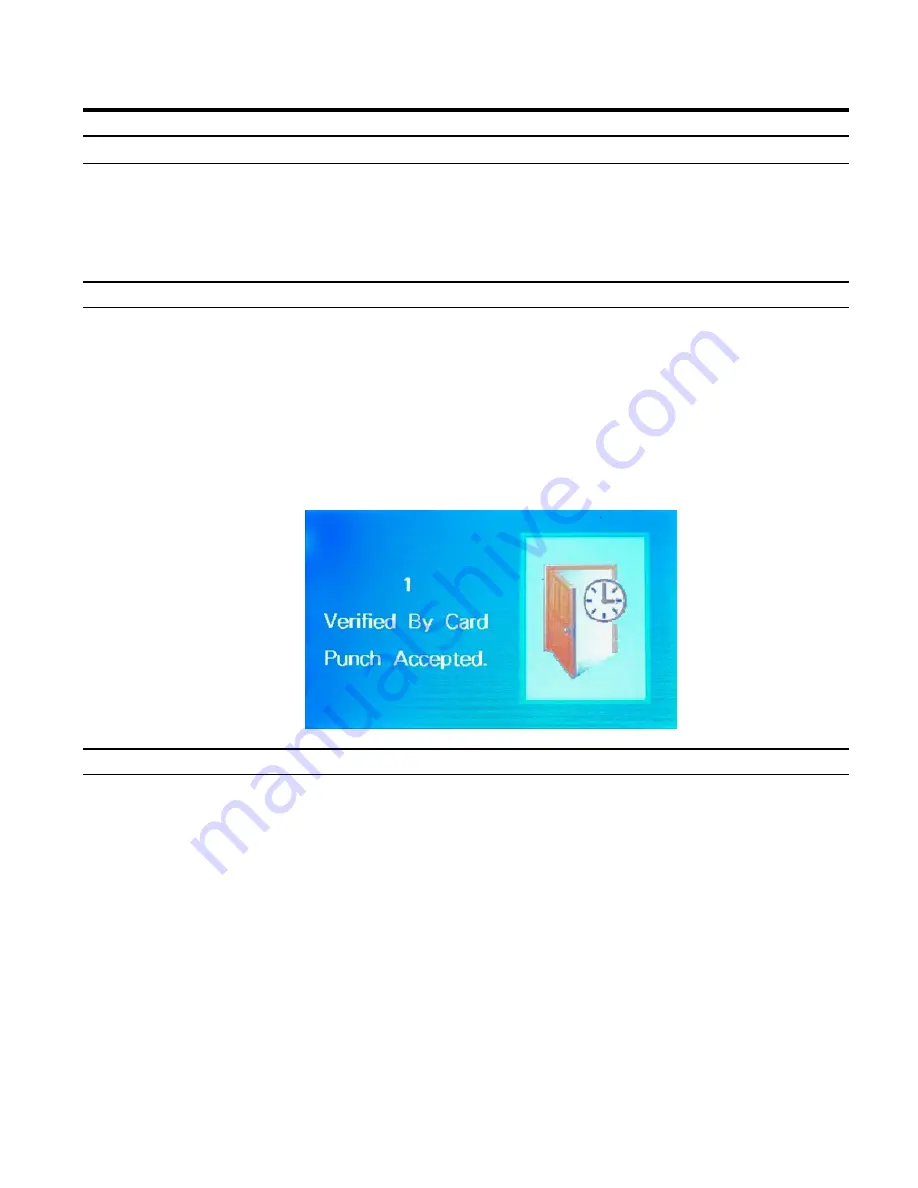
MTX-30P Push Installation & Operation Guide
Page 11
Operation
Daily MTX-30P Push Use
The following "Daily Use" section assumes the MTX-30P Push proximity card terminal has been
set up with enrolled users and system options have been defined.
Please see Enrolling Users on
page 12 and the other sections for enrollment details, etc.
Punching with a Proximity Card
From the Welcome screen place your proximity card in front of the reader.
Upon verification, the
Green LED
will momentarily stay on and you will hear the voice prompt
"
Thank you
“.
Note: The name, assignments, and current pay period information can be downloaded from Time
Guardian to the MTX-30P Push. An invalid proximity card entry will flash the error message,
“Prox
Verify fail “. The Red LED will momentarily stay on.
Punching with a Password (Pwd)
From the Welcome screen enter your User ID using the keypad and press
OK
to confirm.
Input your password and then press OK.
Note: An invalid password entry will flash the error message,
“Invalid User ID/Failed to Verify.", and
the voice prompt,
“Incorrect Password". The Red LED will stay on until the correct password is
entered or the password entry times out and the terminal returns to the Welcome screen.
If View Hours is enable: The display will momentarily show the "
As of
" date followed by the
current pay period hours worked for the user that just punched in.
Note: When Recheck Min is set, if an employee punches more than once within the time setting
[usually 1
– 2 mins.], the voice prompt will be "Punch accepted…thank you" and no pay period
hours will be displayed.


























