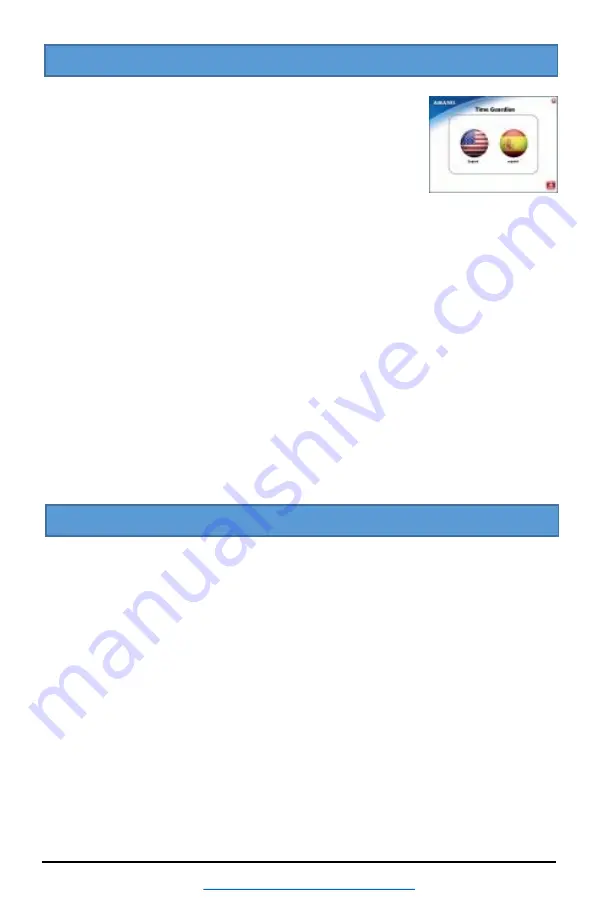
AFR-200
www.amano.com · 1-800-896-7035
Page 5
Insert the Time Guardian® (TG) USB into your PC and
follow the on screen prompts.
Select Language and install
TG
using one of these 3 options:
Standalone – Amano recommends using this default
selection to install
TG
and the database on the same PC.
The following selections are recommended for network setup.
Server – install TG database on a server.
Client – install TG on a PC with connection to the database on a server.
Firebird
– Use this default to install the Firebird database with TG.
Microsoft® SQL
– Only select this option if you have Microsoft SQL Server.
Notes:
During software installation, you can choose from 2 database options, but Amano
recommends using the
Firebird
default.
The installation should start automatically, but if installation stalls, browse on USB
to
TG
-Series.exe
See USB for detailed QuickBooks install instructions.
TIME GUARDIAN SOFTWARE INSTALL OPTIONS
TG SOFTWARE INSTALLATION
Click Next to finish the InstallShield Wizard at the end of the InstallShield. When the
Amano Software Activation screen appears enter the 9-digit serial number supplied
with TG (located on the USB and clock) and click the Activate button. Upon
successful activation the registration screen will appear to perform on-line
registration. Click SAVE to complete and the
TG
program will launch and display
the initial Setup Wizard. Proceed thru the Setup Wizard to configure TG for the site.
Note:
If the Activation fails and/or an error message appears possibly; the serial
number is wrong; there is no Internet connection or the same serial number was
previously installed. For Activation Help and to manually activate
TG
, contact
support @ 1-800-896-7035. If for any reason you can’t activate you have 14 days to
complete Activation.
For optional
TG
module(s) Activation see the User Guide for additional instructions
or contact support @ 1-800-896-7035.



















