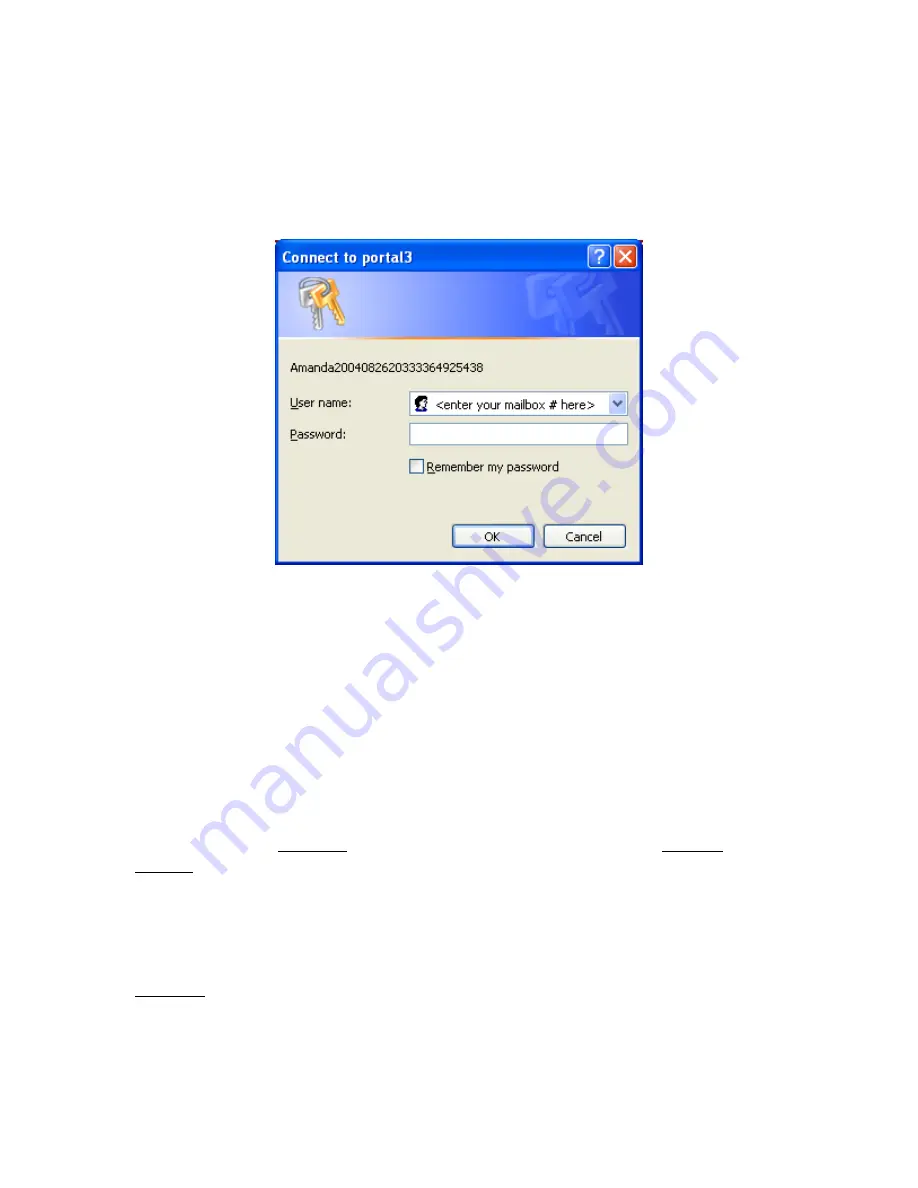
2
Logging into a Mailbox
To login to a mailbox, click the login button. After clicking login you’ll be prompted to
enter a “User name” and “Password” (as shown in figure 2).
Figure 2
User name
Enter the mailbox number you wish to login to.
Password
Enter the mailbox password.
After entering in a mailbox number (as the “User name”) and the mailbox password,
click the “Ok” button to login to the mailbox.
Using the Links
Once logged in you’ll immediately notice four links at the top of the screen. These links
are used to access different pages within the web client. For example, to access your
messages, click the Messages link. To change mailbox settings, click the Mailbox
Settings link, etc.
The default-starting page is “Mailbox Settings”. You can click on any of the links to
access or to change your options. A brief summary of what you can do by clicking on
each link is:
Messages
Click on the messages link to access your voicemail and fax
messages. The messages page consists of three areas, new
messages, saved messages, and the trash bin.












