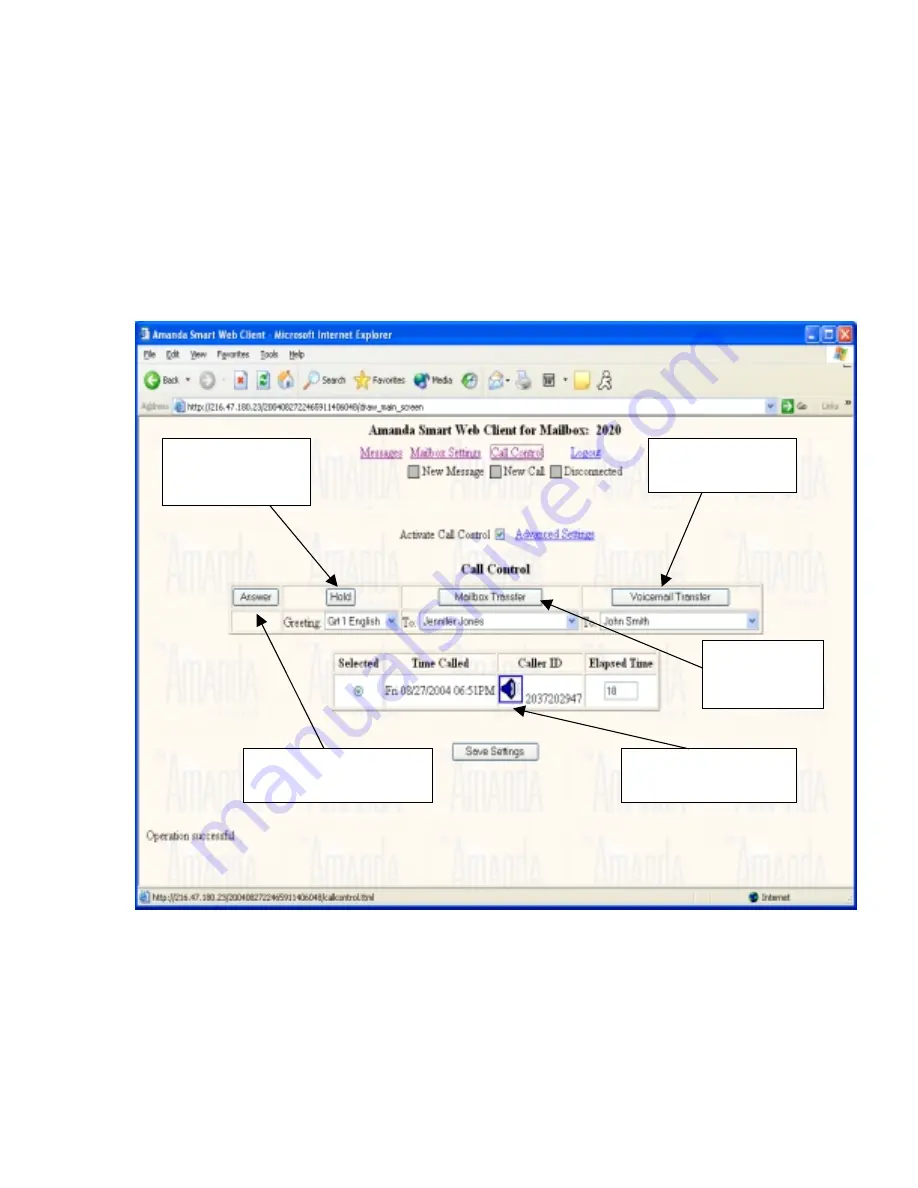
11
Call Control
Using call control provides the user a way to route calls manually. After call control is
enabled, the owner of the mailbox will be notified when a new call is received. At that
point, you answer the call, put the caller on hold, transfer the caller to another mailbox, or
send the call to voicemail where the caller can record a message. Figure 6 shows the Call
Control screen with a call waiting to be answered. You’ll notice that the caller has been
holding for 44 seconds for mailbox 171.
Figure 6 – Call Control
The following list indicates what the call control buttons are used for.
Activate Call Control
Turns on the call control feature. When enabled, callers
will be screened. In order to use call control, your mailbox
must be configured for a supervised or automatic transfer,
Clicking the answer button
transfers the call to the extension
Clicking Voicemail
Transfer sends the caller
to voicemail
Clicking Hold plays the
selected greeting and puts
the caller on hold
Clicking the speaker icon plays
the name and company of the
caller
Clicking Mailbox
Transfer sends the
caller to the selected
mailbox












