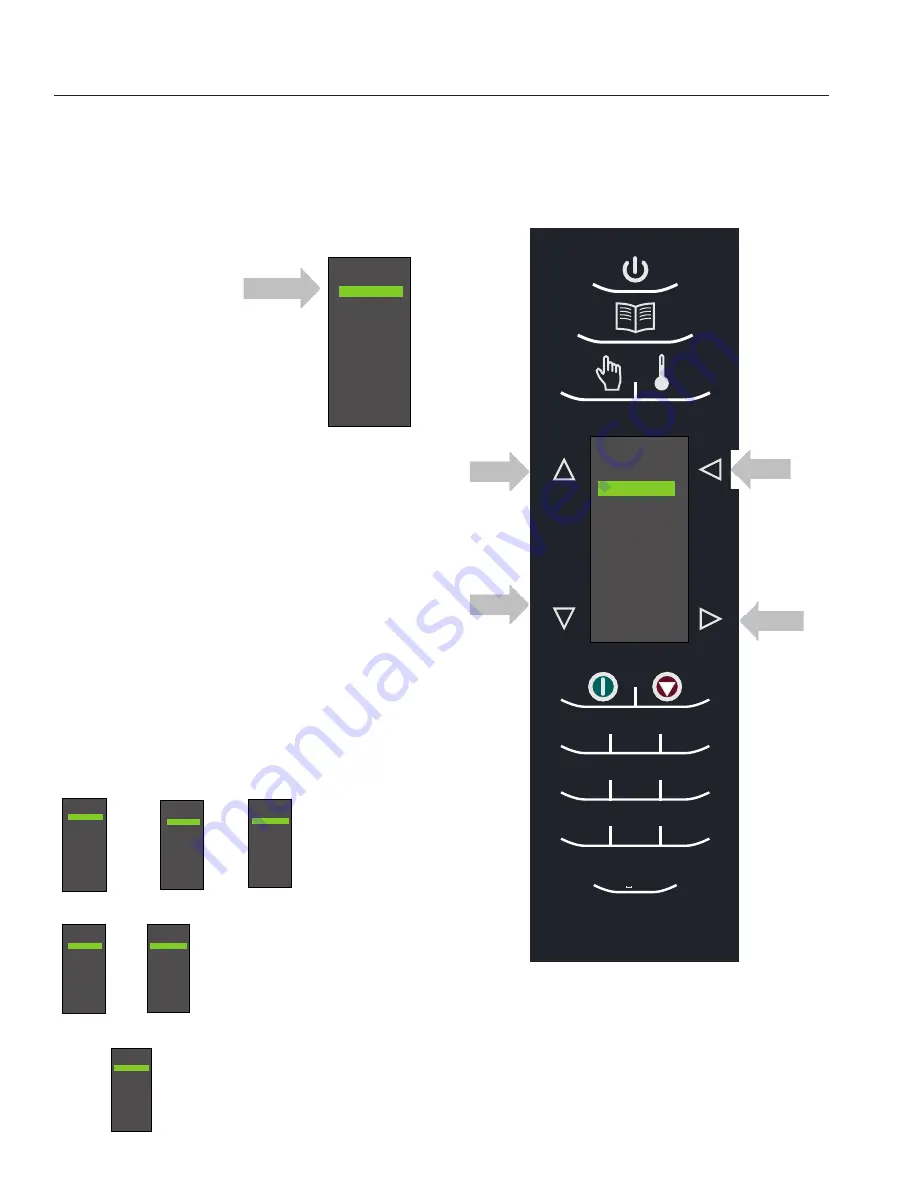
8
T
he oven screen displays menu options. The keypad is used to
navigate through onscreen menus.
The icons below will be used throughout this guide to indicate menu navigation.
General User Instructions
1 Sandwich
2 Meat
3 Vegetarian
4 Seafood
5 Pasta-Pizza
6 Bake-Dess
7
8
9
0
1
3
2
4
6
5
7 8
0
9
abc
def
jkl
ghi
. ’ - #
mno
tuv
pqrs
wxyz
& /
1 Sandwich
2 Meat
3 Vegetarian
4 Seafood
5 Pasta-Pizza
6 Bake-Dess
7
8
9
0
COOKING MENUS
Your ovens ship with the cooking screens set to
three menu levels.
1. The
MENU CATEGORIES
screen highlights
product categories.
2. The
FOOD CATEGORIES
screen
features
products within the main menu category.
3. The
MENU ITEM
screen
features products
within the food category screen.
NOTE: The oven can be set to operate with 1, 2, or 3
menu levels. See user options for more details.
The
ITEM MENU
breaks the
item group menu down further allowing you to
input quantities, different food types, etc.
1 Sandwich
2 Meat
3 Vegetarian
4 Seafood
5 Pasta-Pizza
6 Bake-Dess
7
8
9
0
1 Biscuit E.B.C.
2 B. fast Croissant
3 Croissant Sand
4 English Muff san
5 Biscuit S.E.C.
6
7
8
9
0
Sandwich
Breakfast
1 Breakfast
2 Poultry
3 Meat
4 Seafood
5 Vegetarian
6
7
8
9
0
Sandwich
THREE MENU LEVELS
TWO MENU LEVELS
ONE MENU LEVEL
Scroll
Up
Scroll
Down
Use Scroll Up and
Scroll Down to
highlight food
categories
Back
1 Breakfast
2 Poultry
3 Meat
4 Seafood
5 Vegetarian
6
7
8
9
0
Sandwich
1 Biscuit E.B.C.
2 B. fast Croissant
3 Croissant Sand
4 English Muff san
5 Biscuit S.E.C.
6
7
8
9
0
Sandwich
Breakfast
1 Biscuit E.B.C.
2 B. fast Croissant
3 Croissant Sand
4 English Muff san
5 Biscuit S.E.C.
6
7
8
9
0
Sandwich
Breakfast
Enter
Menu Categories
Food Category
Menu Item
Food Category
Menu Item
Menu Item









































