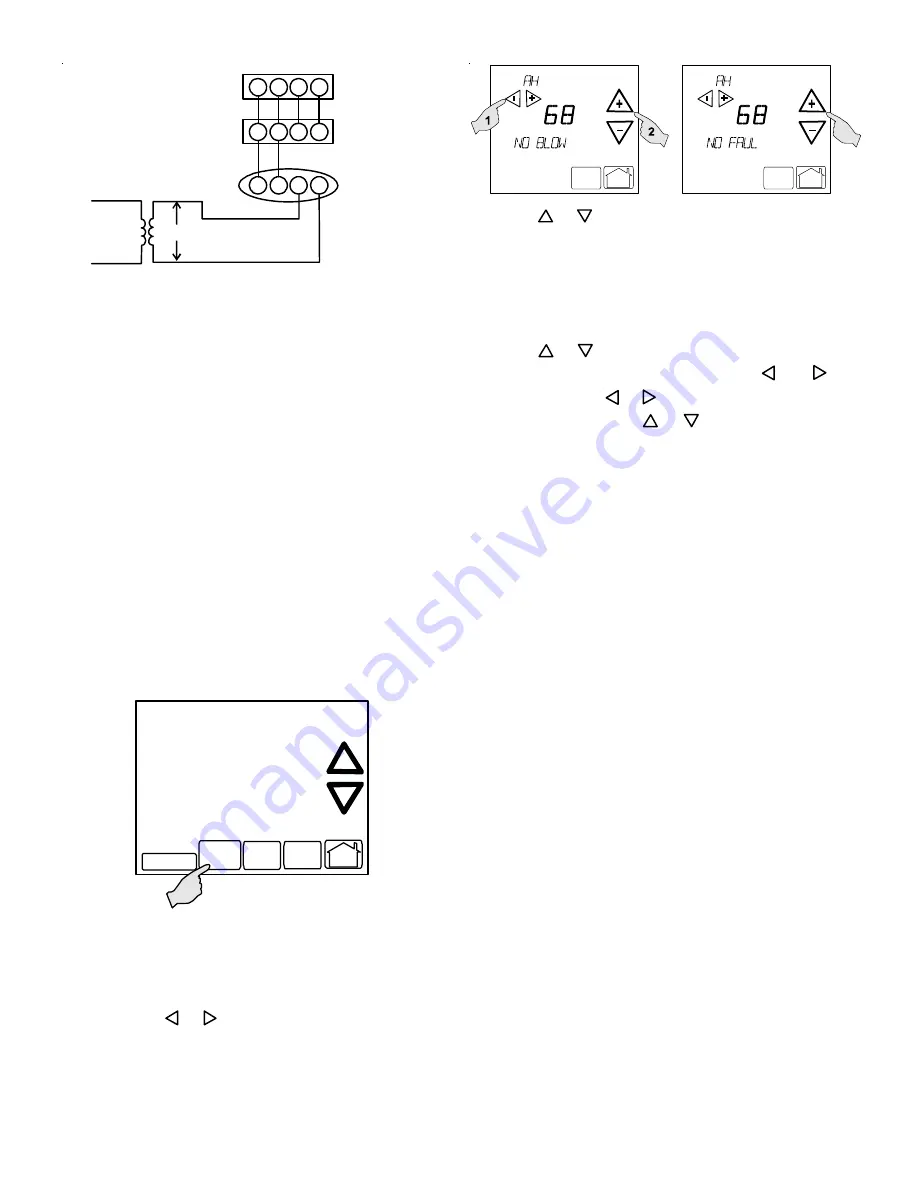
10
1
2
R C
1
2
R C
CTK01AA
Thermostat
CT™ Compatible
Modular Blower
Integrated Control
Module
CT™ Compatible
AC/HP Integrated
Control Module
40VA Transformer (included in
CTK01AA kit)
208/230 VAC
24 VAC
1
2
R C
System Wiring using Two-Wires between Air Handler and AC/
HP and Four-Wires between Air Handler and Thermostat
C
OMFORT
N
ET
™ S
YSTEM
A
DVANCED
F
EATURES
The ComfortNet™ system permits access to additional sys-
tem information, advanced setup features, and advanced di-
agnostic/troubleshooting features. These advanced features
are organized into a menu structure. The menus are ac-
cessed and navigated as described below.
A
CCESSING
AND
N
AVIGATING
THE
A
DVANCED
F
EATURES
M
ENUS
The advanced system features are accessed using the
ComfortNet™ thermostat. These advanced features are ac-
cessed as follows:
•
On the CT™ thermostat Home Screen Display, touch
the
Menu
key to display additional key choices.
•
Touch and hold the
Installer Config
key for
approximately 3 seconds to enter the Thermostat
Options Configuration menu.
•
Touch and hold the
Installer Config
key again for
approximately 3 seconds to enter the Advanced
Installer Configuration menu.
Clean Display
Installer
Config
Set Time
Set
Schedule
R un
Sch ed u le
Upon entering the advanced menus, the Advanced Fault
Menu is displayed. The display will change to the Fault Screen
and indicate any faults that may be present in the indoor or
outdoor equipment. If a fault is present, the Fault Screen will
show the equipment and an error code with a description of
the fault. Touch
_
or
+
keys to view the fault status of any
remaining equipment. The text
“NO FAULTS”
will be scrolled
if no errors are present.
Menu
Run
Schedule
Call for Service
Advanced
Menu
Run
Schedule
Call for Service
Advanced
Touch the
+
or
_
to step through the list of installed equip-
ment, including the thermostat. Touch the
Installer Config
key to enter the submenus for the equipment displayed. The
text
“WORKING”
will be displayed in the scrolling display
area while the data is being retrieved. The first sub-menu is
then displayed. See tables below for listing of modular blower
submenus.
Touch the
+
or
_
to step through the list of submenus and
view settings. If a setting can be adjusted,
_
and
+
keys
will appear. Use the
_
or
+
keys to adjust the setting to the
desired value. Touch the
+
or
_
to step to the next item.
“WORKING”
will appear as the settings are being updated.
“DONE”
will appear to indicate the change was accepted. If
the change is not accepted, the display will show
“FAIL”
then
revert to the Fault Screen.
Some parameters being displayed switch between the item
name and the item value. Touch the
Hold
key to momen-
tarily stop the display from switching.
To exit an equipment submenu and revert back to the equip-
ment menus, touch the
Menu
key. Touch Menu again to re-
vert back to the Thermostat Options Menu. Touch the
Run
Schedule
key at any time it is displayed to step out of all
menus and back to the CT™ thermostat Home Screen Dis-
play.
Содержание MBVC
Страница 14: ...14 APPENDIX A ...




















