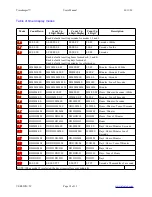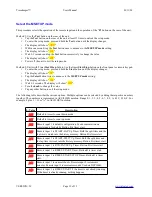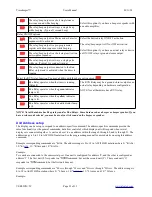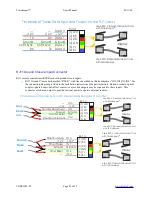Timekeeper™
Users Manual
01/11/20
Rear panel buttons.
Your display may have none, one or two rear panel buttons. If your display has one rear panel button, it will be the
Test/Configuration
button.
•
Press the
Test/Config
button to display one of several test patterns.
•
Press and hold the
Test/Config
button to enter the configuration mode.
If your display does not have any rear panel buttons. You will still be able to make configuration changes.
•
Press and hold the
Start
button until the display changes.
•
Press and hold the
Start
button again until the display changes.
•
You are now in the configuration mode.
If your display has two rear panel buttons, Button one will be the
Test/Configuration
button. Button two will be the
B
button.
•
Press the
Test/Config
button to display one of several test patterns.
•
Press and hold the
Test/Config
button to enter the configuration mode.
•
Press the
B
button to enter the learn mode if a wireless keyfob receiver is installed. The
B
button is also used
to decrement a value while in setup mode.
If your display has a built in battery and battery charger, in addition to the normal functions, these buttons will also
perform the power ON and power OFF functions of the display.
•
Press and hold the
Power ON/Test/Config
button to turn the power on.
•
Press and hold the
Off/B
button to turn the power off.
Testing the unit.
Pressing the Test button successively advances through each of several diagnostic tests. These tests verify the operation
of the unit. Each press of the test button selects on of the following displays.
•
Scrolling Hello Message.
•
Segment Test Pattern.
•
All segments ON.
•
Input signal test.
Scrolling Hello Message.
Press the Test button to display the scrolling "Hello" message. This message is also sent on the serial port. Observe that
the message “Hello” scrolls across the display every few seconds.
Segment Test Pattern.
Press the Test button again to display the segment test pattern sequence. Observe the display. The segments should
light in the sequence as described below.
segment a on;
segment a-b on;
segment a-b-c on;
segment a-b-c-d on;
segment a-b-c-d-e on;
segment a-b-c-d-e-f on;
segment a-b-c-d-e-f-g on;
segment a-b-c-d-e-f-g-dp on;
VERSION=5C
Page 13 of 33