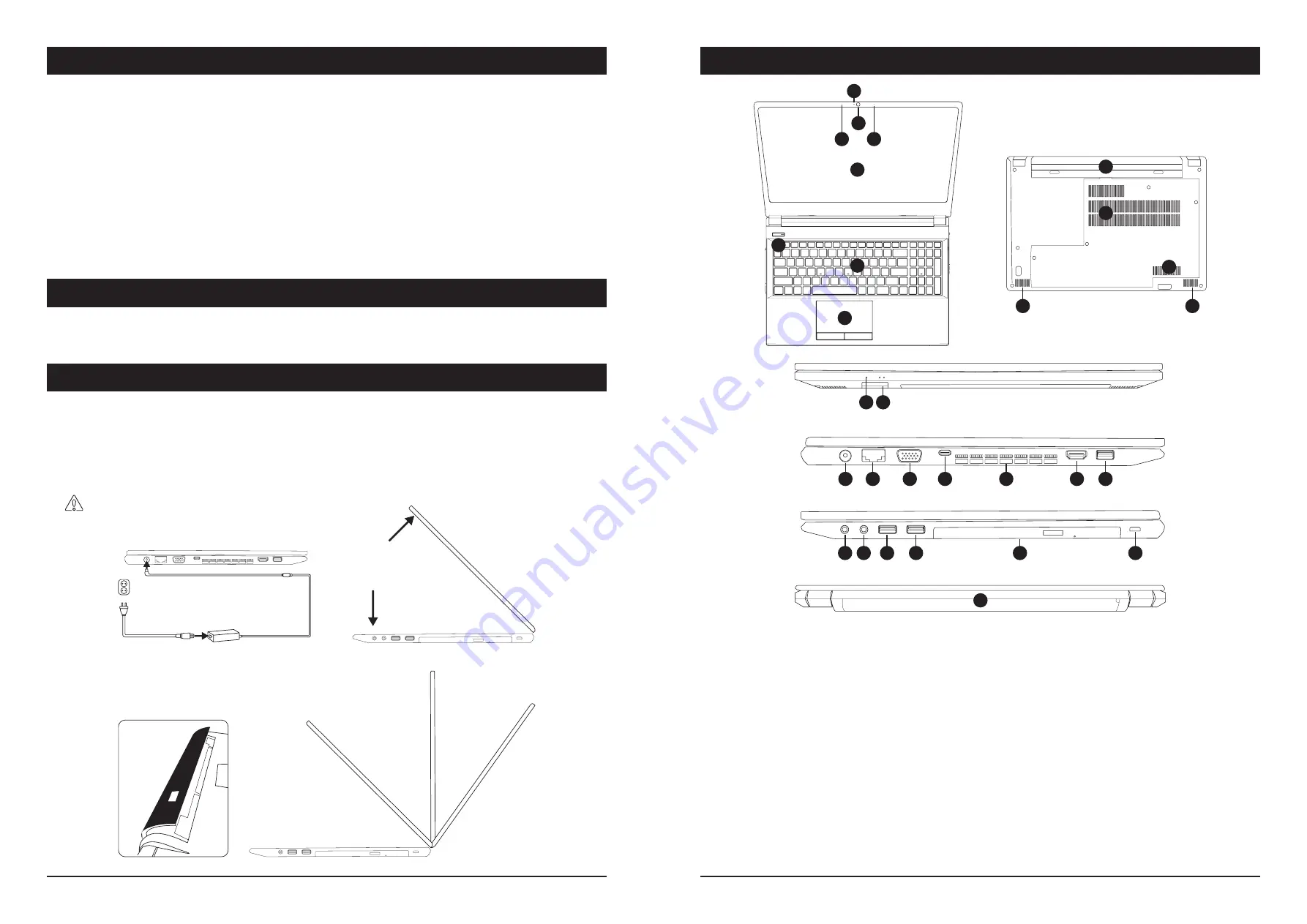
4
5
ENGLISH
ENGLISH
IMPORTANT SAFETY INFORMATION
SYSTEM OVERVIEW
FCC STATEMENT
SYSTEM START UP
• Only use an AC/DC adapter approved for use with this computer.
• Use only the power cord and batteries indicated in this manual. Do not dispose of batteries in a fire. They may explode. Check with local
authorities for possible special disposal instructions.
• Do not continue to use a battery that has been dropped, or that appears damaged (e.g. bent or twisted) in any way. Even if the computer
continues to work with a damaged battery in place, it may cause circuit damage, which may result in fire.
• Make sure that your computer is completely powered off before putting it into a travel bag (or any such container).
• Before cleaning the computer, make sure it is disconnected from any external power supplies, peripherals, and cables.
• Use a soft, clean cloth to clean the computer, but do not apply cleaner directly to the computer. Do not use volatile (petroleum distillates)
or abrasive cleaners on any part of the computer.
• Do not try to repair a battery pack. Refer any battery pack repair or replacement to your service representative or qualified service personnel.
• Don’t drop or expose the computer to shock as the case and components could be damaged.
• Keep the computer and power supply away from any kind of heating element, water, or any other liquids.
• Keep the computer away from high-capacity transformers, electric motors, and other strong magnetic fields.
• Shut the computer down properly and don’t forget to save your work. Remember to periodically save your data as data may be lost if the
battery is depleted.
• Note that in computers featuring a raised LCD electro-plated logo, the logo is covered by a protective adhesive. If the adhesive deteriorates,
avoid touching the logo as it may develop sharp edges.
This device complies with Part 15 of the FCC Rules. Operation is subject to the following two conditions:
• This device may not cause harmful interference.
• This device must accept any interference received, including interference that may cause undesired operation.
1. Remove all packing materials.
2. Place the computer on a stable surface.
3. Insert the battery and make sure it is locked in position.
4. When first setting up the computer use the following procedure
(as to safeguard the computer during shipping, the battery will be
locked to not power the system until first connected to the AC/DC adapter and initially set up as below):
• Attach the AC/DC adapter cord to the DC input jack on the left of the computer, then plug the AC power cord into an outlet, and
connect the AC power cord to the AC/DC adapter. The battery will now be unlocked.
5. Use one hand to raise the lid/LCD to a comfortable viewing angle (do not exceed 130 degrees); use the other hand to support the base
of the computer.
Never
lift the computer by the lid/LCD.
6. Press the power button to turn the computer on.
1. PC Camera
2. Camera LED
(When the camera is in use, the LED will be illuminated.)
3. Built-In Array Microphone
4. LCD
5. Power Button
6. Keyboard
7. Touchpad & Buttons
8. LED Indicators
9. Multi-in-1 Card Reader
10. DC Input Jack
11. RJ-45 LAN Jack
12. External Monitor Port
13. USB 3.0 (USB 3.1 Gen 1) Type-C Port
14. Vent
15. HDMI-Out Port
16. USB 3.0 (USB 3.1 Gen 1) Type-A Port
17. 2-In-1 Audio Jack
(Headphone and Microphone)
18. Microphone-In Jack
19. USB 2.0 Ports
20.
(Factory Option)
Dummy ODD/ DVD Writer/2nd HDD/SSD Caddy
21. Security Lock Slot
22. Battery
23. Speakers
FRONT
LEFT
RIGHT
REAR
1
4
6
7
5
3
8
9
10
11
12
13
14
15
16
17 18
19
19
20
22
21
23
22
14
14
23
3
2
Содержание NJ50
Страница 1: ...OfficeBook NJ50 User Manual...
































