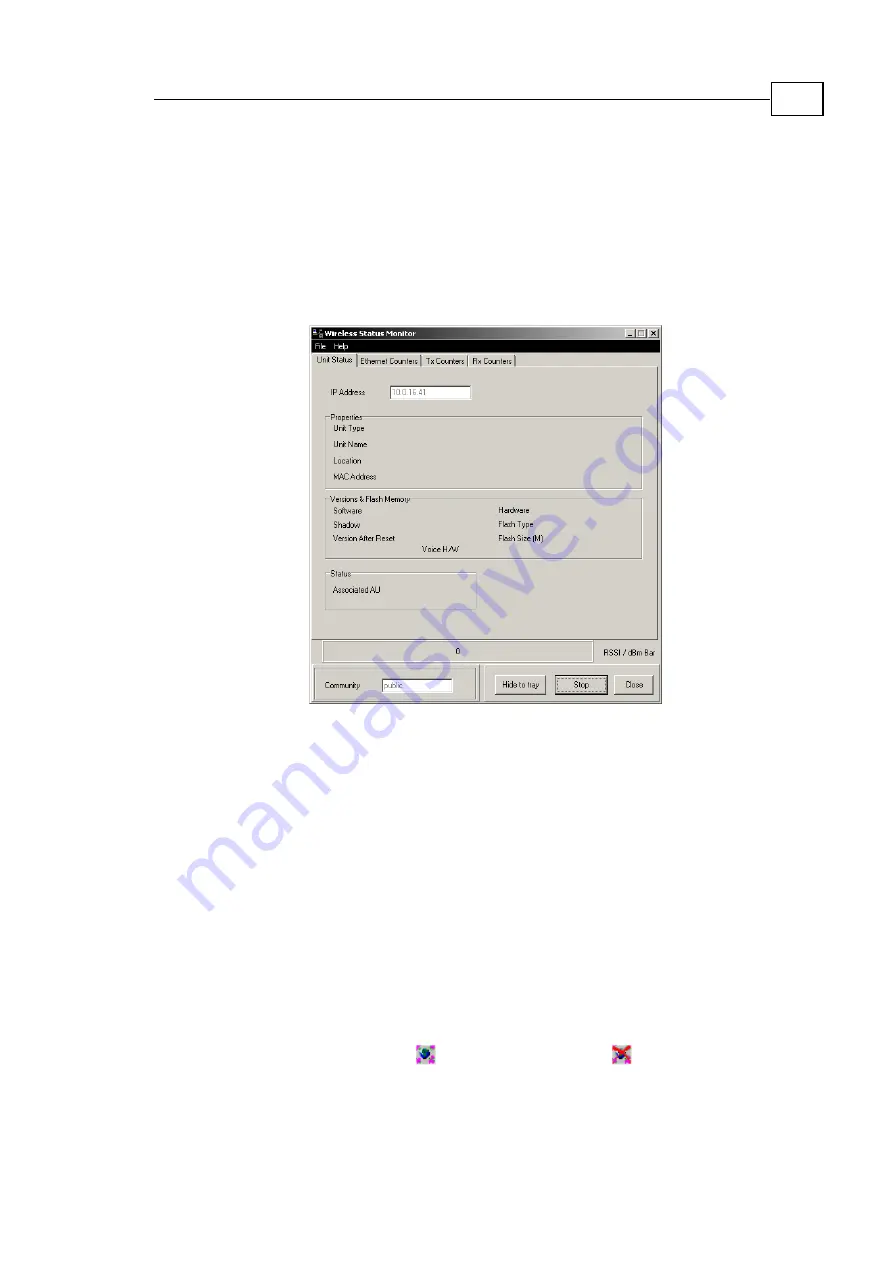
Wireless Status Monitor
C
HAPTER
4
4-3
Using the Wireless Status
Monitor
The Wireless Status Monitor starts automatically when the computer is
booted up. If it fails to start automatically or must be started at a later
point it may be selected from the Programs folder in the Start menu.
Figure
4-1: Wireless Status Monitor, Main Screen
The Wireless Status Monitor appears.
The main screen of the Wireless Status Monitor features the four
parameter babs in addition to the following user-defineable
components:
!
RSSI/dBm Bar:
The bar shows the strength of the wireless signal.
The longer the bar, the stronger the signal. You may set the units
displayed in the bars, RSSI or dBm from the Unit Status parameter
tab.
!
Community:
Sets the SNMP community for the unit.
The default is
Public
.
!
Hide to tray:
Minimizes the Wireless Status Monitor to a tray icon.
The icon appears as
when a link is present,
when no link is
established. When the link status changes, a sound alert is heard.
!
Start/Stop:
Click to begin or to stop monitoring the wireless link.
!
Close:
Click to exit the program.
Содержание BreezeACCESS SU-M
Страница 1: ...BreezeACCESS SU M Installation Guide Cat No 213288...
Страница 2: ......
Страница 18: ......
Страница 28: ...BreezeACCESS SU M Installation Guide 4 10...






















