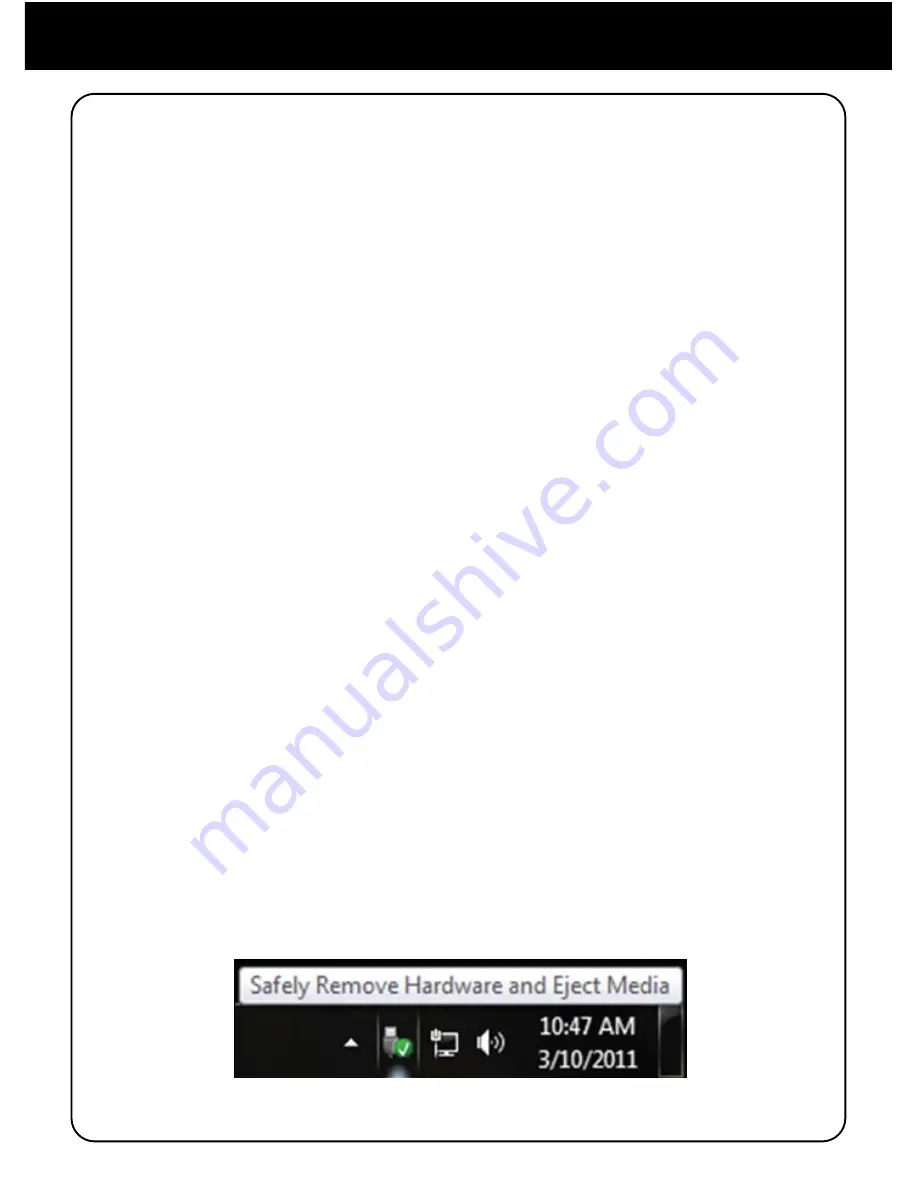
27
You can transfer you photos, MP3 music files and free ebooks from your
PC to your LIBRE. When your Libre Air is connected to your PC, it is
recognized as a removable storage device by your PC. Simply copy
your files from your PC to your Libre Air. The operation is as below:
1. Power on the Libre Air.
2. Connect your Libre Air to your computer using its USB cable. An
Options window will appear on your Libre Air’s display with the
following options: “Charging Only” or “Data Transfer and Charging”.
Press the numeric key [2] for “Data Transfer and Charging”. Press
[Enter] (OK key) to confirm.
3. Then, click START on your PC, open “MY COMPUTER” or COMPU
ER, and the Libre Air’s internal memory will appear as a “Removable
Disk” icon. If a microSD card is inserted into the Libre Air, the
microSD card will appear as a separate “Removable Disk” icon.
4. Double click the “Removable Disk” icon to open and view the folders
and files contained in those memory sources. Use Windows explorer
to copy, paste, or move files from your PC to your Libre Air.
5. When you have finished managing your files, close the “Removable
Disk” window. Now go to your Windows system tray and double-click
on the “Safely Remove Hardware and Eject Media” icon. Double-
click on “Eject file-back Storage Gadget” with the “Removable Disk”
icon representing your Libre Air. Windows will safely eject your Libre
Air. Remove the USB cable from the Libre Air and you can now use
your Libre Air.
Chapter 5 - Copying Files from Computer
























