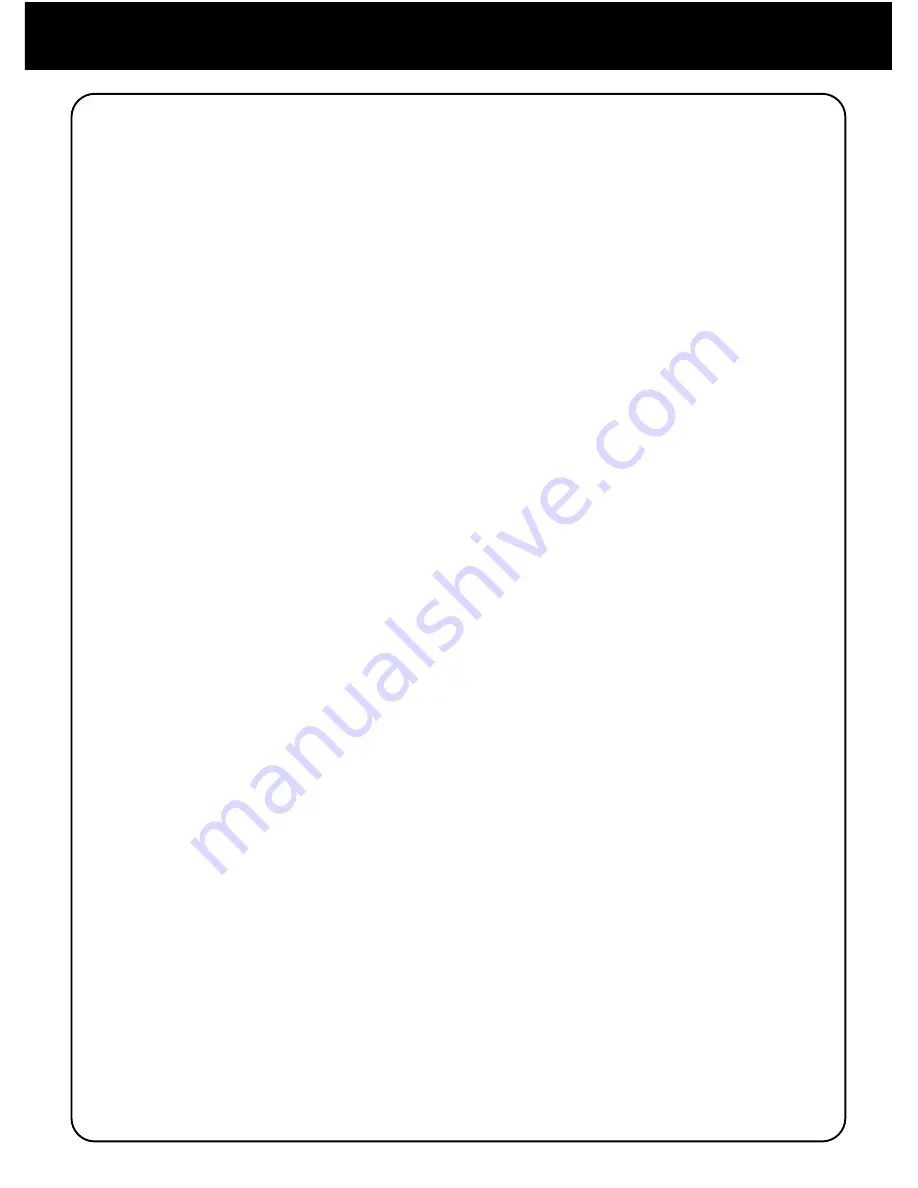
15
Chapter 4 - Operating Instructions
4.1.4 PDF and EPUB File Operation
There are various operations available for ePub and PDF ebooks:
4.1.4.1 Table of Contents
If Table of Contents information is encoded onto your ePub and PDF
ebooks, press [Menu] and select the “Table of Content” function to view
the table of contents.
4.1.4.2 Full Screen
Press [Menu] and choose “Full Screen” to browse the files in a full
screen view.
4.1.4.3 Fit Width
Press [Menu] and choose “Fit Width” to browse the files in suitable width.
4.1.4.4 Hide Title Bar
To hide the Title Bar, press [Menu] and select “Hide Title Bar”. To show
the Title bar again, press [Menu] and select “Show Title Bar”.
4.1.4.5 Bookmark List
To view a list of bookmarks, press [Menu] and select “Bookmark List”.
4.1.4.6 Bookmark This Page
Please refer to the section “4.1.3 TXT and Other Relevant File Opera-
tion” for more detailed information.
4.1.4.7 Jump To
To Jump To a particular page while reading an ePub or PDF ebook, press
[Menu] and select “Jump To”. Press the numeric keys to input the desired
page number and press [Enter] (“OK” key) to jump to the that page.
4.1.4.8 Turn On Reflow
Reflow is a feature available on PDF ebooks that maximizes text to fit
the display by eliminating graphics and pictures. While reading a PDF
ebook, press [Menu] and select “Turn On Reflow” to make the text to fit






























