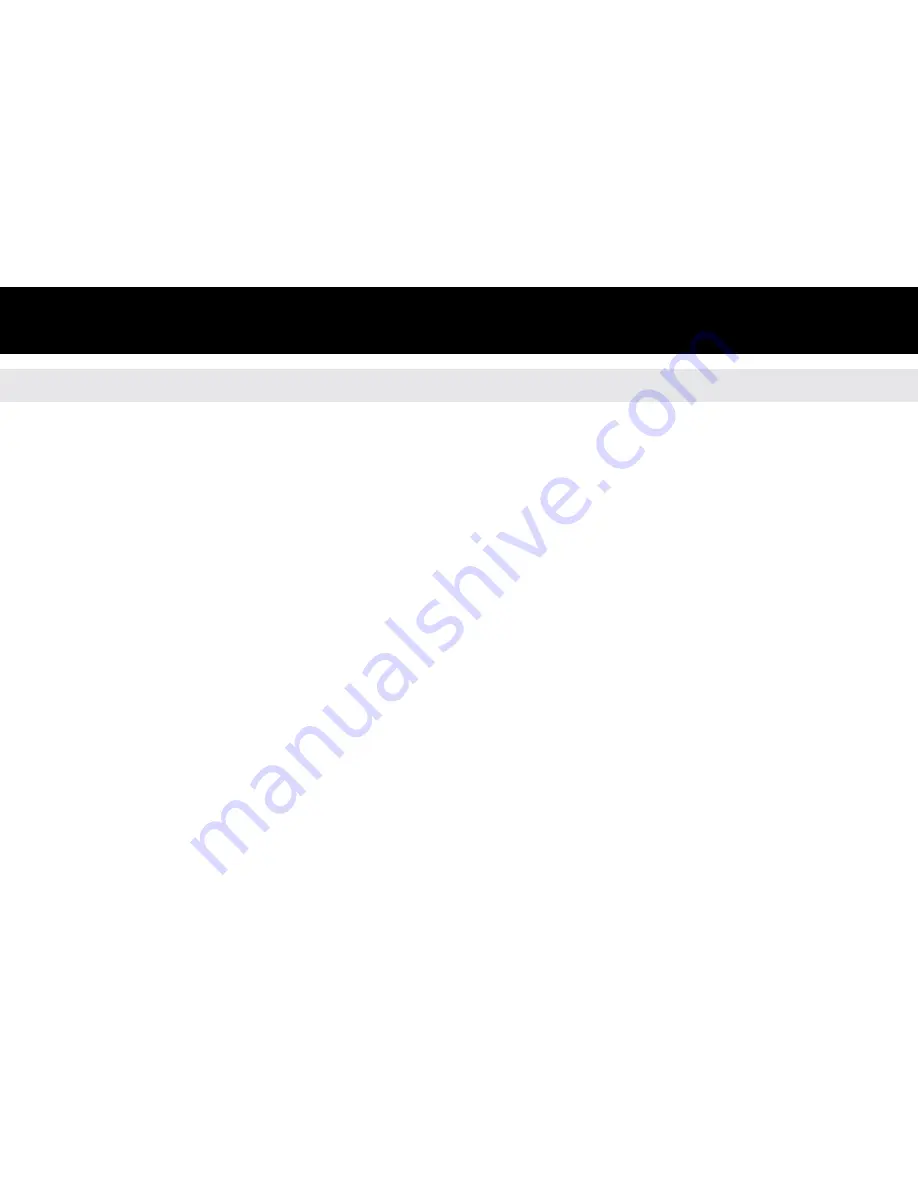
14
Operating Instructions
Video Mode
• To play a video, navigate to the Movie icon using the Left or Right buttons, select USB
Device, SD or Memory and then press the ►║ button.
• A list of the video files or folders contained on the memory source selected will be
displayed. Browse the files using the Up and Down buttons, highlight the video file you
wish to play and then press the ►║ button.
• If video files are contained in a folder, press the ►║ button to open the folder and then
following the above directions.
• To view the Movie options, press and hold the ►║ button until you see an Option
menu. The Option menu allows the user to configure a movie’s features, such as the
display ratio, sub-titles, sound and brightness. Use the Left or Right buttons to highlight
the option that you wish to configure and press the ►║ button to cycle through each
setting for the various options. Press the Return / Exit button to exit the Option menu.







































