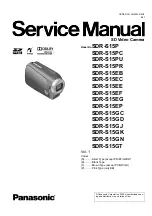13
Operations cont.
STEP 3, optional (only for 10.5” frames):
With the built-in memory feature, you may also transfer pictures, movies and/or music files directly
from your computer to your digital photo frame by attaching the included USB cable to your com-
puters USB port. Once you connect the USB cable to the computer, you will see “PC Connected”
on your photo frame. The digital photo frame will appear as an external/removable drive on your
computer. You can find them when you double click on “My Computer” in Windows system. There
will be multiple drives as the card reader slots on the frame also show as an external drive. The
internal memory is usually the last one in the list. Simply drag and drop the photo, music, and/or
video files you would like to have stored on your digital photo frame at this time. You may add or
remove these files at any time by reattaching the frame to your computer’s USB port.
Note: You must disconnect the USB cable from your computer after transferring. You will not be
able to scroll with the remote while the USB connection is established.
Selecting Which Media to View
Press the “
Menu
” button until you can view different types of media you have inserted into your
picture frame or the included memory in the main menu.
To create a custom slideshow with pictures in a particular order, please copy one picture at a time
to the memory card as the order is determined by the time stamp of the file when it is copied.