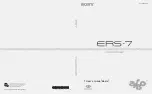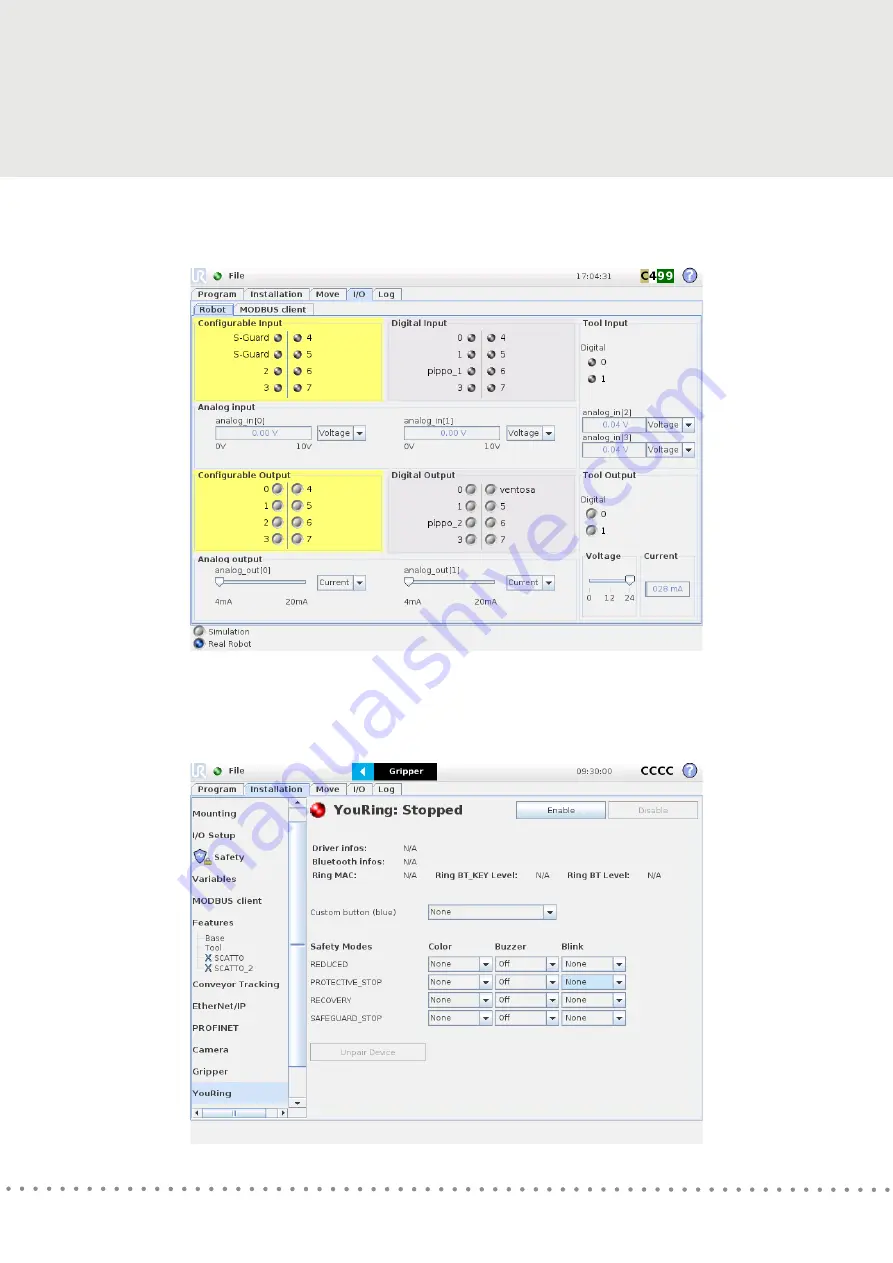
Instructions
5.
Check the 24V on the tool voltage in the I/O tab and save the installation
6.
The YouRing must be paired with the USB key inserted in the UR control box:
press both the buttons (blue and black) on the YouRing to start the automatic procedure of pairing
I/O check (tool output)
Pairing procedure
Page 7