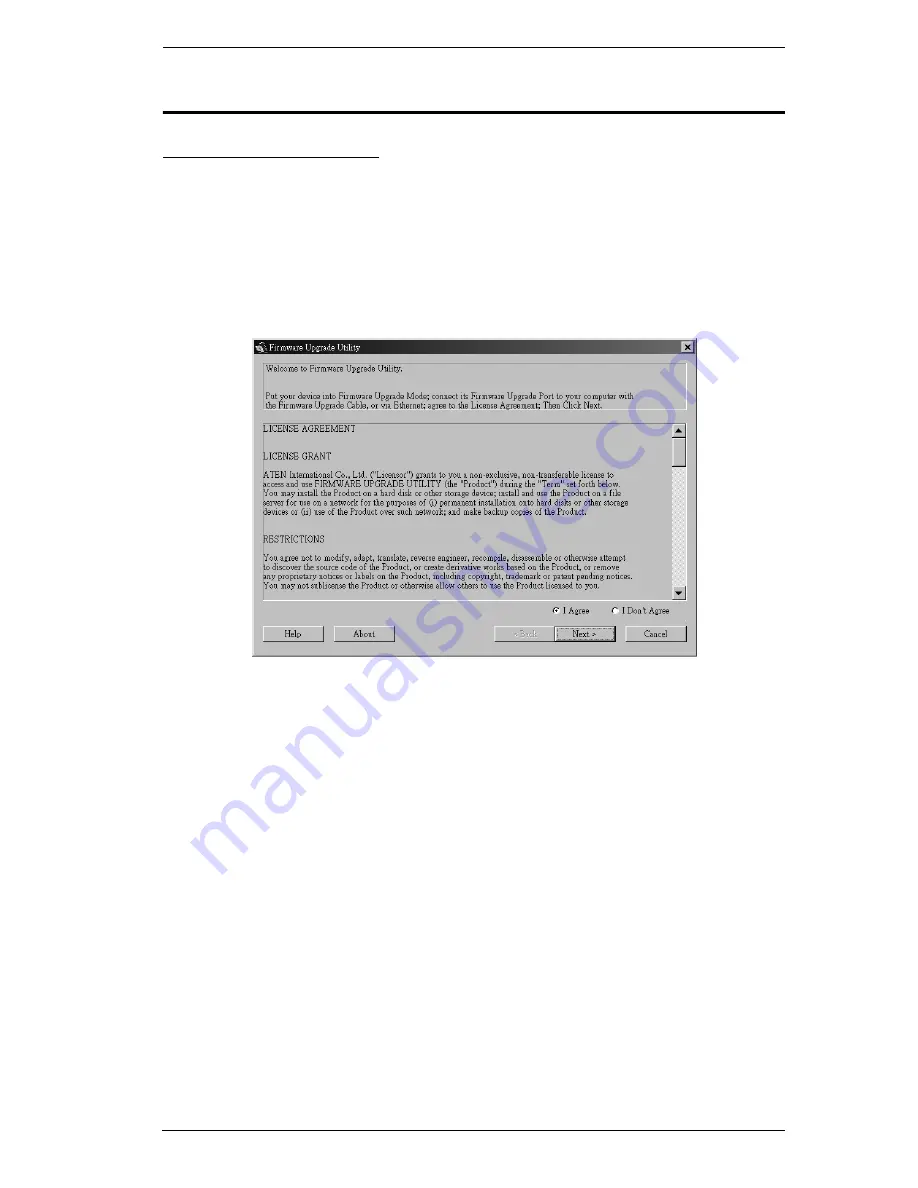
Chapter 5. The Firmware Upgrade Utility
41
Performing the Upgrade
Starting the Upgrade
To upgrade your firmware:
1. Run the downloaded Firmware Upgrade Package file - either by double
clicking the file icon, or by opening a command line and keying in the full
path to it.
The Firmware Upgrade Utility
Welcome
screen appears:
2. Read and
Agree
to the License Agreement (enable the I Agree radio
button).
Содержание KH98
Страница 1: ...High Density KVM Switch KH98 User Manual www altusen com...
Страница 10: ...KH98 User Manual x Troubleshooting 55 Rack Mounting 56 Limited Warranty 57...
Страница 22: ...KH98 User Manual 8 This Page Intentionally Left Blank...
Страница 32: ...KH98 User Manual 18 This Page Intentionally Left Blank...
Страница 69: ...Appendix 53 3 Screw the mounting brackets to the rack...






























